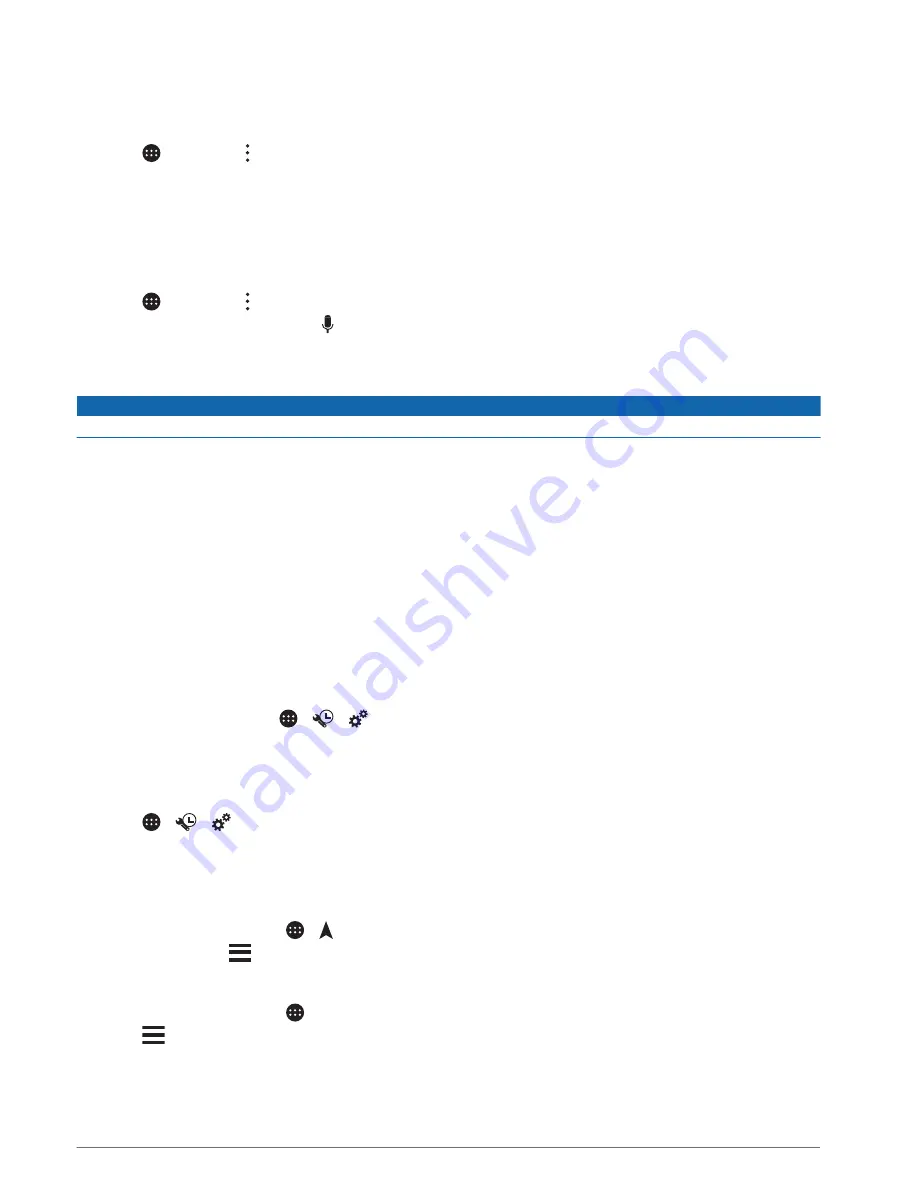
Flipping the Camera Image
In some installation situations or when performing reverse manoeuvres, you can reflect the camera image,
similar to the view in a rear-view mirror.
1 Select > Camera > > Mirror Video.
2 Select a camera.
Enabling the Vehicle Camera Microphone
Before you can enable the vehicle camera microphone, it must be connected to the Aux2 input on the stereo.
If the connected vehicle camera includes a microphone, you can enable or disable the microphone in the
camera viewer.
Select > Camera > > Mic Installed.
When the microphone is enabled, appears on the camera screen.
Traffic
NOTICE
Garmin is not responsible for the accuracy or timeliness of the traffic information.
Your device can provide information about traffic on the road ahead or on your route. You can set your device to
avoid traffic when calculating routes, and to find a new route to your destination if a large traffic delay occurs on
your active route (
). The traffic map allows you to browse the map for traffic delays in
your area.
To provide traffic information, your device must be receiving traffic data.
• All product models can receive subscription-free traffic data using the Garmin Drive app (
data using your smartphone, page 55
).
Traffic data is not available in all areas. For information about traffic coverage areas, go to
.
Receiving traffic data using your smartphone
Your device can receive subscription-free traffic data while connected to a smartphone running the Garmin
Drive app.
1 Connect your device to the Garmin Drive app (
Pairing with Your Smartphone, page 28
).
2 On your Vieo device, select >
>
> Navigation > Traffic and verify the Traffic check box is selected.
Enabling traffic
You can enable or disable traffic data. When traffic data is disabled, the device does not receive traffic data, but
it still avoids potentially congested areas in routes using the trafficTrends
™
feature, if enabled.
1 Select >
>
> Navigation > Traffic.
2 Select the Traffic tick box.
Viewing traffic on the map
The traffic map shows colour-coded traffic flow and delays on nearby roads.
1 From the main menu, select > > Traffic.
2 If necessary, select
> Legend to view the legend for the traffic map.
Searching for traffic incidents
1 From the main menu, select > Traffic.
2 Select
> Incidents.
3 Select an item in the list.
4 If there is more than one incident, use the arrows to view additional incidents.
Traffic
55
Summary of Contents for VIEO RV 1050 Series
Page 1: ...VIEO RV850 RV1050SERIES Owner smanual ...
Page 8: ......
Page 81: ......
Page 82: ...support garmin com GUID F2A144DD 76F7 44EF AADF 270AAAC241A9 v3 December 2021 ...






























