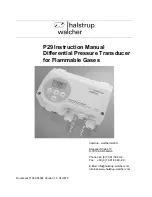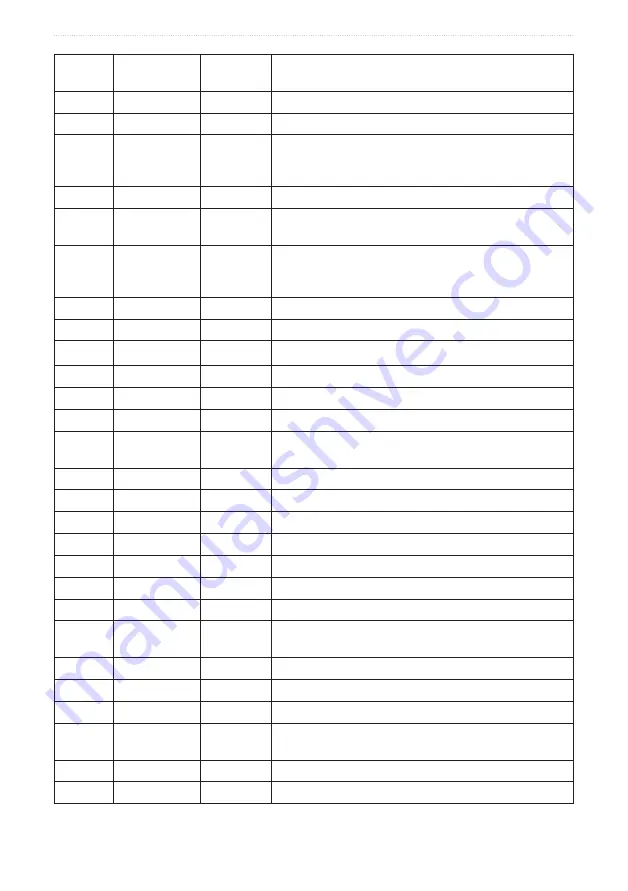
VHF 100/200 Series Owner’s Manual
Appendix
Channel
Number
Transmission
MHz
Receiving
MHz
User
11
156.550
156.550
Commercial. VTS in selected areas.
12
156.600
156.600
Port operations. VTS in selected areas.
13
156.650
156.650
Intership navigation safety (bridge-to-bridge).
Ships greater than 20 meters in length maintain a
listening watch on this channel in US waters.
14
156.700
156.700
Port operations. VTS in selected areas.
15
--
156.750
Environmental (receive only). Used by Class C
Emergency Position Indicating Radio Beacons (EPIRBs).
16
156.800
156.800
International distress, safety, and calling. Ships required
to carry radio, USCG, and most coast stations maintain a
listening watch on this channel.
17
156.850
156.850
State control
18A
156.900
156.900
Commercial
19A
156.950
156.950
Commercial
20
157.000
161.600
Port operations (duplex)
20A
157.000
157.000
Port operations
21A
157.050
157.050
USA Coast Guard only
22A
157.100
157.100
Coast Guard Liaison and Maritime Safety Information
Broadcasts. Broadcasts are announced on Channel 16.
23A
157.150
157.150
USA Coast Guard only
24
157.200
161.800
Public correspondence (Marine Operator)
25
157.250
161.850
Public correspondence (Marine Operator)
26
157.300
161.900
Public correspondence (Marine Operator)
27
157.350
161.950
Public correspondence (Marine Operator)
28
157.400
162.000
Public correspondence (Marine Operator)
61A
156.075
156.075
Government only
63A
156.175
156.175
Port operations and commercial, VTS. Available only in
the New Orleans and lower Mississippi areas.
64A
156.225
156.225
Coast Guard only
65A
156.275
156.275
Port operations
66A
156.325
156.325
Port operations
67
156.375
156.375
Commercial. Used for Bridge-to-bridge communications
in lower Mississippi River. Intership only.
68
156.425
156.425
Non-Commercial
69
156.475
156.475
Non-Commercial
Summary of Contents for VHF 200 Series
Page 59: ......