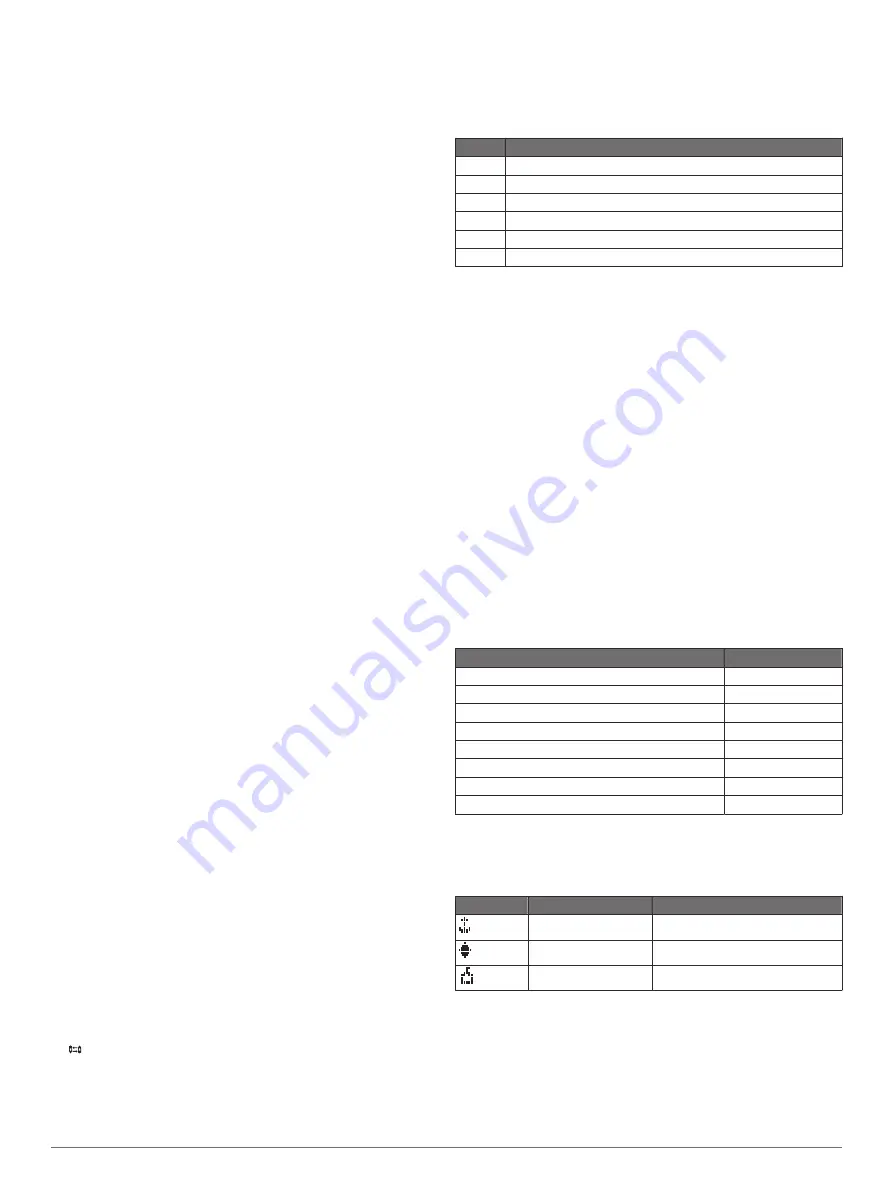
When a call is received on a valid channel, select an option:
• To accept the call and switch to the requested channel,
select
OK
.
• To review information about the call without switching to
the requested channel automatically, select
PAUSE
.
• To ignore the call and stay on the current channel, press
CLEAR
.
Receiving Position Requests
You can configure the radio to reply automatically to incoming
position requests, or prompt you to review and approve the
incoming requests before replying (
).
When you receive a position request with automatic position
replies enabled, SENDING ACKNOWLEDGE appears on the
screen, and the radio sends your position automatically. After
the position successfully transmits, POSITION SENT appears
on the screen.
When you receive a position request with automatic position
replies disabled, POS. REQUEST appears on the screen.
When you receive a position request with automatic position
replies disabled, select
OK
, and select an option:
• To reply to the position request with your current position,
select
OK
.
If GPS-position or manual-position data is available, the
radio transmits your position to the other vessel.
• To ignore the position request, press
CLEAR
.
Receiving Position Calls
When you receive a position call, POS. SEND and the position
data appear on the screen.
Select
OK
.
The radio saves the position report in the call log.
Receiving Group Calls
When you receive a group call, GROUP appears on the screen,
and the radio prompts you to change to the requested channel.
If the channel requested is invalid, INVALID CH REQUEST
appears on the screen.
1
Select
OK
.
2
Turn the
SELECT
dial to select the requested channel.
3
Select
OK
.
Position Tracking
When you enable position tracking, the radio uses interval-
based position requests to track up to three vessels.
Your radio transmits received position data over the NMEA
network, and you can track the vessels using your Garmin
chartplotter (
Configuring DSC NMEA Transmissions
).
Selecting Vessels and Activating Position Tracking
Before you can use position tracking, you must have at least
one vessel saved in the directory (
).
1
Select
DSC
>
POS. TRACKING
>
ADD ENTRY
.
2
Select the vessels you want to track.
You can track the position of up to three vessels at one time.
If you select a fourth vessel, the radio sounds an error tone,
and you must remove a vessel before you can add a new
one.
3
Select
BEGIN TRACKING
.
appears on the screen when the radio tracks vessels.
Position-Tracking Polling Interval Sequence
Regulations allow transmission of one position-request call
every five minutes. When tracking more than one vessel, the
radio alternates calling each vessel in the list at five-minute
intervals. If a vessel does not respond to five consecutive
position-request calls, the radio removes the vessel from the
position-tracking list.
You can use this table to better understand how the time interval
is applied to the vessels in the position-tracking list.
Vessel Time
Ship 1
0 minutes (immediately when starting position tracking)
Ship 2
5 minutes
Ship 3
10 minutes
Ship 1
15 minutes
Ship 2
20 minutes
Ship 3
25 minutes
Viewing and Deactivating Vessels on the Position
Tracking List
You can deactivate vessels that you want to keep in the tracking
list, but do not want to actively track.
1
Select
DSC
>
POS. TRACKING
>
VESSELS
.
2
Select a vessel.
3
Select
OFF
.
Deleting a Vessel From the Position Tracking List
You can delete vessels from the tracking list that you don't plan
to track in the future.
1
Select
DSC
>
POS. TRACKING
>
DELETE
.
2
Select a vessel.
3
Select
YES
.
Call Log
When the radio receives a DSC call, it records the date and
time, calling station, and type of call in the call log. The radio
also records the latitude and longitude of the calling station if
that data is transmitted with the call.
DSC calls are logged as distress, position, or other calls.
Call Type
Call Log
Distress
Distress
Distress relay
Distress
Distress acknowledge
Distress
Position send
Position
Position request
Position
Group
Other
All Ships
Other
Individual
Other
When you enter a calling station in your directory, the name of
the station appears in the list of calls. If the calling station is not
saved in your directory, the MMSI number appears in the list of
calls. A symbol indicates the station type.
Symbol
Meaning
MMSI Number Format
Ship station
XXXXXXXXX
Group call
0XXXXXXXX
Coastal station
00XXXXXXX
Viewing the Calls in the Call Log
1
Select
DSC
>
CALL LOG
.
2
Select a call-log category.
3
Select a call.
Information about the call appears on the screen.
Digital Selective Calling
7


























