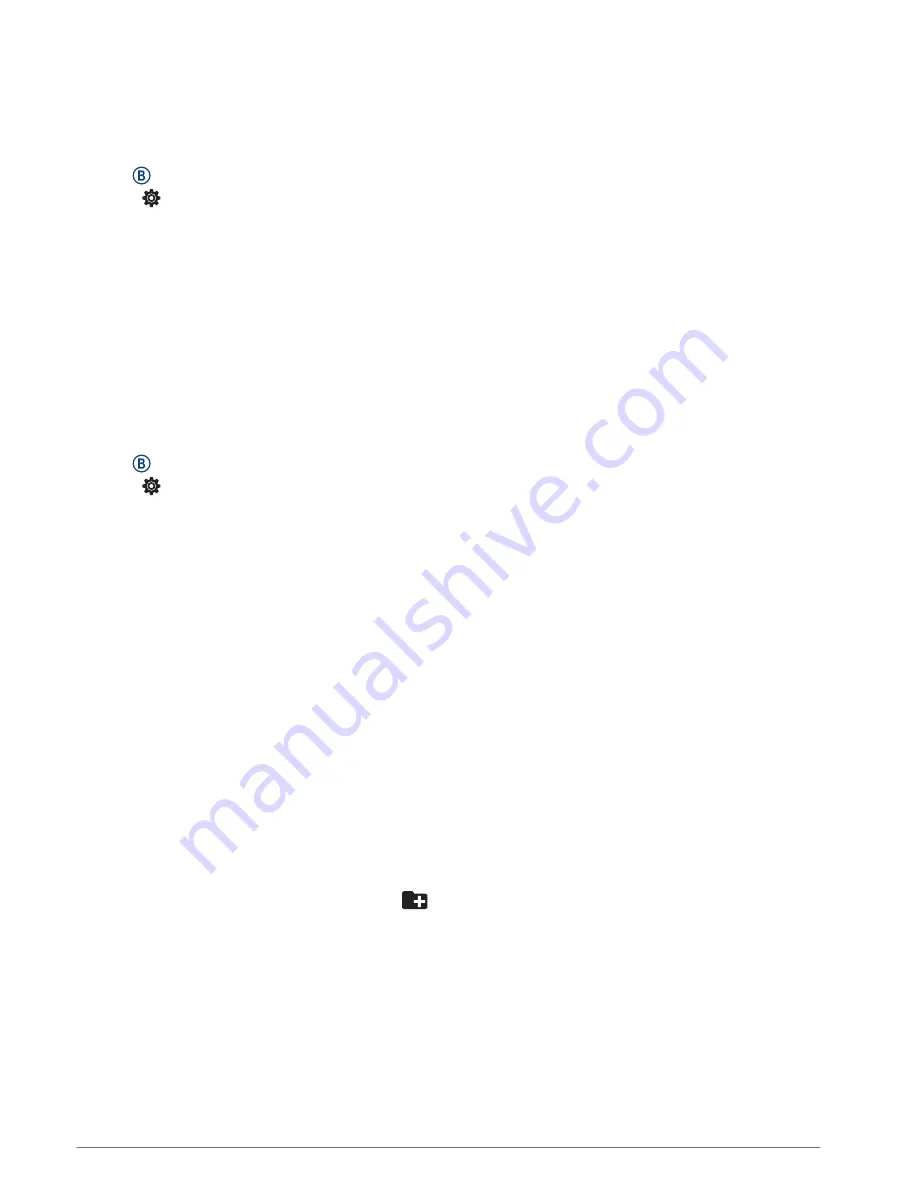
Calibrating Your Speed Sensor
Before you can calibrate your speed sensor, you must pair your watch with a compatible speed sensor (
Your Wireless Sensors, page 39
).
Manual calibration is optional and can improve accuracy.
1 Hold .
2 Select > Sensors & Accessories > Speed/Cadence > Wheel Size.
3 Select an option:
• Select Auto to automatically calculate your wheel size and calibrate your speed sensor.
• Select Manual, and enter your wheel size to manually calibrate your speed sensor (
).
User Profile
You can update your user profile on your watch or on the Garmin Connect app.
Setting Up Your User Profile
You can update your gender, birth year, height, weight, wrist, and heart rate zones (
) settings. The watch uses this information to calculate accurate training data.
1 Hold .
2 Select > User Profile.
3 Select an option.
Music
NOTE: There are three different music playback options for your Venu Sq 2 Music watch.
• Third-party provider music
• Personal audio content
• Music stored on your phone
On a Venu Sq 2 Music watch, you can download audio content to your watch from your computer or from a
third-party provider, so you can listen when your phone is not nearby. To listen to audio content stored on your
watch, you can connect Bluetooth headphones.
Downloading Personal Audio Content
Before you can send your personal music to your watch, you must install the Garmin Express
™
application on
You can load your personal audio files, such as .mp3 and .m4a files, to a Venu Sq 2 Music watch from your
computer. For more information, go to
.
1 Connect the watch to your computer using the included USB cable.
2 On your computer, open the Garmin Express application, select your watch, and select Music.
TIP: For Windows
®
computers, you can select
and browse to the folder with your audio files. For Apple
®
computers, the Garmin Express application uses your iTunes
®
library.
3 In the My Music or iTunes Library list, select an audio file category, such as songs or playlists.
4 Select the checkboxes for the audio files, and select Send to Device.
5 If necessary, in the Venu Sq 2 Music list, select a category, select the checkboxes, and select Remove From
Device to remove audio files.
40
User Profile
Summary of Contents for VENU SQ 2
Page 1: ...VENU SQ2 Owner sManual ...
Page 6: ......
Page 71: ......
Page 72: ...support garmin com GUID C3225F6F DF15 4404 9E20 05C4FDCD1207 v2 November 2022 ...
















































