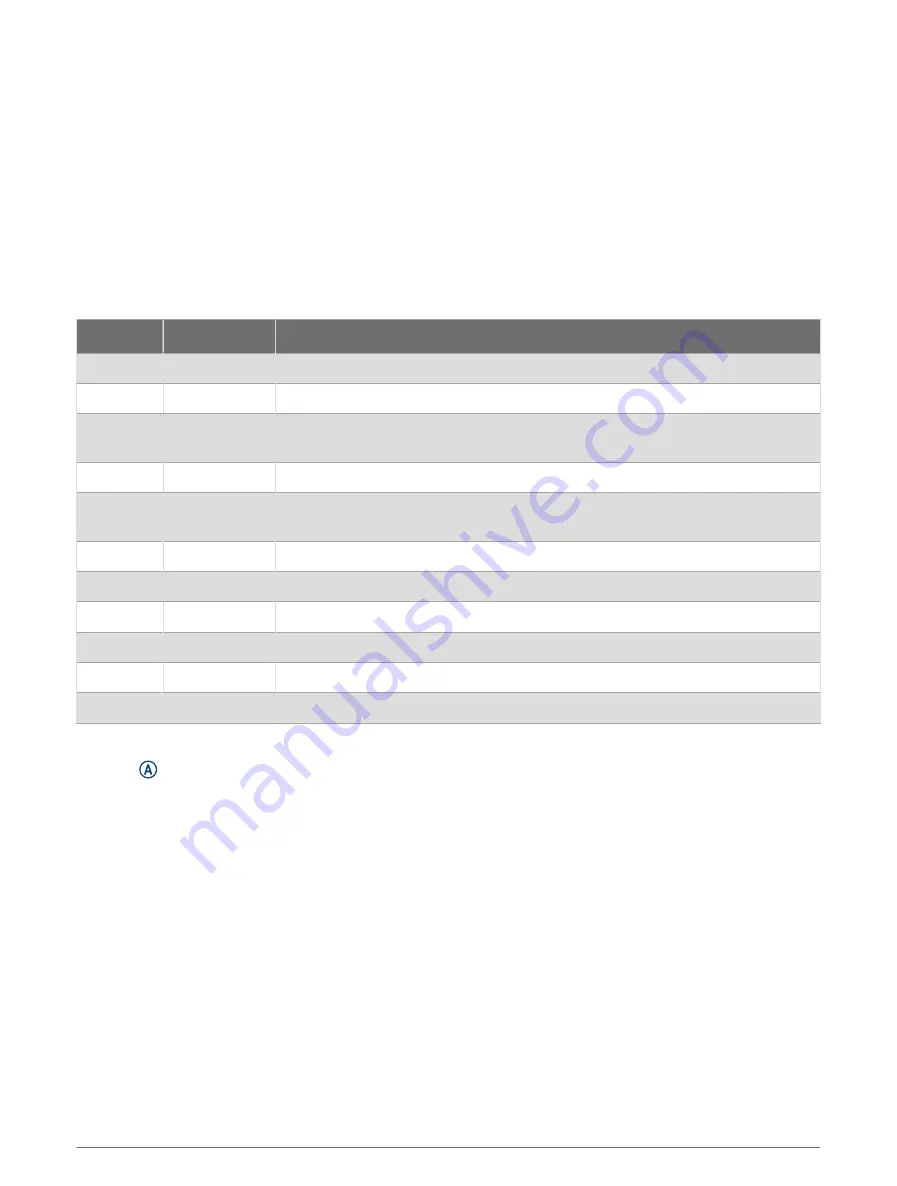
Activity Alerts
You can set alerts for each activity, which can help you to train toward specific goals or increase your
awareness of your environment. Some alerts are available only for specific activities. Some alerts require
optional accessories, such as a heart rate monitor or cadence sensor. There are three types of alerts: event
alerts, range alerts, and recurring alerts.
Event alert: An event alert notifies you once. The event is a specific value. For example, you can set the watch to
alert you when you burn a specified number of calories.
Range alert: A range alert notifies you each time the watch is above or below a specified range of values. For
example, you can set the watch to alert you when your heart rate is below 60 beats per minute (bpm) and
over 210 bpm.
Recurring alert: A recurring alert notifies you each time the watch records a specified value or interval. For
example, you can set the watch to alert you every 30 minutes.
Alert Name Alert Type
Description
Cadence
Range
You can set minimum and maximum cadence values.
Calories
Event, recurring You can set the number of calories.
Custom
Event, recurring
You can select an existing message or create a custom message and select an
alert type.
Distance
Recurring
You can set a distance interval.
Heart Rate Range
You can set minimum and maximum heart rate values or select zone changes
(
Heart Rate Zone Calculations, page 46
).
Pace
Range
You can set minimum and maximum pace values.
Power
Range
You can set the high or low power level.
Run/Walk
Recurring
You can set timed walking breaks at regular intervals.
Speed
Range
You can set minimum and maximum speed values.
Stroke Rate Range
You can set high or low strokes per minute.
Time
Event, recurring You can set a time interval.
Setting an Alert
1 Press .
2 Select an activity.
NOTE: This feature is not available for all activities.
3 Select the activity settings.
4 Select Alerts.
5 Select an option:
• To add a new alert for the activity, select Add New.
• To edit an existing alert, select the alert name.
6 If necessary, select the type of alert.
7 Select a zone, enter the minimum and maximum values, or enter a custom value for the alert.
8 If necessary, turn on the alert.
For event and recurring alerts, a message appears each time you reach the alert value (
).
For range alerts, a message appears each time you exceed or drop below the specified range (minimum and
maximum values).
Apps and Activities
21






























