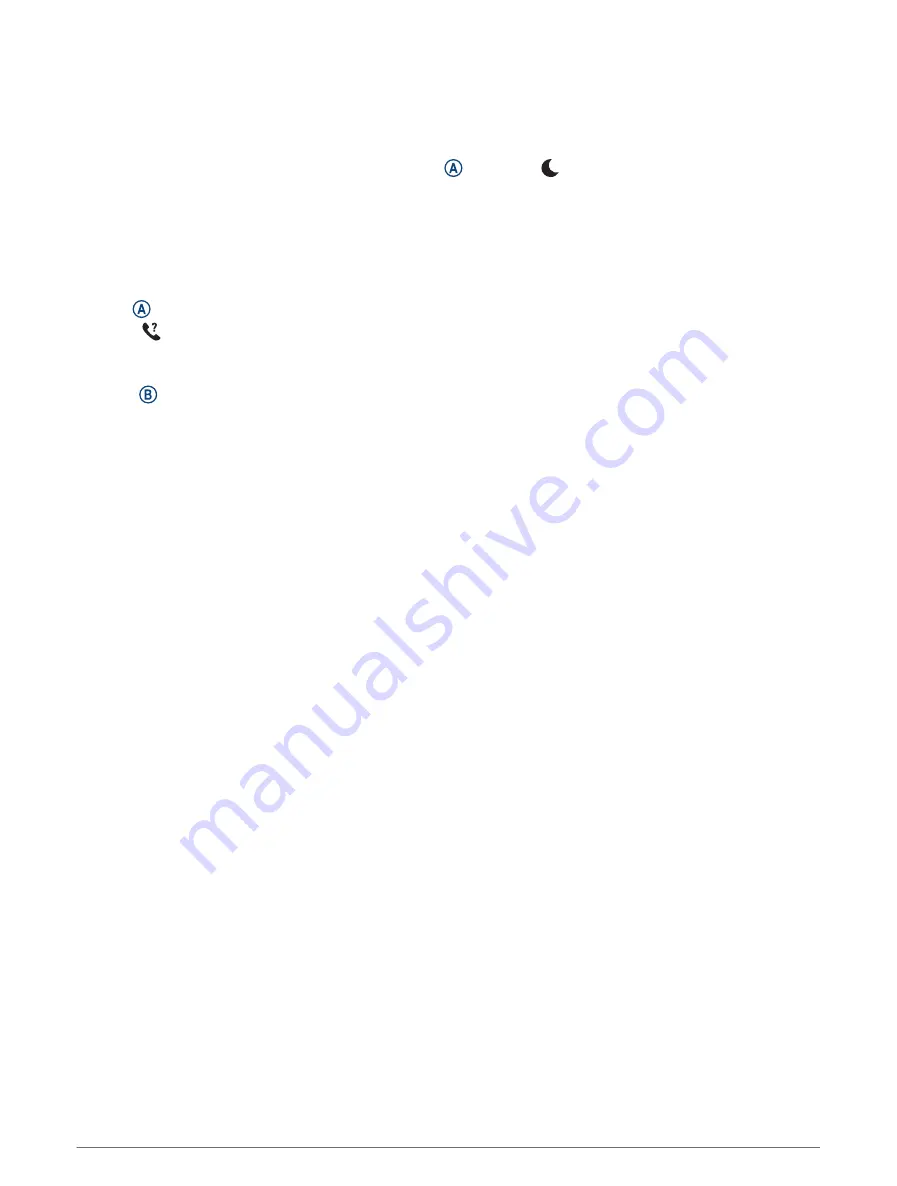
Using Do Not Disturb Mode
You can use do not disturb mode to turn off vibrations and the display for alerts and notifications. This mode
disables the gesture setting (
Customizing the Display Settings, page 52
). For example, you can use this mode
while sleeping or watching a movie.
• To manually turn on or off do not disturb mode, hold , and select .
• To automatically turn on do not disturb mode during your sleep hours, open the device settings in the Garmin
Connect app, and select Sounds & Alerts > Do Not Disturb During Sleep.
Finding Your Phone
You can use this feature to help locate a lost phone that is paired using Bluetooth technology and currently
within range.
1 Hold .
2 Select .
Signal strength bars appear on the Venu 2 Plus screen, and an audible alert sounds on your phone. The bars
increase as you move closer to your phone.
3 Press to stop searching.
Connect IQ Features
You can add Connect IQ features to your watch from Garmin
®
and other providers using the Connect IQ app. You
can customize your watch with watch faces, device apps, data fields, and music providers.
Watch Faces: Allow you to customize the appearance of the clock.
Device Apps: Add interactive features to your watch, such as glances and new outdoor and fitness activity
types.
Data Fields: Allow you to download new data fields that present sensor, activity, and history data in new ways.
You can add Connect IQ data fields to built-in features and pages.
Music: Add music providers to your watch.
Downloading Connect IQ Features
Before you can download features from the Connect IQ app, you must pair your Venu 2 Plus watch with your
phone (
).
1 From the app store on your phone, install and open the Connect IQ app.
2 If necessary, select your watch.
3 Select a Connect IQ feature.
4 Follow the on-screen instructions.
Downloading Connect IQ Features Using Your Computer
1 Connect the watch to your computer using a USB cable.
2 Go to
, and sign in.
3 Select a Connect IQ feature, and download it.
4 Follow the on-screen instructions.
Wi
‑
Fi Connected Features
Activity uploads to your Garmin Connect account: Automatically sends your activity to your Garmin Connect
account as soon as you finish recording the activity.
Audio content: Allows you to sync audio content from third-party providers.
Software updates: You can download and install the latest software.
Workouts and training plans: You can browse for and select workouts and training plans on the Garmin Connect
site. The next time you sync your watch, the files are wirelessly sent to your watch.
6
Smart Features
Summary of Contents for VENU 2 PLUS
Page 1: ...VENU 2PLUS Owner sManual ...
Page 6: ......
Page 73: ......
Page 74: ...support garmin com GUID A17FE8AC DA32 4494 ABD1 AD1A388CC0C0 v1 January 2022 ...













































