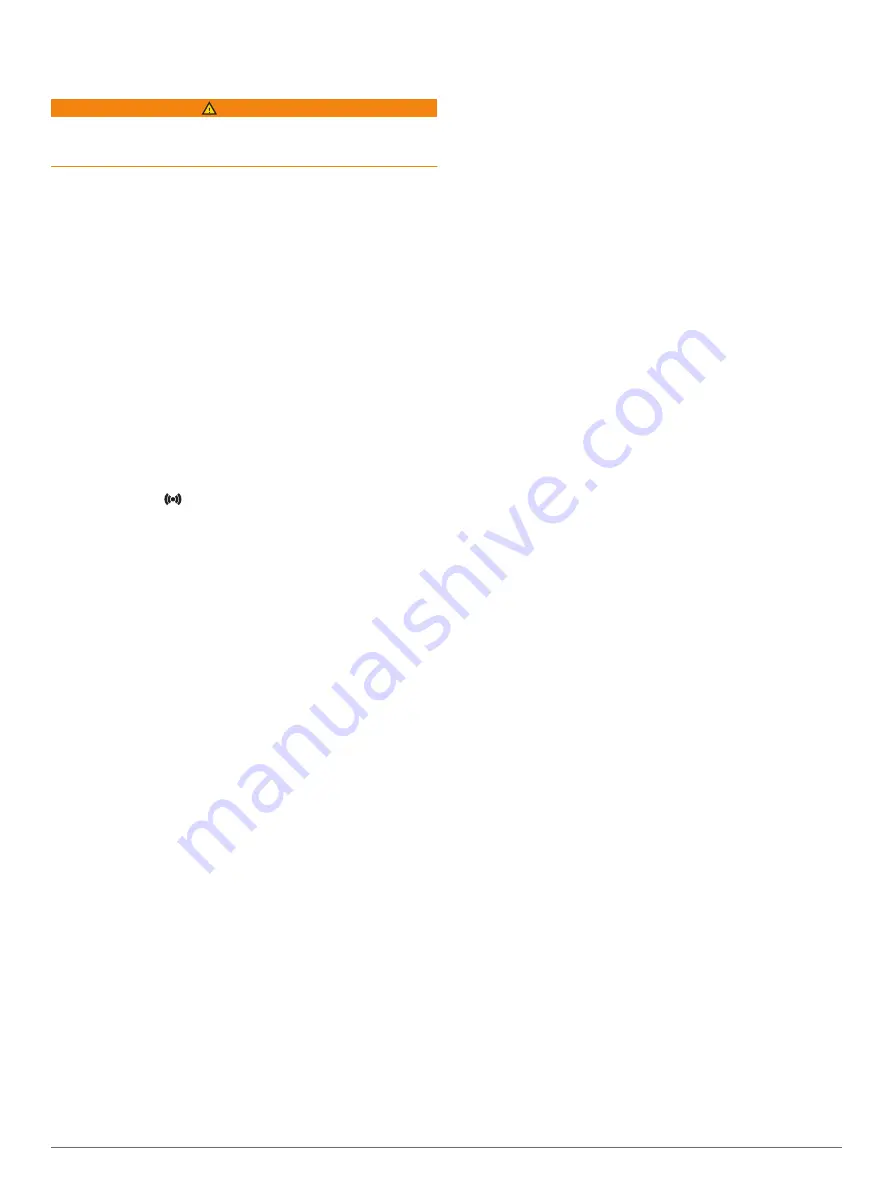
The taillight disconnects from the Varia RDU
Device
WARNING
If the taillight is not connected or sending data to the Varia RDU
device, Garmin recommends that you stop riding and check the
devices in a safe location.
If the threat level LED is solid red and the REAR LED is off, the
taillight is not connected to the Varia RDU device.
• Turn both devices off, and turn them back on.
You can check the battery level when you turn the devices
back on. The taillight LEDs fill horizontally to indicate the
battery level.
• Pair the devices (
Pairing the Taillight with the RDU Device
).
Pairing the Taillight with the RDU Device
The Varia RDU device can be paired with one taillight at a time.
NOTE:
If your taillight was packaged with an RDU device, they
are already paired.
1
Hold the Varia RDU device key for 5 seconds.
The threat level LED flashes purple.
2
Turn on the taillight.
3
Bring the devices within 1 cm of each other, and wait while
the devices connect.
The Varia RDU
LED turns solid blue and the threat level
LED turns solid green. The Varia RTL status LED flashes
blue.
Replacement O-rings
Replacement bands (O-rings) are available for the mounts.
NOTE:
Use Ethylene Propylene Diene Monomer (EPDM)
replacement bands only. Go to
, or contact
your Garmin dealer.
Getting More Information
• Go to
for additional manuals,
articles, and software updates.
• Go to
• Go to
• Go to
, or contact your Garmin dealer
for information about optional accessories and replacement
parts.
6
Troubleshooting












