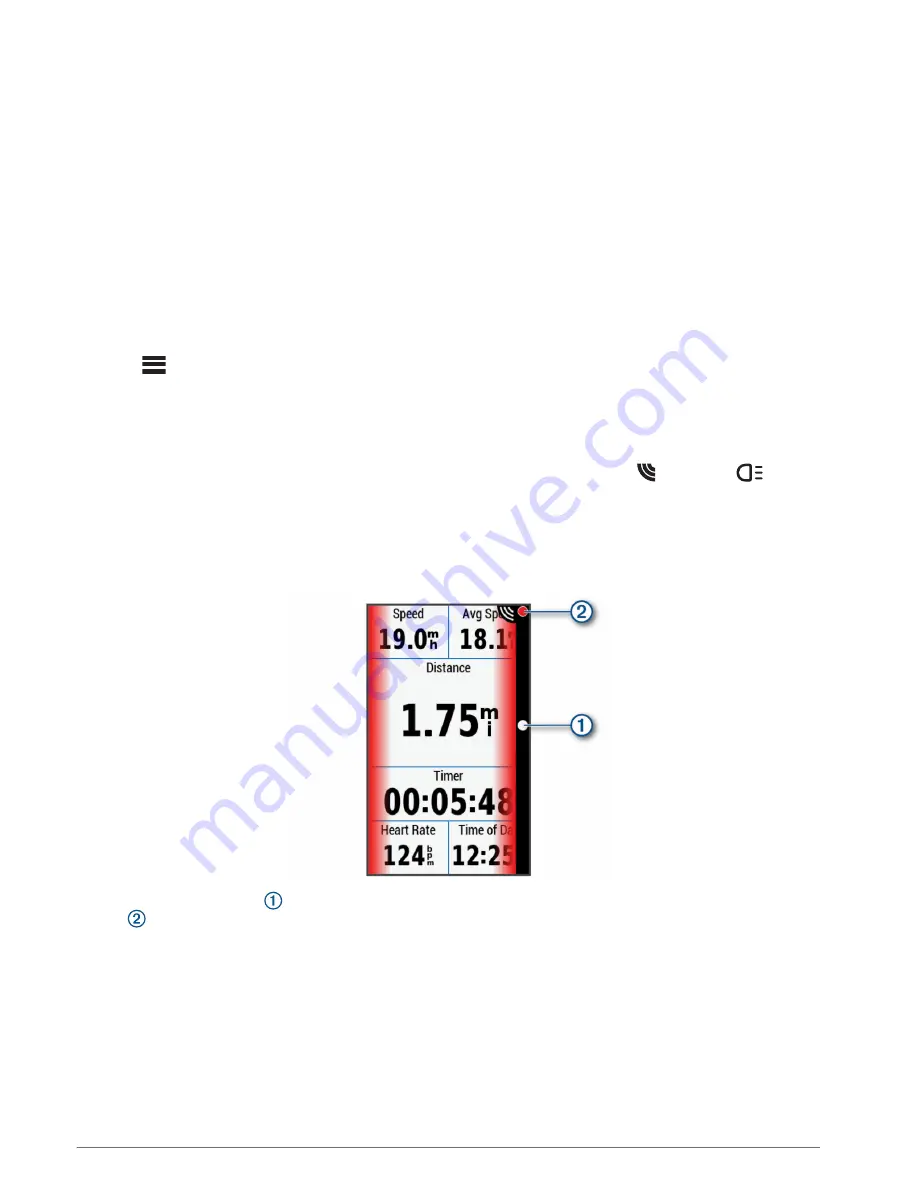
The Varia eRTL616 and Your Edge 1040
You can remotely control your radar device and customize settings using your compatible Edge bike computer.
This section contains instructions for the Edge 1040. Other compatible Edge bike computers contain similar
settings and controls (
Other Compatible Devices, page 10
).
Pairing the Varia eRTL616 with Your Edge 1040
The first time you connect the Varia eRTL616 to your Edge 1040, you must pair both devices using ANT+
®
technology. After the initial pairing, the Edge device automatically connects to the radar device when you start
your activity and the radar device is active and within range.
NOTE: The radar device is compatible with other Garmin devices (
Other Compatible Devices, page 10
).
1 Bring the Edge 1040 within range (3 m) of the sensor.
NOTE: Stay 10 m away from other wireless sensors while pairing.
2 Turn on the Edge 1040.
3 Select
> Sensors > Add Sensor > Search All.
4 While the Varia eRTL616 is turned off, hold the device button for 4 seconds to enter pairing mode.
The status LED flashes purple, and the tail light turns on. The device is in pairing mode for 5 minutes or until
you hold the device button for 2 seconds to exit pairing mode.
5 Select your sensor, and select Add.
When the sensor is paired with your Edge 1040, the sensor status is Connected. The (radar) and
(bike
light) status icons appear solid on the top banner of the home screen.
Viewing Radar on Your Edge Bike Computer
Go for a ride.
The radar information appears on the active data screen.
The vehicle position LED moves up the column as a vehicle gets closer to your bike. The threat level
LED
changes color based on the potential level of threat. Green indicates no vehicle is detected. Amber
indicates a vehicle is approaching. Red indicates a vehicle is advancing at a high rate of speed.
Tone Alerts for Approaching Vehicles
The Edge device beeps if audible tones are turned on in the settings. Your device has alert tones for several
features. The alert tone for approaching vehicles has a unique sound. The device beeps one time when the first
vehicle is detected. After the threat is cleared, the device beeps again when another vehicle is detected.
4
The Varia eRTL616 and Your Edge 1040
Summary of Contents for VARIA ERTL616
Page 1: ...VARIA ERTL616 Owner sManual...
Page 4: ......
Page 19: ......
Page 20: ...support garmin com GUID 1F013ED0 E74B 4883 9CBB E41B6B7BB185 v1 April 2023...




















