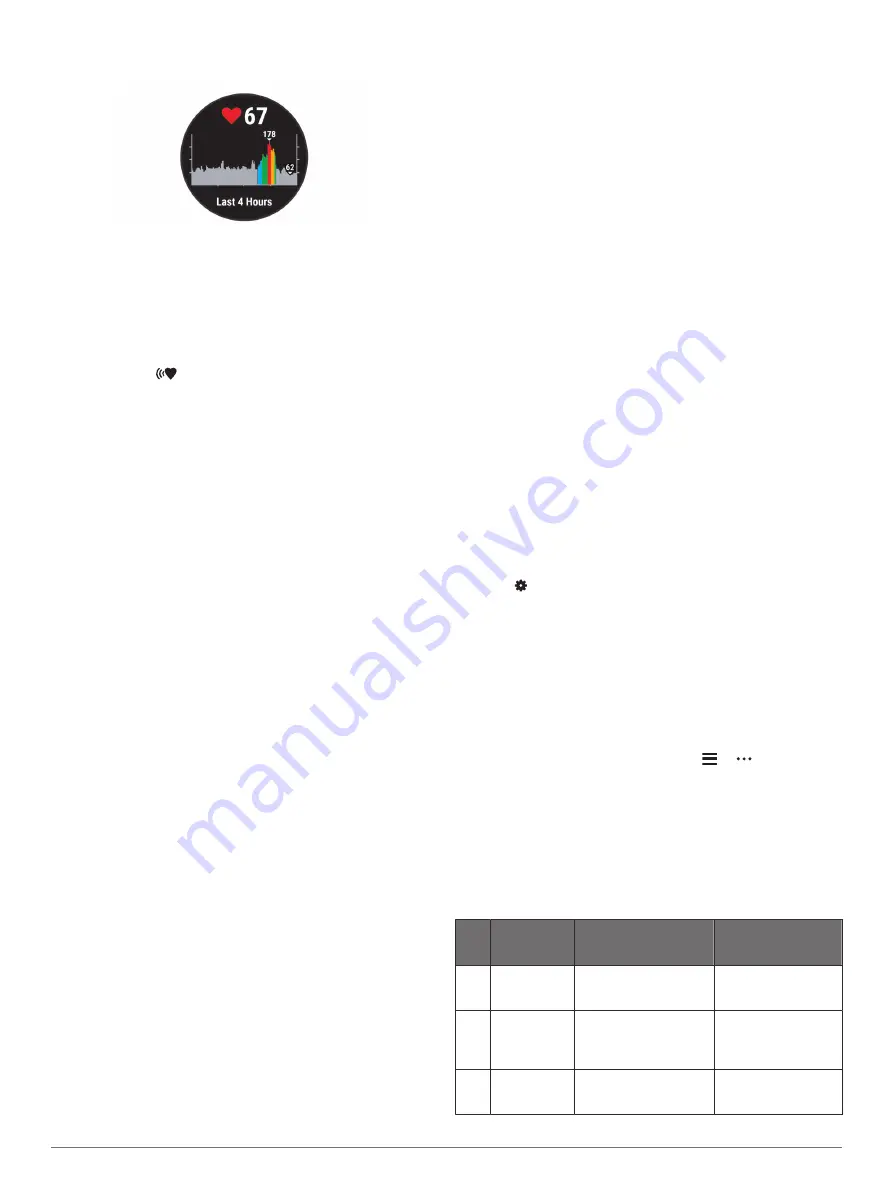
2
Select
START
to view your average resting heart rate values
for the last 7 days.
Broadcasting Heart Rate Data to Garmin Devices
You can broadcast your heart rate data from your Garmin Swim
2 device and view it on paired Garmin devices.
NOTE:
Broadcasting heart rate data decreases battery life.
1
From the heart rate widget, hold
UP
.
2
Select
Options
>
Broadcast Heart Rate
.
The Garmin Swim 2 device starts broadcasting your heart
rate data, and
appears.
NOTE:
You can view only the heart rate widget while
broadcasting heart rate data from the heart rate widget.
3
Pair your Garmin Swim 2 device with your Garmin ANT+
®
compatible device.
NOTE:
The pairing instructions differ for each Garmin
compatible device. See your owner's manual.
TIP:
To stop broadcasting your heart rate data, select any
key, and select Yes.
Broadcasting Heart Rate Data During an Activity
You can set up your Garmin Swim 2 device to broadcast your
heart rate data automatically when you begin an activity. For
example, you can broadcast your heart rate data to an Edge
device while cycling, or to a VIRB
®
action camera during an
activity.
NOTE:
Broadcasting heart rate data decreases battery life.
1
From the heart rate widget, hold
UP
.
2
Select
Options
>
Broadcast During Activity
.
3
Begin an activity (
).
The Garmin Swim 2 device starts broadcasting your heart
rate data in the background.
NOTE:
There is no indication that the device is broadcasting
your heart rate data during an activity.
4
If necessary, pair your Garmin Swim 2 device with your
Garmin ANT+ compatible device.
NOTE:
The pairing instructions differ for each Garmin
compatible device. See your owner's manual.
TIP:
To stop broadcasting your heart rate data, stop the
activity (
).
Setting an Abnormal Heart Rate Alert
You can set the device to alert you when your heart rate
exceeds a certain number of beats per minute (bpm) after a
period of inactivity.
1
From the heart rate widget, hold
UP
.
2
Select
Options
>
Abnormal HR Alert
>
Status
>
On
.
3
Select
Alert Threshold
.
4
Select a heart rate threshold value.
Each time you exceed the threshold value, a message appears
and the device vibrates.
Turning Off the Wrist-based Heart Rate Monitor
The default value for the Wrist Heart Rate setting is Auto. The
device automatically uses the wrist-based heart rate monitor
unless you pair an ANT+ heart rate monitor to the device.
1
From the heart rate widget, hold
UP
.
2
Select
Options
>
Status
>
Off
.
About Heart Rate Zones
Many athletes use heart rate zones to measure and increase
their cardiovascular strength and improve their level of fitness. A
heart rate zone is a set range of heartbeats per minute. The five
commonly accepted heart rate zones are numbered from 1 to 5
according to increasing intensity. Generally, heart rate zones are
calculated based on percentages of your maximum heart rate.
Fitness Goals
Knowing your heart rate zones can help you measure and
improve your fitness by understanding and applying these
principles.
• Your heart rate is a good measure of exercise intensity.
• Training in certain heart rate zones can help you improve
cardiovascular capacity and strength.
If you know your maximum heart rate, you can use the table
(
heart rate zone for your fitness objectives.
If you do not know your maximum heart rate, use one of the
calculators available on the Internet. Some gyms and health
centers can provide a test that measures maximum heart rate.
The default maximum heart rate is 220 minus your age.
Setting Your Maximum Heart Rate
The device uses your user profile information from the initial
setup to estimate your maximum heart rate and determine your
default heart rate zones. The default maximum heart rate is 220
minus your age. For the most accurate calorie data during your
activity, you should set your maximum heart rate (if known).
1
From the watch face, hold
UP
.
2
Select >
User Profile
>
Max. HR
.
3
Enter your maximum heart rate.
Customizing Your Heart Rate Zones and Maximum
Heart Rate
You can customize your heart rate zones based on your training
goals. The device uses your user profile information from the
initial setup to estimate your maximum heart rate and determine
your default heart rate zones. The default maximum heart rate is
220 minus your age. For the most accurate calorie data during
your activity, you should set your maximum heart rate (if known).
1
From the Garmin Connect app, select or .
2
Select
Garmin Devices
.
3
Select your device.
4
Select
User Settings
>
Heart Rate Zones
.
5
Enter your heart rate values for each zone.
6
Enter your maximum heart rate.
7
Select
Save
.
Heart Rate Zone Calculations
Zone % of
Maximum
Heart Rate
Perceived Exertion
Benefits
1
50–60%
Relaxed, easy pace,
rhythmic breathing
Beginning-level
aerobic training,
reduces stress
2
60–70%
Comfortable pace,
slightly deeper
breathing, conversation
possible
Basic cardiovascular
training, good
recovery pace
3
70–80%
Moderate pace, more
difficult to hold
conversation
Improved aerobic
capacity, optimal
cardiovascular training
Heart Rate Features
7
Summary of Contents for SWIM 2
Page 1: ...GARMINSWIM 2 Owner sManual ...
Page 23: ......
Page 24: ...support garmin com October 2019 190 02555 00_0A ...
























