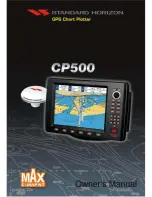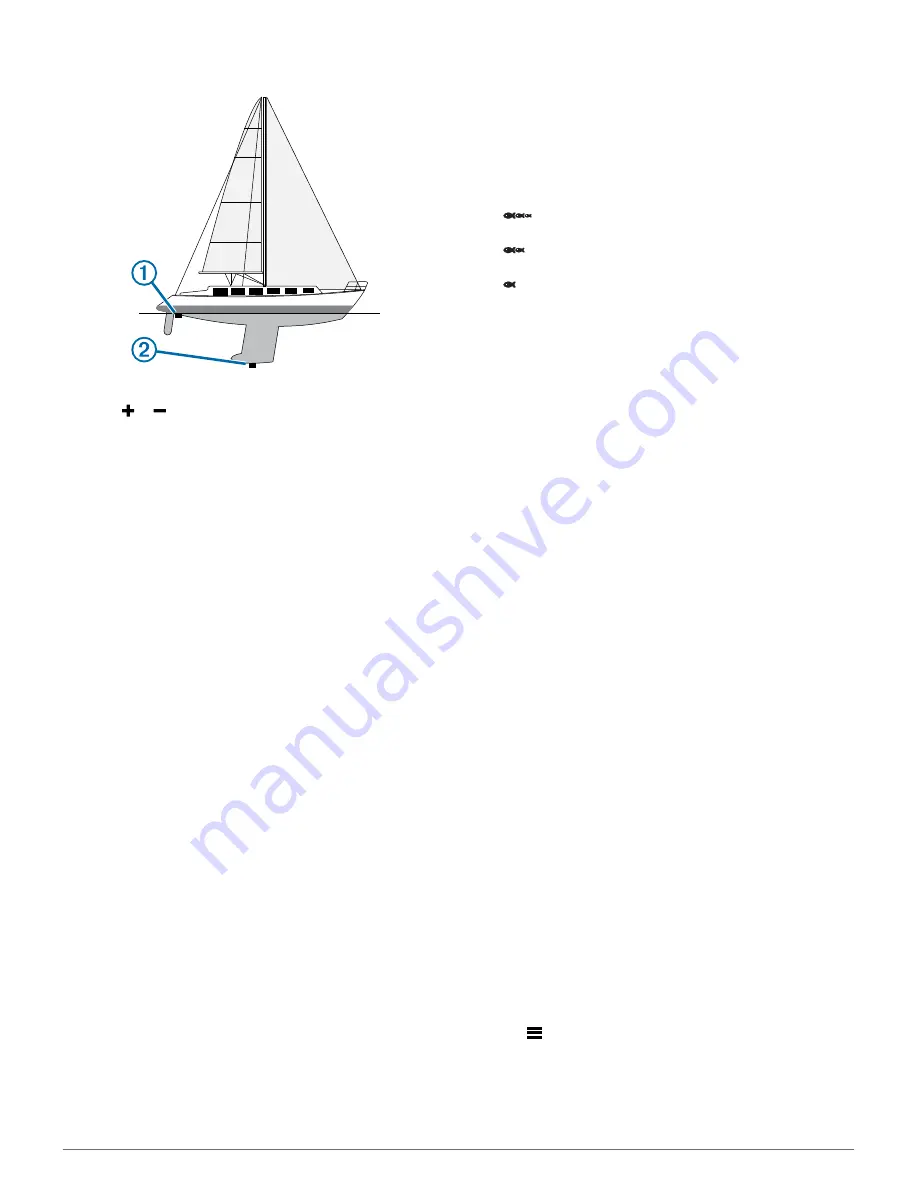
number to display water depth. Enter a 0 in this value to
display depth below keel and depth below transducer.
2
Select
Settings
>
My Vessel
>
Keel Offset
.
3
Select or based on the location of the transducer.
4
Enter the distance measured in step 1.
Setting the Water Temperature Offset
You can set the temperature offset to compensate for the
temperature reading from a temperature-capable sensor.
1
Measure the water temperature using the temperature-
capable transducer that is connected to the device.
2
Measure the water temperature using a different
thermometer or temperature sensor that is known to be
accurate.
3
Subtract the water temperature measured in step 1 from the
water temperature measured in step 2.
This is the temperature offset. Enter this value in step 5 as a
positive number if the sensor connected to the device
measures the water temperature as being colder than it
actually is. Enter this value in step 5 as a negative number if
the sensor connected to the device measures the water
temperature as being warmer than it actually is.
4
Select
Settings
>
My Vessel
>
Temp. Offset
.
5
Use the arrow keys to enter water temperature offset
measured in step 3.
Alarms Settings
Navigation Alarms
Select
Settings
>
Alarms
>
Navigation
.
Arrival
: Sets an alarm to sound when you are within a specified
distance or time from a turn or a destination.
Anchor Drag
: Sets an alarm to sound when you exceed a
specified drift distance while anchored.
Off Course
: Sets an alarm to sound when you are off course by
a specified distance.
System Alarms
Alarm Clock
: Sets an alarm clock.
Device Voltage
: Sets an alarm to sound when the battery
reaches a specified low voltage.
GPS Accuracy
: Sets an alarm to sound when the GPS location
accuracy falls outside the user-defined value.
Sonar Alarms
Select
Settings
>
Alarms
>
Sonar
.
Shallow Water
: Sounds when the water depth is shallower than
the specified depth.
Deep Water
: Sounds when the water depth is deeper than the
specified depth.
Water Temp.
: Sounds when the water temperature varies more
than ± 2°F (± 1.1°C). Alarm settings are saved when the
device is turned off.
NOTE:
You must connect the device to a temperature-
capable transducer to use this alarm.
Fish
: Sets an alarm to sound when the device detects a
suspended target.
•
sets the alarm to sound when fish of all sizes are
detected.
•
sets the alarm to sound only when medium or large
fish are detected.
•
sets the alarm to sound only when large fish are
detected.
Unit Settings
Select
Settings
>
Units
.
System Units
: Sets the unit format for the device.
Variance
: Sets the magnetic declination, the angle between
magnetic north and true north, for your present location.
North Reference
: Sets the direction references used in
calculating heading information. True sets geographic north
as the north reference. Grid sets grid north as the north
reference (000º). Magnetic sets the magnetic north as the
north reference.
Position Format
: Sets the position format in which a given
location reading appears. Do not change this setting unless
you are using a map or chart that specifies a different
position format.
Map Datum
: Sets the coordinate system on which the map is
structured. Do not change this setting unless you are using a
map or chart that specifies a different map datum.
Time Format
: Sets a 12-hour, 24-hour, or UTC time format.
Time Zone
: Sets the time zone.
Daylight Savings Time
: Sets daylight savings time to Off or On.
Navigation Settings
NOTE:
Some settings and options require additional hardware.
Select
Settings
>
Navigation
.
Route Labels
: Sets the type of labels shown with route turns on
the map.
Turn Transition Activ.
: Sets the turn transition to be calculated
based on time or distance.
Turn Transition Time
: Sets how many minutes before the turn
that you transition to it as the next leg, when Time is selected
for the Turn Transition Activ. setting.
Turn Transition Dist.
: Sets how far before the turn that you
transition to it as the next leg, when Distance is selected for
the Turn Transition Activ. setting.
Route Start
: Selects a starting point for route navigation. You
can select Boat to start navigation from the current vessel
location, or Waypoints to start from the first waypoint on the
route.
Restoring the Factory Default Settings
NOTE:
This deletes all settings information you have entered.
1
Select
>
System
>
System Information
>
Factory
Settings
.
2
Select an option.
8
Device Configuration