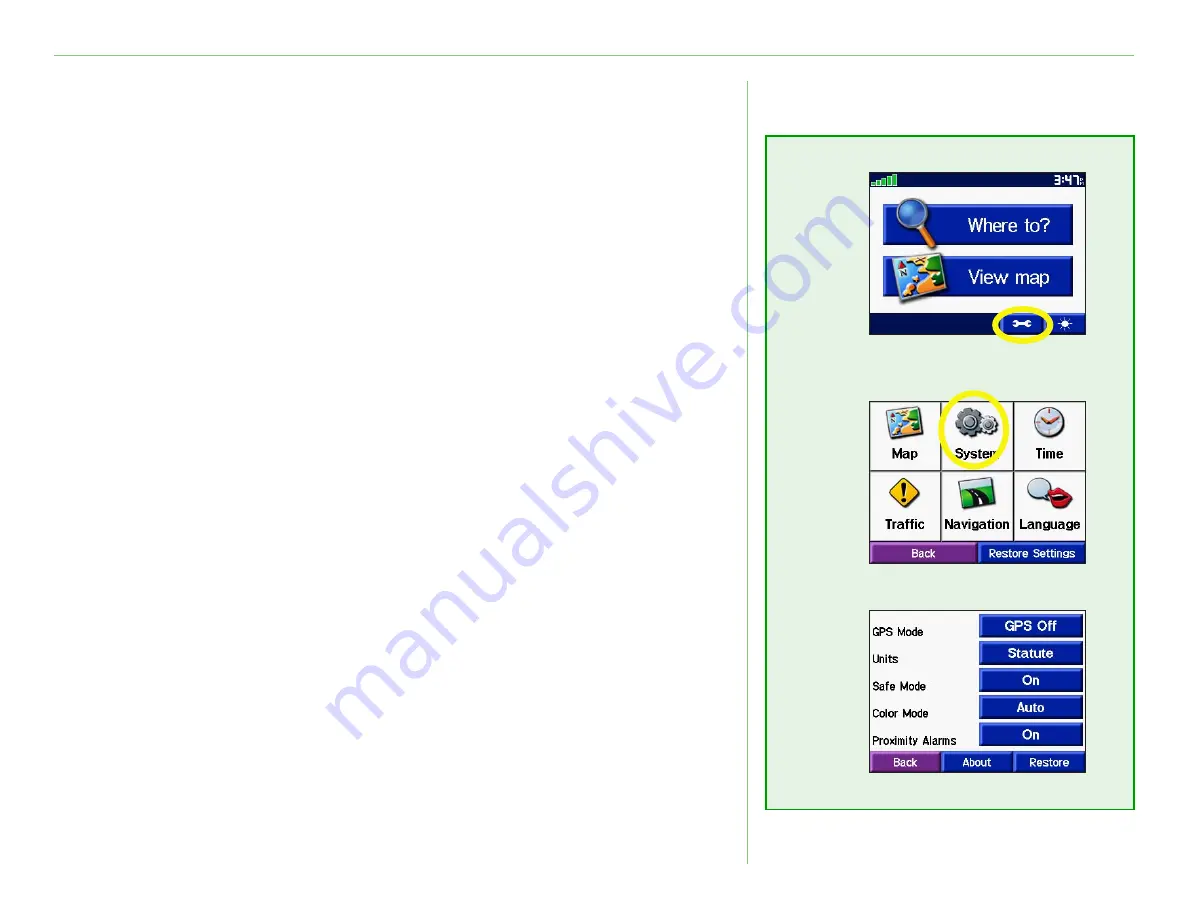
Garmin © 2005
21
c340 Owner’s Manual
C
USTOMIZING
THE
C
340
Changing System Settings
GPS Mode
—set the unit’s GPS receiver. Select
WAAS
to enable
the WAAS system. Select
GPS Off
if you want to simulate routes
indoors (“practice mode”) with your c340.
Units
—change units of measure to kilometers (Metric) or miles
(Statute).
Safe Mode
—enable or disable the Safe Mode feature to improve
driver safety. When your vehicle is moving, Safe Mode disables all
unit functions that require significant operator attention and could
become a distraction while driving.
Color Mode
—select a light background (
Daytime
), a
black background (
Nighttime
), or switch between the two
automatically (
Auto
).
Proximity Alarms
—adjust how you are notified of custom POIs.
For more information about custom POIs, see
About
—display your c340’s software version number, unit ID
number, and audio version number.
Restore
—restore the original system settings.
➊
➋
➌






























