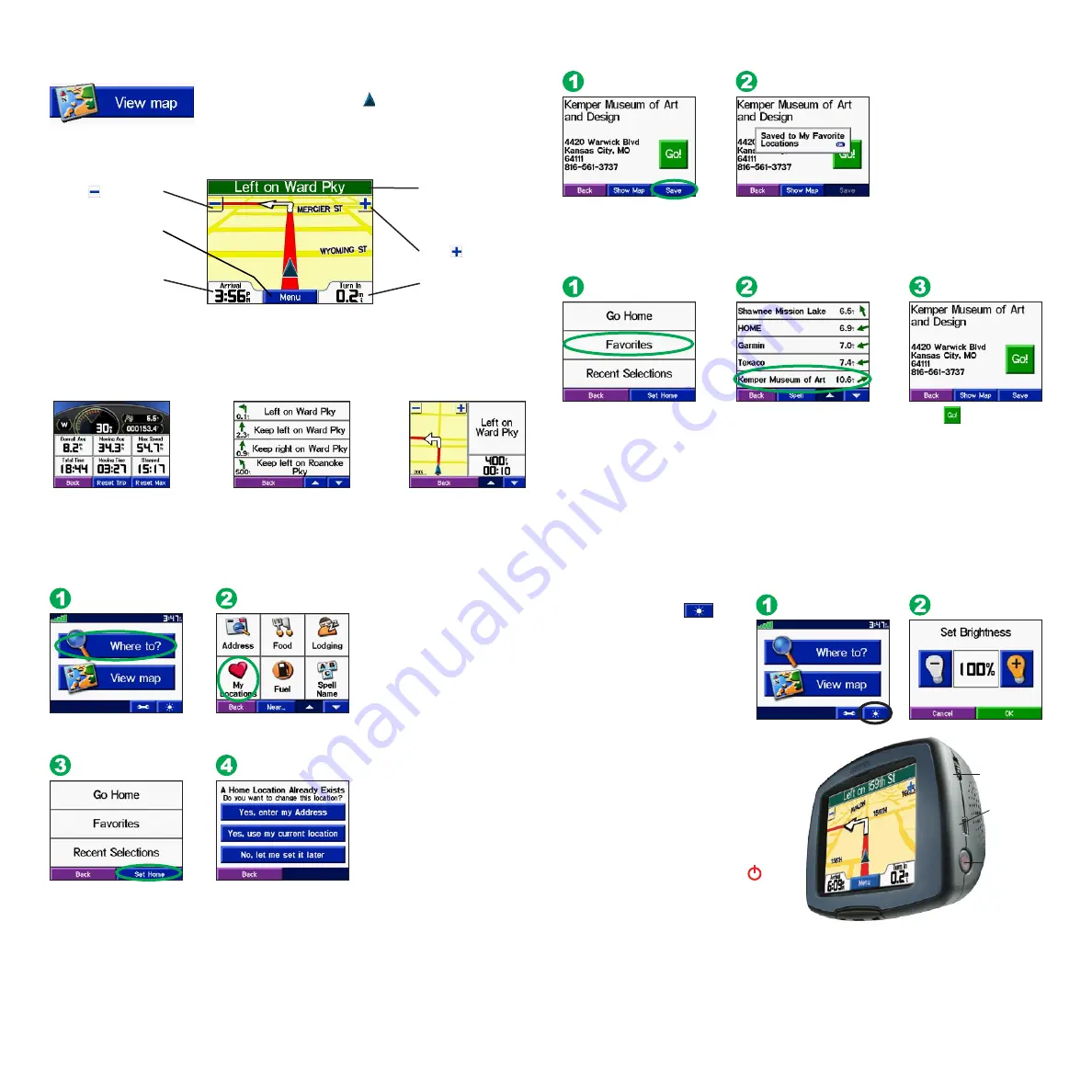
Adjusting the Backlight Brightness
From the Menu page, touch
the brightness button
to adjust the level of the
backlight. Touch the minus
(-) lightbulb to decrease the
backlight brightness or the
plus (
+
) lightbulb to increase
the brightness. When you are
finished, touch
OK
.
Adjusting the Volume
To adjust the volume, turn the Volume
knob, located above the Power button.
Turning the c320 On and Off
Press and hold the Power button
on
the side of the unit to turn it on and off.
More Information
For more information about your c320, refer to the
Owner’s Manual
located at
http://www.garmin.com/products/sp320/. Click on the
Manuals
link and then select
Download
.
Saving Places You Find
After you have found a place
you want to save, touch
Save
.
Touch
OK
in the pop-up window. The place
is saved in
My Locations
>
Favorites
.
Finding Saved Places
Touch .
From the Menu page,
touch
Where to?
>
My
Locations
>
Favorites
.
Select a place.
Setting a Home Location
Touch
Set Home
.
Touch
Where to?
Select an option.
Touch
My Locations.
Going Home
After you have set your Home location, you can route to it at any time by touching
My Locations
and then
Go Home
.
Changing Your Home Location
Change your Home location by repeating the steps you took to set it.
Viewing the Map Page
From the Menu page, touch
View map
to open the
Map page. The position icon shows your current
location. Touch buttons on the Map page to see additional
information.
© Copyright 2005 Garmin Ltd. or its subsidiaries
June 2005
190-00435-01 Rev. A
Printed in Taiwan
Trip Information Page
Current Route Page
Next Turn Page
Map Page while Navigating a Route
Touch
Arrival
or
Speed
to open the Trip
Information page.
Touch
Turn In
to open
the Next Turn page.
Touch the text bar to
open the Current Route
page.
Touch to zoom out.
Touch to zoom in.
Touch
Menu
to return
to the Menu page.
Volume
knob
Power
button
USB cable
connector








