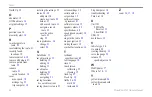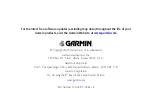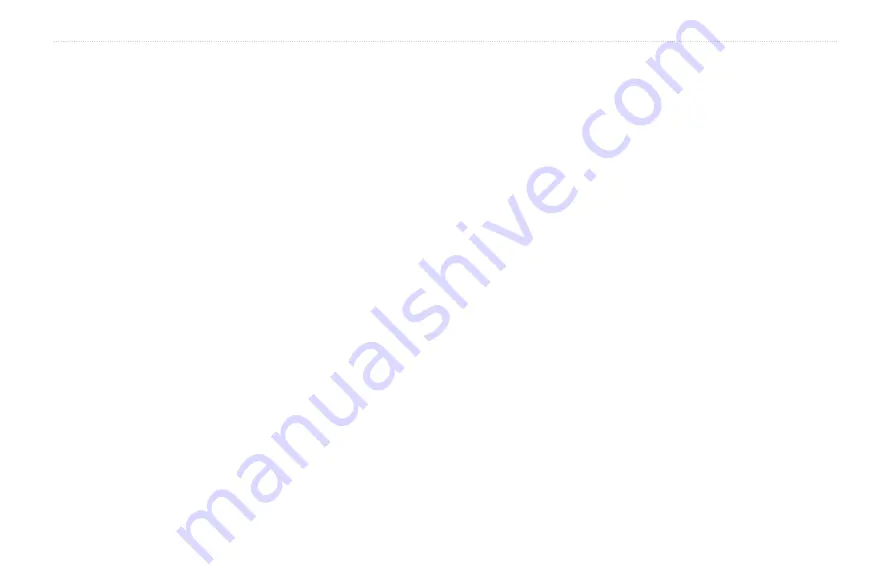
StreetPilot 2720 Owner’s Manual
37
A
PPENDIX
Updating the Software and Map Data
If you register your 2720, you will receive notification of
software and map updates. To register your 2720, go to
https://www.garmin.com/registration/selectreg.jsp
To update the 2720 software:
1. Load the USB drivers using the enclosed
.
2. Connect the AC cable to the power connector
on the back of the StreetPilot. Turn on the
StreetPilot.
3. Connect the USB cable to your 2720 and your
computer. See
.
4. Go to
http://www.garmin.com/products/sp2720
Select
Updates and Downloads
.
5. Click
Download
next to the unit software.
6. Read and agree to the terms. Click
Download
.
7. Select
Run
(or
Open
). Your software is updated.
You can also use WebUpdater to update your 2720
software. Go to
http://www.garmin.com/products/
to learn about WebUpdater.
http://www.garmin.com/unlock/update.jsp
to see
if an update for your map software is available.
To find out the version of the maps that are loaded on
your 2720, open the Main menu. Touch
Settings
>
About
>
Detail Maps
.
To load maps to your 2720, see the MapSource Help file.
Using a Remote GPS Antenna
Use an optional external remote GPS antenna (Garmin
GA 25) when using the unit in a vehicle with a coated
windshield or an in-screen heating system, which can
block GPS signals. Connect the antenna to the MCX
connector located on the back of the unit. To purchase,
go to
http://www.garmin.com/products/sp2720
Accessories
.