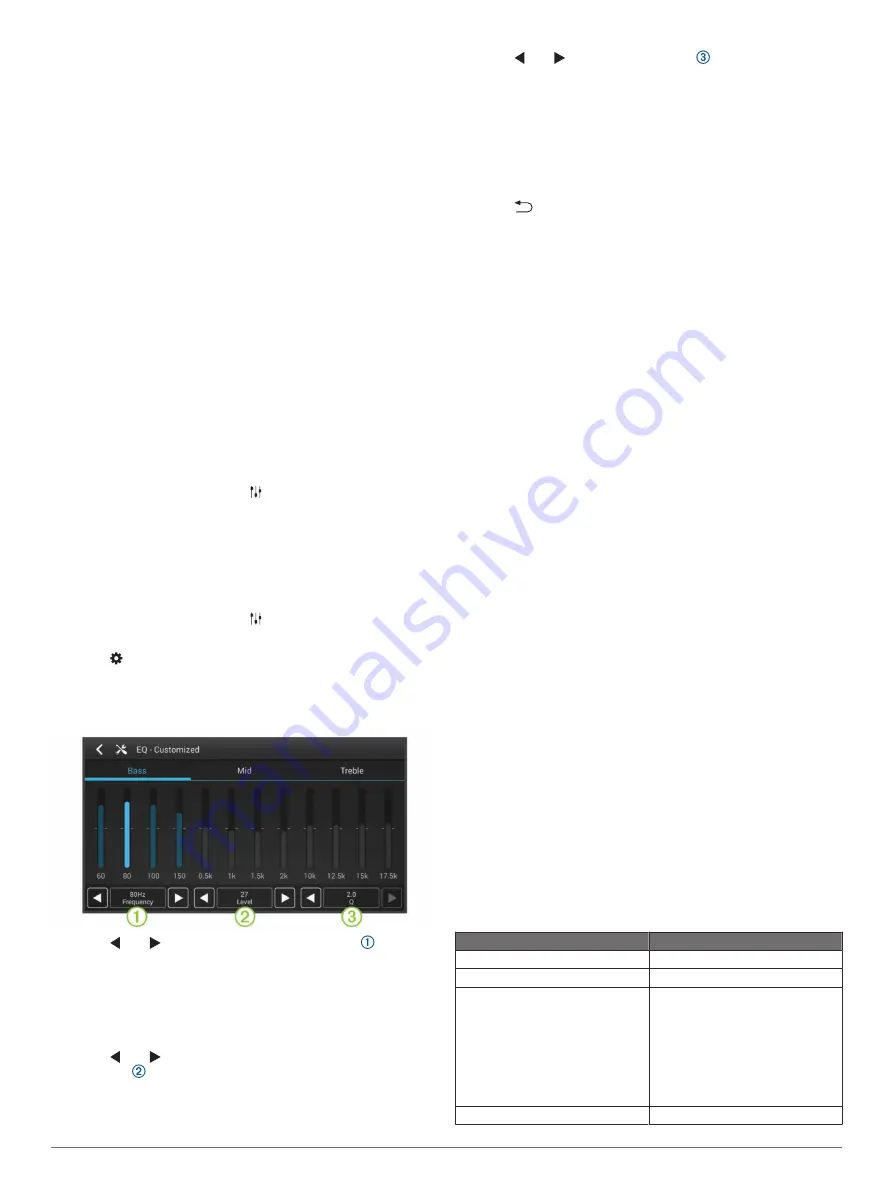
4
If necessary, select the toggle switch to turn on Bluetooth
wireless technology.
5
Select
Search for Devices
to scan for nearby devices.
6
Select your phone or media player.
7
Follow the on-screen instructions to complete the pairing
process.
Bluetooth Range Information
The stereo and Bluetooth wireless devices have a range of 10 m
(33 ft.). For optimal performance, the Bluetooth wireless device
should also have a clear line of sight to the stereo.
Media Playback
Playing Media
1
Select
Media
.
2
Select
Audio
or
Video
.
3
Select a source from the list.
TIP:
You can drag the audio source list up or down to view
more options.
4
If necessary, select a song, video, station, or channel.
Changing the Equalizer Setting
You can choose from several included equalizer presets. You
can also save a custom setting in the Customized preset.
1
From the media player, select .
2
Select a preset.
Saving a Customized Equalizer Preset
You can manually adjust the shape of the equalizer curve and
save the setting in the Customized preset. You can set the
primary frequency, the gain level, and the Q value for the bass,
mid, and treble frequency ranges.
1
From the media player, select .
2
Select the preset closest to the setting you want.
3
Select .
4
Select
Bass
,
Mid
, or
Treble
.
The selected frequency range is highlighted blue on the
equalizer.
5
Select and to choose the primary frequency for the
selected frequency range.
The primary frequency is the center of the curve for the
selected frequency range. It is the frequency with the highest
level when you boost the gain level above the center line, or
the frequency with the lowest level when you cut the gain
level below the center line.
6
Select and to adjust the gain level for the primary
frequency .
The curve for the range moves up or down. Nearby
frequencies move up or down with the curve, based on the Q
value.
7
Select and to adjust the Q value .
The Q value determines how shallow or steep the curve is for
the selected frequency range. A low Q value creates a
shallow curve, and the gain level affects a broader range of
frequencies more evenly. A high Q value creates a steeper
curve, and the gain level is more exaggerated for the primary
frequency.
8
If necessary, repeat steps 4 through 7 for the other frequency
ranges.
9
Select
.
The adjustments are saved to the Customized preset.
Bluetooth Device Playback
You can pair the stereo to up to eight Bluetooth media devices.
You can control the playback using the keys, but you cannot
browse the music collection. You should select the song or
playlist on the media device.
The availability of song information such as song title, artist
name, and track duration depends on the capability of the media
player and music application. Album cover artwork and the
shuffle and repeat status icons are not supported over Bluetooth
wireless technology.
Playing Bluetooth Audio
1
Pair your phone or media player (
).
2
Select
Media
>
Audio
>
Bluetooth
.
3
From your phone or media player, start playing media.
The audio plays through the stereo, and media information
appears on the stereo screen.
For compatible phones and media players, you can control basic
playback functions using the stereo's on-screen controls.
Inserting a DVD or CD
NOTE:
For best results, before you insert the disc, make sure
the disc is not scratched or damaged. If necessary, clean and
dry the disc with a clean, soft, and lint-free cloth. Avoid touching
the surface of the disc, and avoid exposure to direct sunlight.
Insert the disc into the disc slot with the label facing up.
The source automatically changes to Disc or CD.
USB, microSD Card, and Apple
®
Device
Playback
You can connect a USB flash drive, a USB media player, a
microSD card, or a compatible Apple device to the stereo. How
you access the source depends on which type of device is
connected. The stereo is designed to be used with one USB
connection at a time. You must disconnect one USB device
before connecting another.
NOTE:
If you connect an Apple device to the USB port on the
stereo, you must either disable Bluetooth on the device, or
unpair the Bluetooth connection from the stereo to avoid
possible media-playback issues.
USB Device
Source Selection
Apple device
iPod
USB flash drive
USB
MP3 media player (as a mass-
storage device)
USB
NOTE:
If your MP3 media player
does not support mass-storage
when connected using USB, you
must connect it to the stereo as an
auxiliary device (
Listening to an Auxiliary Audio
Source
).
microSD card
SD
2
Media Playback


















