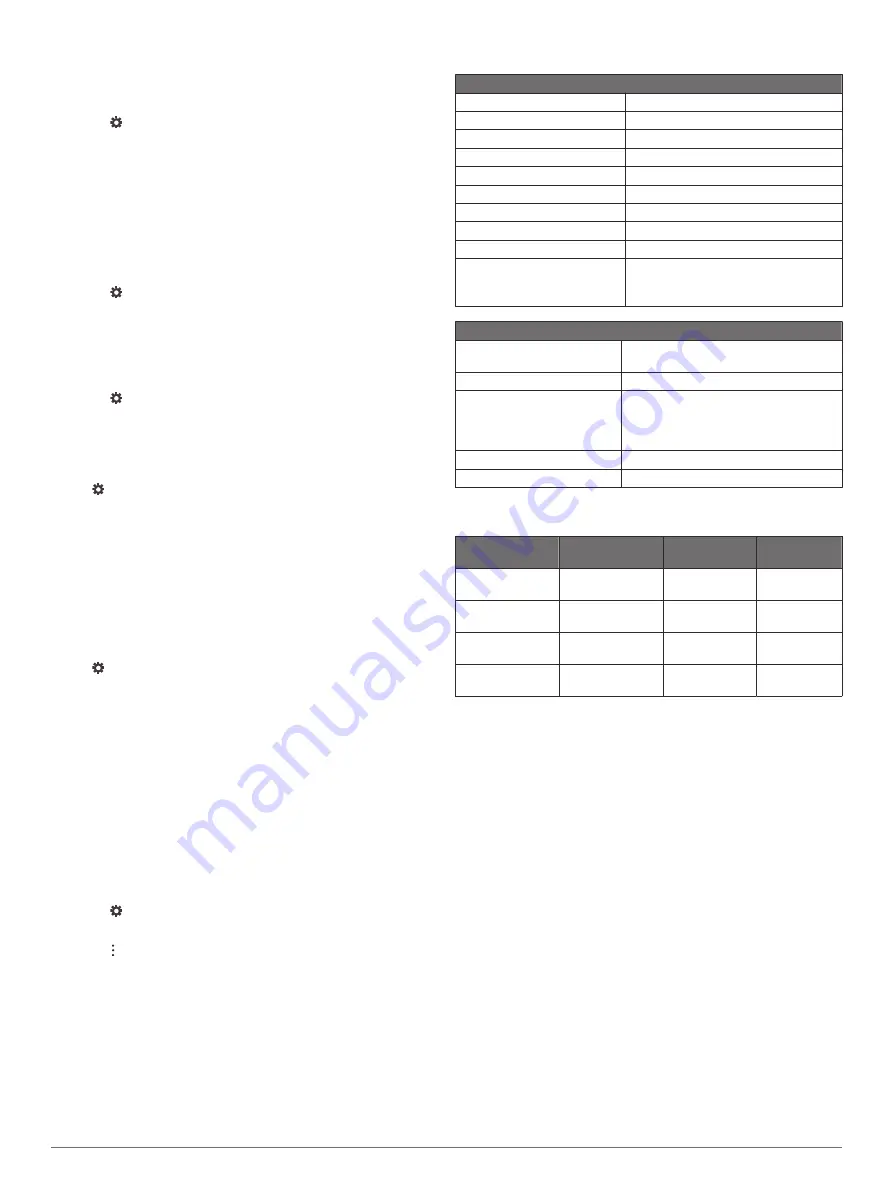
assistance. You can disable location services to plan a route
when GPS signals are not available. When location services are
disabled, the device enables a GPS simulator to calculate and
simulate routes.
1
Select >
Location
.
2
Select the toggle switch to enable or disable location
services.
NOTE:
For most uses, you should not change the Mode setting
from the default option of Device only. The device includes a
high-performance GPS antenna that provides the most accurate
location data while navigating.
Setting the Text Language
You can select the language for text in the device software.
1
Select >
Language & input
>
Language
.
2
Select a language.
Adding Accounts
You can add accounts to your device to synchronize email,
appointments, and other data.
1
Select >
Accounts
>
Add Account
.
2
Select an account type.
3
Follow the on-screen instructions.
Date and Time Settings
Select >
Date & Time
.
Automatic date & time
: Automatically sets the time based on
information from the connected network.
Set date
: Sets the month, day, and year on your device.
Set time
: Sets the time on your device.
Select time zone
: Sets the time zone on your device.
Use 24-hour format
: Enables or disables the 24-hour time
format.
Device Settings
Select >
About device
.
System updates
: Allows you to update map and device
software.
Status
: Displays the system status and network information.
Legal Information
: Allows you to view the end-user license
agreement (EULA) and software license information.
Regulatory information
: Displays e-label regulatory and
compliance information.
Garmin device information
: Displays hardware and software
version information.
Restoring Settings
You can restore a category of settings to the factory default
values.
1
Select .
2
Select a settings category.
3
Select >
Restore
.
Device Information
Viewing E-label Regulatory and Compliance
Information
1
From the settings menu, swipe to the bottom of the menu.
2
Select
About device
>
Regulatory information
.
Specifications
General
Operating temperature range
From -10 to 60°C (from 14 to 140°F)
Storage temperature range
From -20 to 70°C (from -4 to 158°F)
Input voltage
From 10.8 to 16 Vdc
Current (max.)
15 A
Current (muted)
Less than 1 A
Current (standby mode)
Less than 5 mA
Fuse
15 A mini blade-type
Bluetooth wireless range
Up to 10 m (30 ft.)
ANT wireless range
Up to 3 m (10 ft.)
Wireless frequencies/
protocols
Wi
‑
Fi 2.4 GHz @ +15 dBm nominal
Bluetooth 2.4 GHz @ +10 dBm nominal
ANT 2.4 GHz @ +4 dBm nominal
On-board, Class D Amplifier
Output music power per
channel
4 x 70 W max. 2 ohm
Total output peak power
280 W max.
Output power per channel
4 x 43 W RMS at 14.4 Vdc input,
2 ohm, 10% THD*
4 x 26 W RMS at 14.4 Vdc input,
4 ohm, 10% THD*
Line output level (max.)
5.5 V (peak to peak)
Aux input level (typical)
1 V RMS
*The stereo may limit the output power to prevent the amplifier
from overheating, and to maintain the audio dynamics.
Tuner
Europe and
Australasia
USA
Japan
FM radio
frequency range
87.5 to 108 MHz
87.5 to
107.9 MHz
76 to 95 MHz
FM frequency
step
50 kHz
200 kHz
50 kHz
AM radio
frequency range
522 to 1620 kHz
530 to
1710 kHz
522 to
1620 kHz
AM frequency
step
9 kHz
10 kHz
9 kHz
Device Maintenance
Garmin Support Center
for help and information, such as
product manuals, frequently asked questions, videos, and
customer support.
Map and Software Updates
For the best navigation experience, you should keep the maps
and software on your device up to date.
Map updates provide the newest available changes to roads and
locations in the maps used by your device. Keeping maps up to
date helps your device find recently added locations and
calculate more accurate routes. Map updates are large and may
take several hours to complete.
Software updates provide changes and improvements to the
device features and operation. Software updates are small and
take a few minutes to complete.
You can update your device using two methods.
• You can connect the device to a Wi
‑
Fi network to update
directly on the device (recommended). This option allows you
to update your device conveniently without connecting it to a
computer.
• You can load software updates onto a memory card using the
Garmin Express application (
).
Device Information
25






































