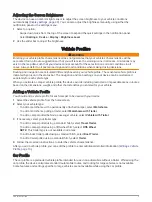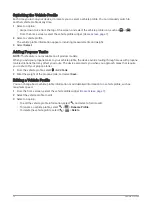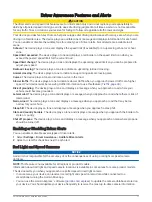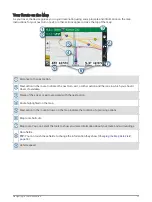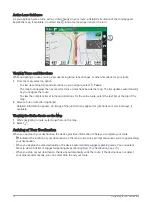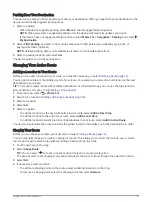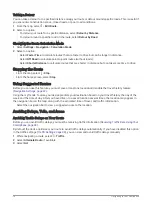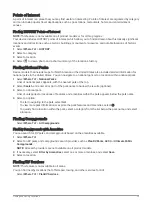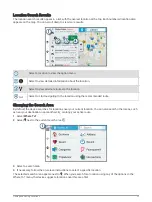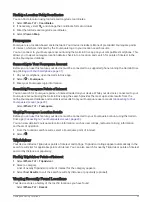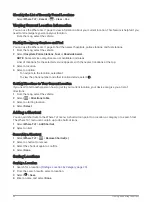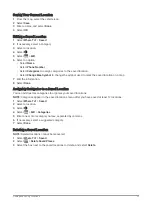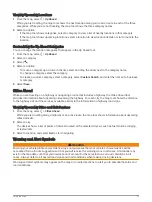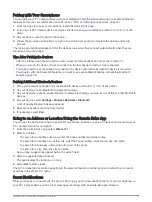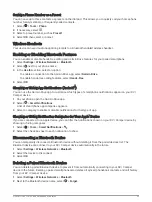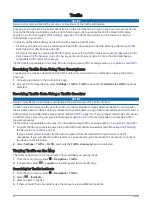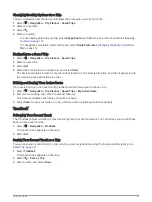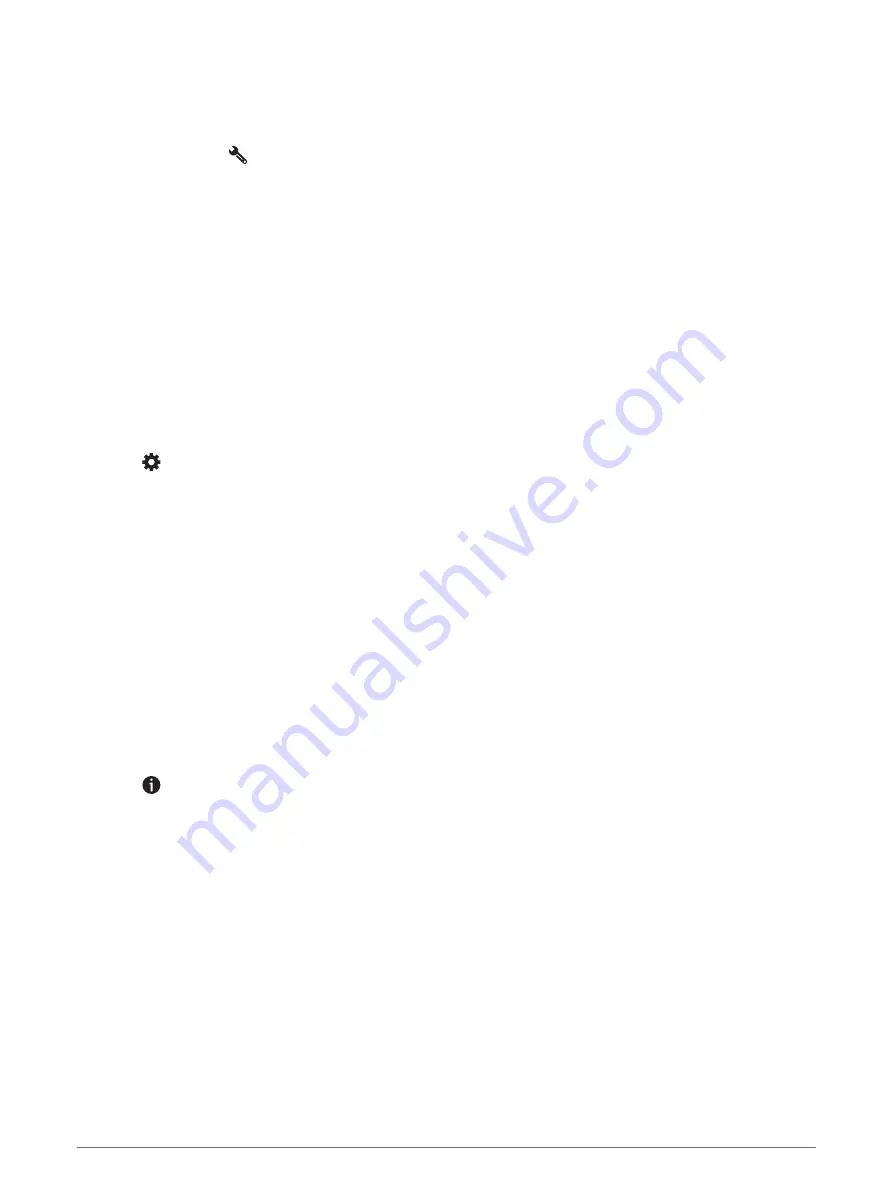
Finding a Location Using Coordinates
You can find a location using latitude and longitude coordinates.
1 Select Where To? > Coordinates.
2 If necessary, select
, and change the coordinate format or datum.
3 Enter the latitude and longitude coordinates.
4 Select View on Map.
Foursquare
Foursquare is a location-based social network. Your device includes millions of pre-loaded Foursquare points
of interest, which are indicated by the Foursquare logo in your location search results.
You can connect to your Foursquare account using the Garmin Drive app on your compatible smartphone. This
allows you to view Foursquare location details, check in to a location, and search for points of interest in the
online Foursquare database.
Connecting to Your Foursquare Account
Before you can use this feature, your device must be connected to a supported phone running the Garmin Drive
app (
Pairing with Your Smartphone, page 31
).
1 On your smartphone, open the Garmin Drive app.
2 Select > Foursquare.
3 Enter your Foursquare login information.
Searching Foursquare Points of Interest
You can search for Foursquare points of interest loaded on your device. While your device is connected to your
Foursquare account using the Garmin Drive app, the search provides the most up-to-date results from the
online Foursquare database and customized results from your Foursquare user account (
).
Select Where To? > Foursquare.
Viewing Foursquare Location Details
Before you can use this feature, your device must be connected to your Foursquare account using the Garmin
Drive app (
Connecting to Your Foursquare Account, page 23
).
You can view detailed Foursquare location information, such as user ratings, restaurant pricing information,
and hours of operation.
1 From the location search results, select a Foursquare point of interest.
2 Select .
TripAdvisor
Your device includes TripAdvisor points of interest and ratings. TripAdvisor ratings appear automatically in the
search results list for applicable points of interest. You can also search for nearby TripAdvisor points of interest
and sort by distance or popularity.
Finding TripAdvisor Points of Interest
1 Select Where To? > TripAdvisor.
2 Select a category.
A list of nearbyTripAdvisor points of interest for the category appears.
3 Select Sort Results to sort the search results by distance or popularity (optional).
Viewing Recently Found Locations
Your device stores a history of the last 50 locations you have found.
Select Where To? > Recent.
Finding and Saving Locations
23