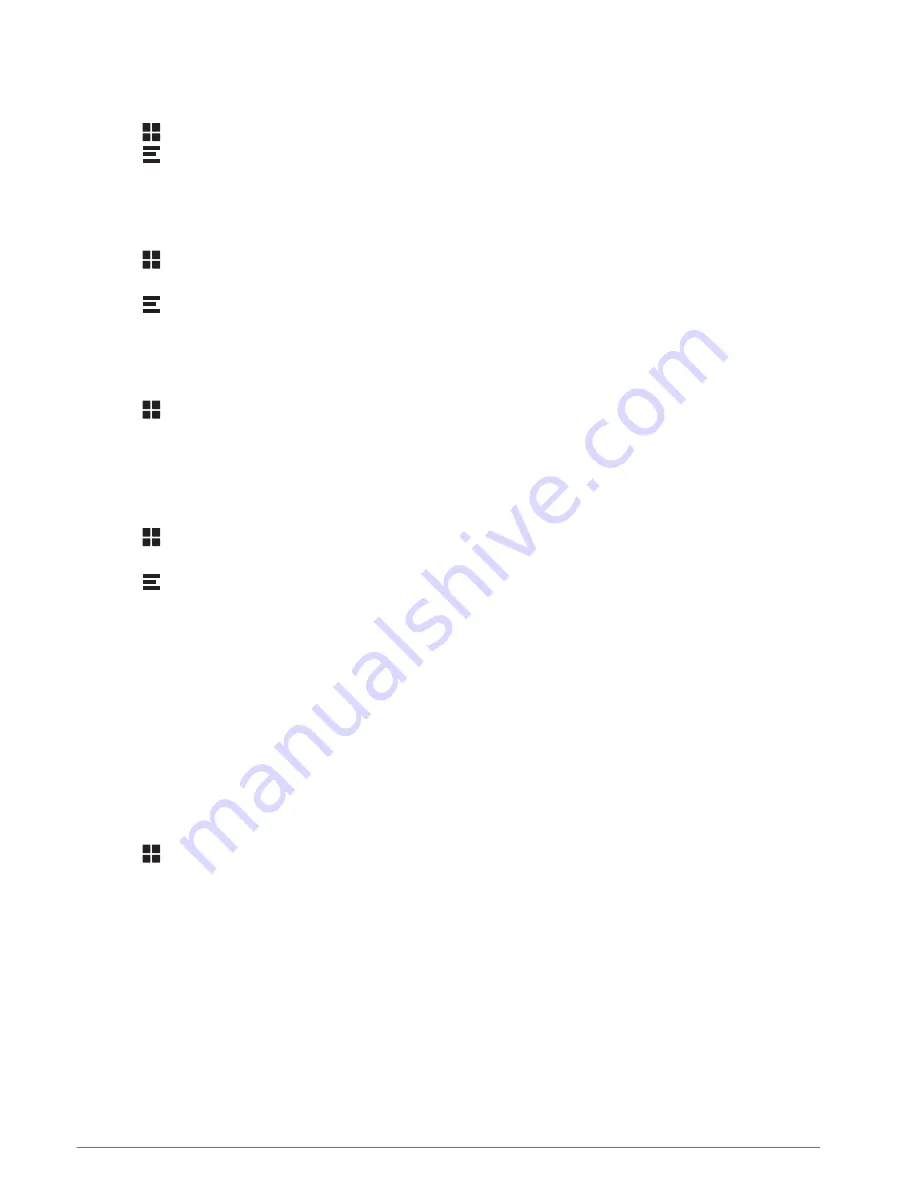
Deleting Service Categories
When you delete a service category, all service records in the category are also deleted.
1 Select > Service History.
2 Select > Delete Categories.
3 Select the service categories to delete.
4 Select Delete.
Renaming Service Categories
1 Select > Service History.
2 Select the category to be renamed.
3 Select > Rename Category.
4 Enter a name, and select Done.
Editing a Service Record
You can edit the comment, odometer reading, and date of a service record.
1 Select > Service History.
2 Select a category.
3 Select a field.
4 Enter the new information, and select Done.
Deleting Service Records
1 Select > Service History.
2 Select a service category.
3 Select > Delete Records.
4 Select the service records to be deleted.
5 Select Delete.
photoLive Traffic Cameras
Before you can use this feature, your device must be connected to the Garmin Drive app (
and Smartphone Features, page 28
).
photoLive traffic cameras provide live images of traffic conditions on major roadways and intersections.
The photoLive service is not available in all areas.
Viewing and Saving photoLive Traffic Cameras
You can view live images from nearby traffic cameras. You can also save traffic cameras for areas you travel
frequently.
1 Select > photoLive.
2 Select Touch to Add
3 Select a road.
4 Select a traffic camera location.
A preview of the live image from the camera appears next to a map of the camera's location. You can select
the image preview to view the full-sized image.
5 Select OK to save the camera (optional).
A thumbnail image preview of the camera is added to the main screen of the photoLive app.
38
Using the Apps
Summary of Contents for RV 795
Page 1: ...RV795 CAMPER795 AVTEX TOURERTHREE Owner sManual...
Page 6: ......
Page 63: ......
Page 64: ...support garmin com GUID CA7AA54D CB83 4144 9D67 F6EFCC67D442 v5 August 2022...






























