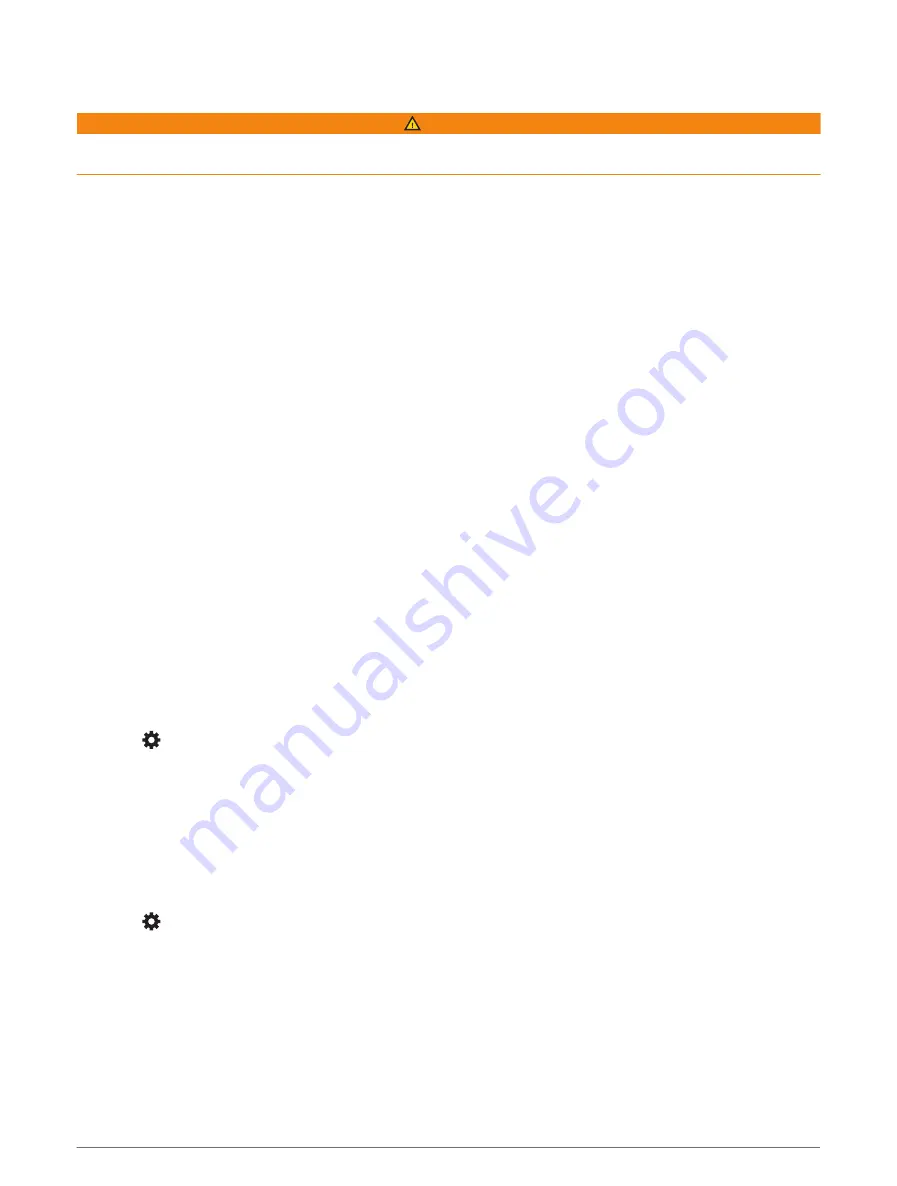
Live Services, Traffic, and Smartphone Features
WARNING
Do not read or interact with notifications while driving, because doing so can cause distraction that could lead
to an accident resulting in serious personal injury or death.
The Garmin Drive app allows your device to receive smart notifications and live information, such as live traffic
data and weather information.
Live traffic data: Sends real-time traffic data to your device, such as traffic incidents and delays, construction
zones, and road closings (
).
Weather information: Sends real-time weather forecasts, road conditions, and weather radar to your device
(
Viewing the Weather Forecast, page 35
).
Smart Notifications: Displays phone notifications and messages on your device. This feature is not available for
all languages.
Hands-Free calling: Allows you to place and receive phone calls using your device, and allows you to use the
device as a hands-free speaker phone. If the selected language supports the voice command feature, you can
place calls using voice commands.
Send locations to device: Allows you to send locations from your smartphone to your navigation device.
Pairing with Your Smartphone
You can pair your Garmin device with your smartphone and the Garmin Drive app to enable additional features
and access live information(
Live Services, Traffic, and Smartphone Features, page 28
).
1 From the app store on your smartphone, install the Garmin Drive app.
2 Turn on your Garmin device, and place the device and your smartphone within 3 m (10 ft.) of each other.
3 On your phone, open the Garmin Drive app.
4 Follow the on-screen instructions to sign in to a Garmin account and complete the pairing and setup
process.
The main app dashboard appears. After the devices are paired, they connect automatically when they are turned
on and within range.
Disabling Bluetooth Features (Android
™
)
By default, all compatible Bluetooth features are enabled when you pair your phone. You can disable specific
Bluetooth features and remain connected to the other features.
1 Select > Wireless Networks.
2 Select an option:
• To disable all Bluetooth features, clear the Bluetooth check box.
• To disable only hands-free calling, select the phone name and clear the Phone calls check box.
Showing or Hiding App Notifications (Android)
You can use the Garmin Drive app to customize which types of smartphone notifications appear on your Garmin
device.
1 On your phone, open the Garmin Drive app.
2 Select > Smart Notifications.
A list of smartphone app categories appears.
3 Select a category to enable or disable notifications for that type of app.
28
Live Services, Traffic, and Smartphone Features
Summary of Contents for RV 795
Page 1: ...RV795 CAMPER795 AVTEX TOURERTHREE Owner sManual...
Page 6: ......
Page 63: ......
Page 64: ...support garmin com GUID CA7AA54D CB83 4144 9D67 F6EFCC67D442 v5 August 2022...






























