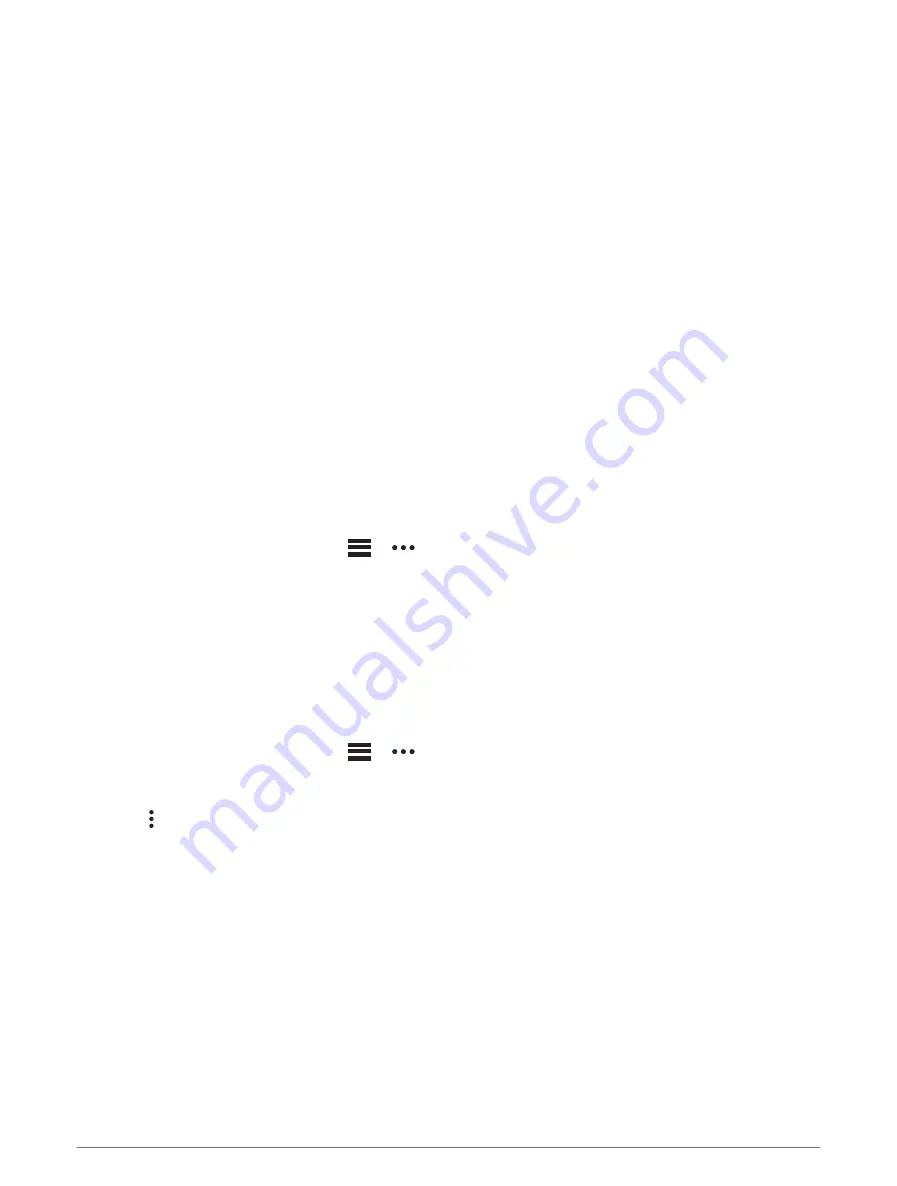
Creating a Round-Trip Course
The device can create a round-trip course based on a specified distance and direction of navigation.
1 From the watch face, press START.
2 Select Run or Bike.
3 Hold MENU.
4 Select Navigation > Round-Trip Course.
5 Enter the total distance for the course.
6 Select a direction heading.
The device creates up to three courses. You can press DOWN to view the courses.
7 Press START to select a course.
8 Select an option:
• To begin navigation, select Go.
• To view the course on the map and pan or zoom the map, select Map.
• To view a list of turns in the course, select Turn By Turn.
• To view an elevation plot of the course, select Elevation Plot.
• To save the course, select Save.
• To view a list of ascents in the course, select View Climbs.
Creating a Course on Garmin Connect
Before you can create a course on the Garmin Connect app, you must have a Garmin Connect account (
).
1 From the Garmin Connect app, select
or
.
2 Select Training > Courses > Create Course.
3 Select a course type.
4 Follow the on-screen instructions.
5 Select Done.
NOTE: You can send this course to your device (
Sending a Course to Your Device, page 97
).
Sending a Course to Your Device
You can send a course you created using the Garmin Connect app to your device (
).
1 From the Garmin Connect app, select
or
.
2 Select Training > Courses.
3 Select a course.
4 Select > Send to Device.
5 Select your compatible device.
6 Follow the on-screen instructions.
Navigation
97
Summary of Contents for QUATIX 7 SAPPHIRE
Page 1: ...QUATIX 7SAPPHIRE Owner sManual ...
Page 8: ......
Page 137: ......
Page 138: ...support garmin com GUID 61792F90 CAB8 4B7C 954A 1E1A080A6FB6 v1 April 2022 ...






























