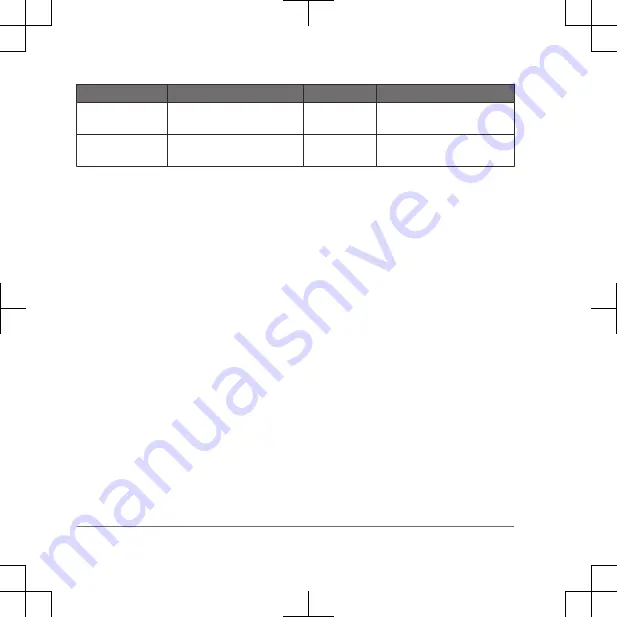
Key
Momentary (M)
Accessory (A) Continuous (C)
Bottom training key Momentary stimulation or
vibration (low)
Light off
Continuous stimulation or
vibration (low)
Both training keys Momentary stimulation or
vibration (high)
Not Applicable Continuous stimulation or
vibration (high)
Using the Light
You can use the light feature on your
device to verify pairing, help locate your
dog, and provide safety for your dog at
night.
1
Select a dog collar device (page 6).
2
Move the mode toggle switch to A.
3
Select the top training key to turn the
light on.
4
Select the bottom training k y to tur
the light off.
Device Information
Support and Upda es
• You can update softw re for y ur
handheld device using G rmin
Express
™
.
• You can update software for your dog
collar device using Garmin
®
WebUpdater (PC only).
Product Updates
On your compute install Garmin Express
(www.garmin.com/ex ress).
This p ovides easy access to these
servi s for Garmin devices:
• Softw re updates
• Product r gistration
Se ting Up Garmin Express
Connect the device to your computer
using a USB cable.
2
Go to garmin.com/express.
3
Follow the on-screen instructions.
Updating the Dog Collar Device
Software
Before you can update the dog collar
device software, you must connect the dog
collar device to a computer (page 14).
NOTE: Updating the software does not
erase any of your data or settings.
10
Device Information
DRAFT
























