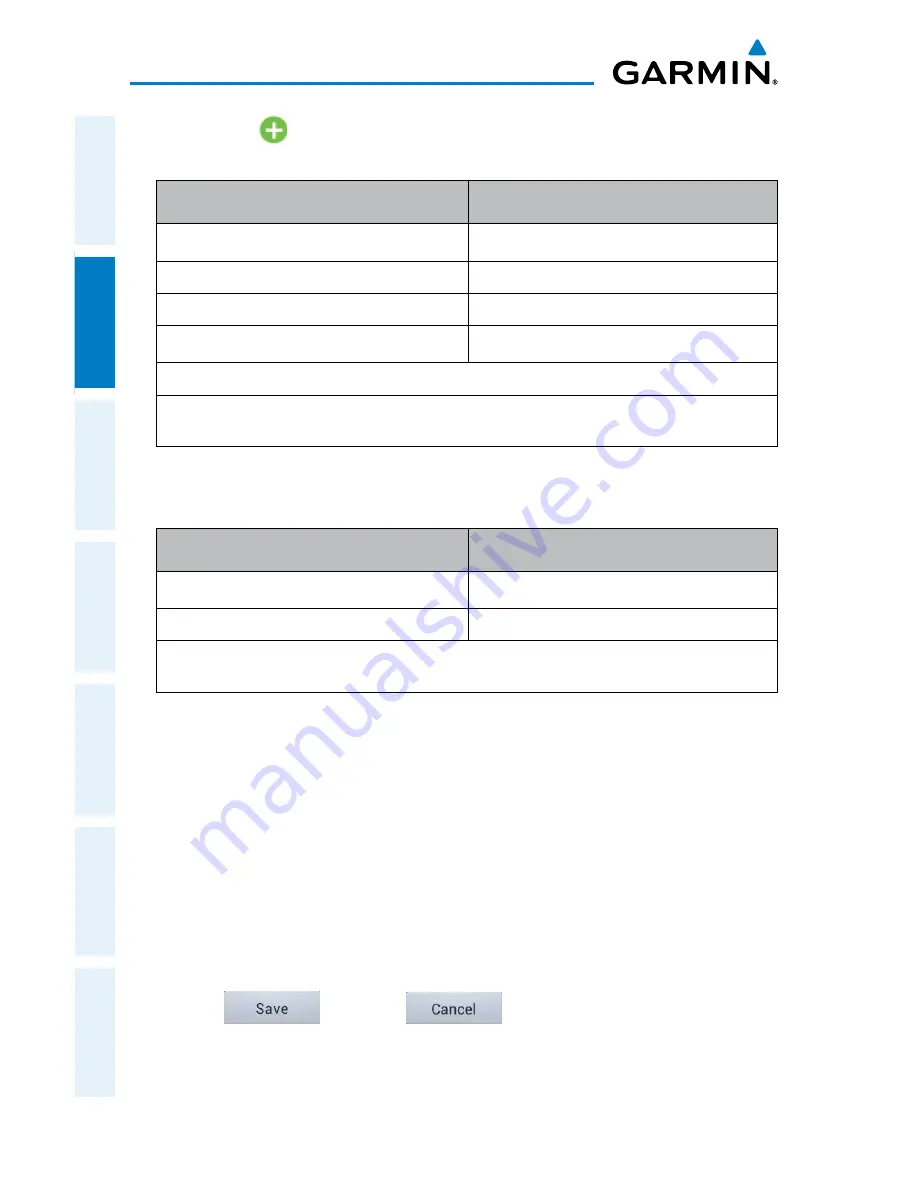
Garmin Pilot for Android User’s Guide
190-01532-00 Rev. A
36
Plan
Overview
Plan
File
Fly
Subscriptions
Appendices
Index
3)
Tap the '
Add Waypoint' button to add additional waypoints.
Or:
Enter Lat/Lon information in one of the following formats:
Lat/Lon
Lat/Lon
####N/#####W
N##.#/W##.#
N####/W#####
##.#/-##.#
####/-#####
##.#N/0##.#W
##.#N/##.#W
##.#/-0##.#
N##.#/W0##.#
Spaces are not allowed, slash (/) is required. Any Latitude format can be combined
with any longitude format in the same string.
Lat/Lon Formats
Or:
Enter Radial/Distance waypoint in one of the following formats:
Radial/Distance
Descriptions
MSP/190/035 or MSP/190/35
Identifier/Radial/Distance
MSP190035
IdentifierRadialDistance
Spaces are not allowed, when slashes (/) are used the leading zero can be left off
the radial and/or distance.
Radial/Distance Formats
Or:
1)
Use one of the above methods to enter a departure point.
2)
On the Map Page tap
Menu > Graphical Route Edit
.
3)
Long press on the map area to display the rubber-band. Place the rubber-
band on or near the desired location and then release the rubber-band. A
list of nearby waypoints is displayed.
4)
Select the desired waypoint from the list, or create a User Waypoint.
5)
Repeat steps 2-4 to add additional waypoints.
6)
Tap
to save or
to cancel.
Summary of Contents for Pilot User's Android
Page 1: ...Garmin Pilot for Android...
Page 2: ......
Page 3: ...OVERVIEW PLAN FILE FLY SUBSCRIPTIONS APPENDICES INDEX...
Page 4: ......
Page 6: ...Blank Page...
Page 12: ...Blank Page Garmin Pilot for Android User s Guide 190 01532 00 Rev A License Agreement...
Page 14: ...Blank Page Garmin Pilot for Android User s Guide 190 01532 00 Rev A RR 14...
Page 149: ......






























