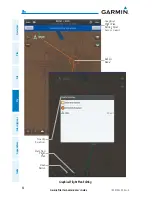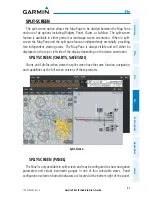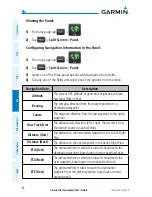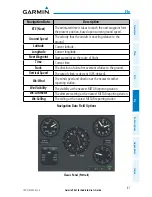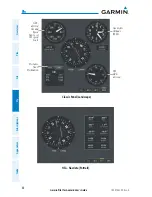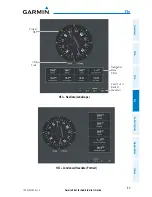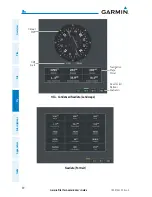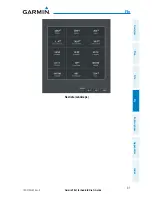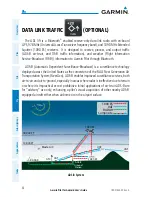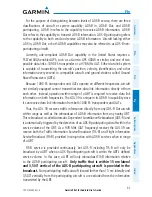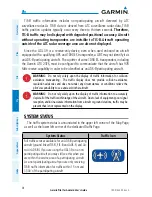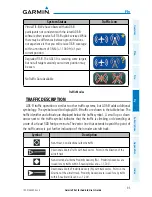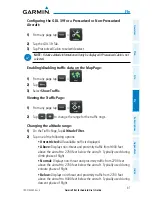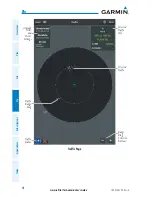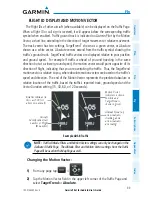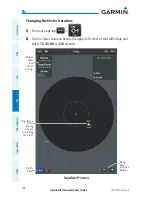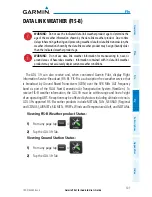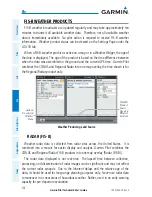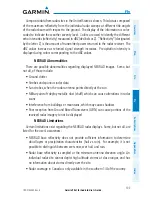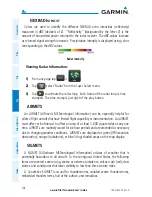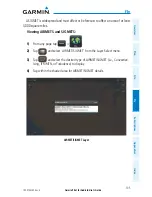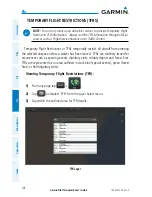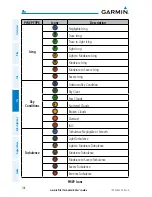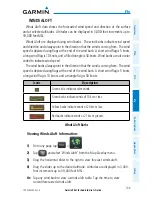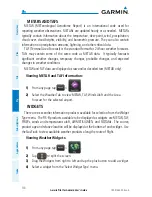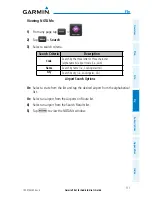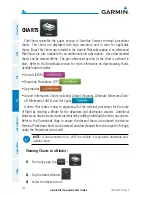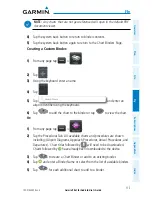Summary of Contents for Pilot for Android
Page 1: ...Garmin Pilot for Android ...
Page 2: ......
Page 3: ...OVERVIEW PLAN FILE FLY SUBSCRIPTIONS APPENDICES INDEX ...
Page 4: ......
Page 6: ...Blank Page ...
Page 12: ...Blank Page Garmin Pilot for Android User s Guide 190 01532 00 Rev A License Agreement ...
Page 14: ...Blank Page Garmin Pilot for Android User s Guide 190 01532 00 Rev A RR 14 ...
Page 149: ......