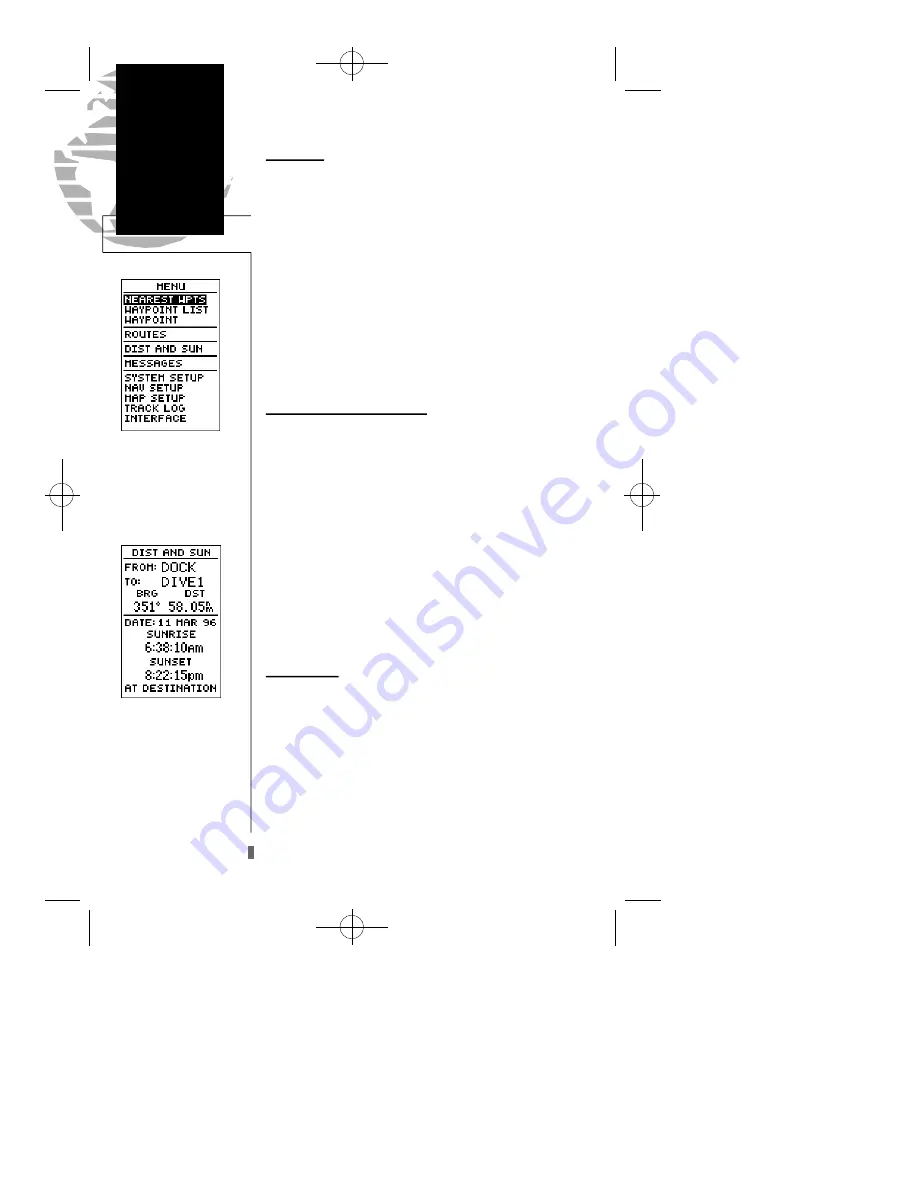
Menu Page
The GPS 45XL menu page provides access to submenu
pages that are used to select and customize operation and
navigation setup. The 11 submenus are divided into cate-
gories by function. The waypoint and route management
submenus are discussed in their own respective sections.
We’ll now address the rest of the submenus in the order
they appear on the menu page.
To select a submenu page from the menu page:
1. Highlight the submenu page you want to view.
2. Press the
E
key to display the submenu page.
3. To return to the menu page, press the
Q
key.
Distance and Sun Calculation
The distance and sun calculation page will give you the
distance and bearing between any two waypoints and will
calculate the sunrise and sunset (in local time) at a destina-
tion waypoint for a particular date.
To perform a distance and sun calculation:
1. Highlight the ‘from’ field and enter the desired waypoint.
Press
E
to move to the next field.
2. Highlight the ‘to’ field and enter the destination waypoint.
Press the
E
key to calculate the range and bearing to
the destination waypoint.
3. Highlight the ‘date’ field and enter the date for your desti-
nation. Press the
E
key to display the sun information.
Message Page
The message page displays all current messages in the
GPS 45XL. There are two types of messages: temporary
alerts (eg., approaching a waypoint) and condition alerts
(eg., battery power is low). All messages are initially indi-
cated by a flashing on-screen box. After a temporary alert
has been viewed, it is cleared. Condition alerts are dis-
played on the message page until the condition is resolved.
To view the message page:
1. Highlight the ‘MESSAGES’ field and press
E
.
See appendix A for a complete list of messages.
44
Reference
Menu Page
Menu Page
To select a submenu, use the
UP and Down keys to high-
light a menu option and
press ENTER.
Distance/Sun
Calculation
The GPS 45XL will calcu-
late the sunrise and sunset
times of any stored way-
point or your present posi-
tion. To calculate, enter the
date and year and pre s s
ENTER.
GPS 45XL Manual C 8/4/98 3:07 PM Page 44






























