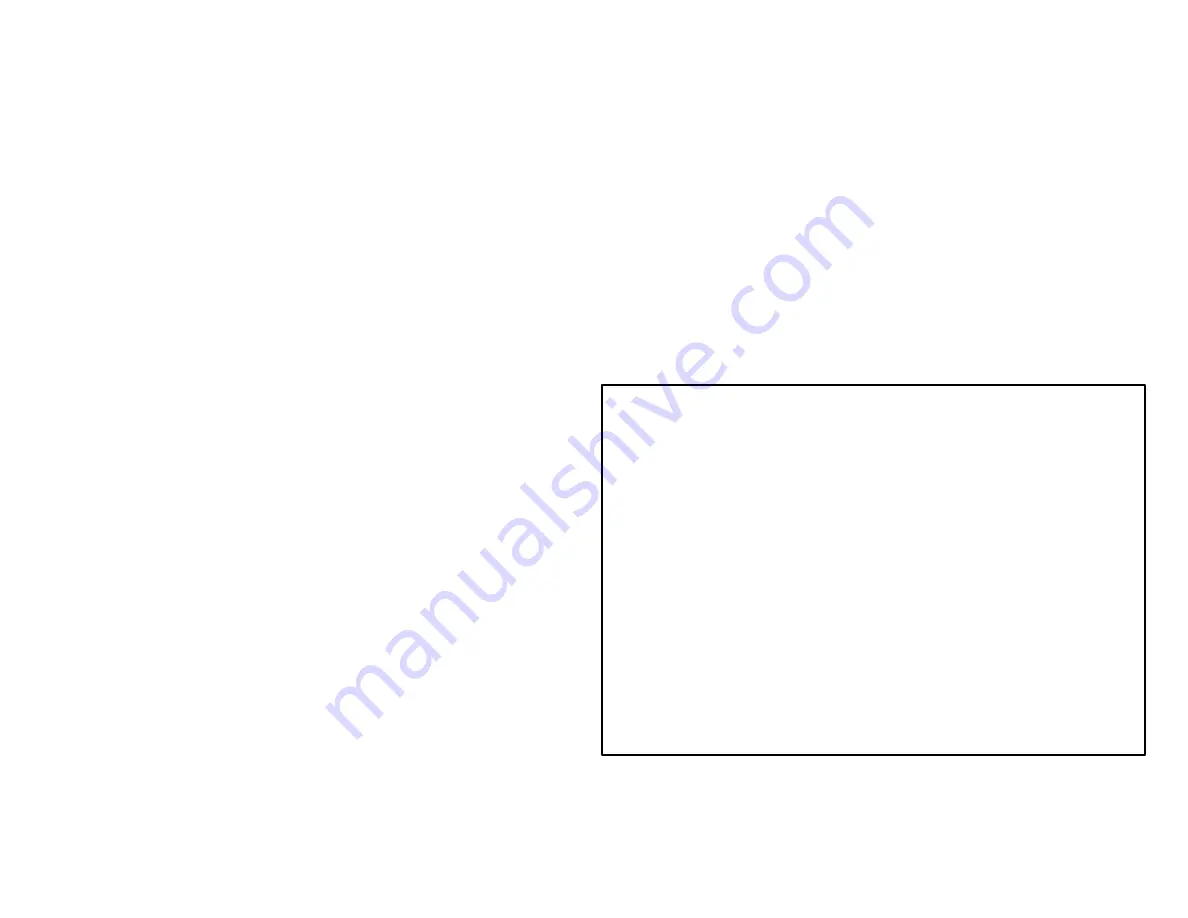
•
Unless you want to change the name, just press
the green arrow at the bottom of the page
•
When it asks you if you want to clear the current
track, press “Yes”
•
Set the GPS to record your “track”:
•
On the main page, press “Set Up”
•
Press “Tracks”
•
Press “Track Log”
•
Press “Record, Show on Map”
•
When you are finished, reverse the steps to stop the
GPS from recording your track, and save and clear the
current track log.
To view a previously saved route on the map
•
Press “Track Manager”
•
Press the track you want to see
•
Press “Show on Map”
•
To enter a lat/long
•
From the main page, press “Mark Waypoint”
•
Press “Save and Edit”
•
Press “Change Location”
•
Press the check mark button enter into edit mode.
•
Press the arrow button to scroll to highlight the numbers
you want to change. Note you can only scroll in one
direction.
•
When you are done entering the lat/long, PRESS THE
CHECK MARK to save it.
•
If you don't want to save what you entered, press the red
X. If you make a mistake, press the red X, then
“Change Location” and try again.
To see how far you have traveled
•
Before you start walking, clear the odometer:
•
From the main page, press “Set Up”
•
Press “Reset”
•
Press “Reset Trip Data”
•
When it asks you if you want to reset this, press “Yes”
•
To check how far you have gone
•
From the main page, press “Trip Computer”
•
Read the “Trip Odometer”
•
If you don't see that option (they seem to change for no
reason), press any any of the options you don't care about,
then press “Trip Odometer”
When you would want to use these functions
•
You will need to navigate to the waypoint the camera is at.
•
It is a good idea to take a waypoint at the car and other locations on
the way that could help you find your way back if needed.
•
If for some reason the waypoint of the camera is not in the GPS,
you will need to enter the lat/long.
•
If the camera is moved or if you are setting it up for the first time,
you will need to take a waypoint to record its location.
•
It can be helpful to record the route you take to the camera so that
you or others can follow it again.
•
If you are having trouble figuring out where to go, you can show
the saved route on the map (if it is saved).
•
The odometer can be used to tell the distance you have gone, so
you have an idea of how far you still need to go.


