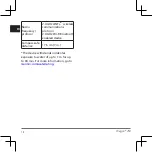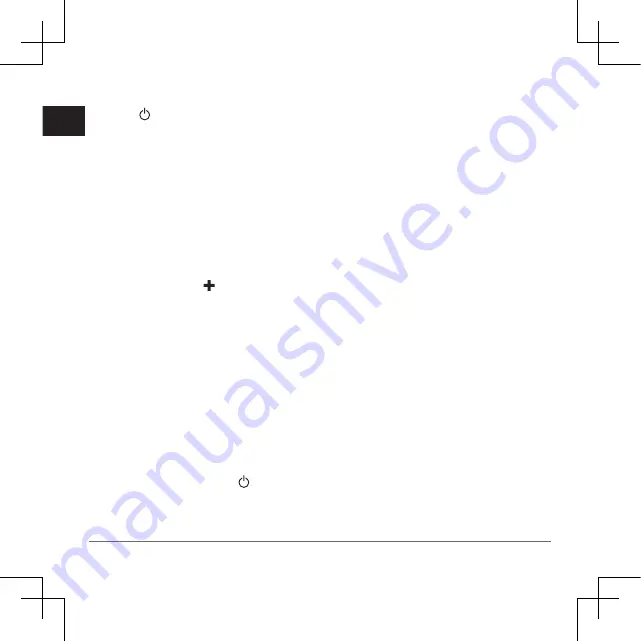
14
Oregon
®
750
EN
Connecting to a Wireless Network
1
Select >
Setup
>
Wi-Fi
.
2
If necessary, select the toggle switch
to enable Wi-Fi
®
technology.
3
Select
Add Network
.
4
Select an option:
• To select a broadcast wireless
network, select a wireless network
from the list and enter the
password, if necessary.
• To select a non-broadcast wireless
network, select , and enter the
network SSID and password.
The device stores the network
information and connects automatically
when you return to this location.
Pairing Your Smartphone
1
and download the Garmin Connect
Mobile app to your smartphone.
2
Bring your smartphone within 10 m
(33 ft.) of your device.
3
From your device, select >
Setup
>
Bluetooth
, and follow the on-screen
instructions.
4
From your smartphone, open the
Garmin Connect Mobile app, and
follow the on-screen instructions to
connect a device.
The instructions are provided during
the initial setup, or can be found in
the Garmin Connect Mobile app help.
Phone notifications require a
compatible smartphone equipped
with Bluetooth Smart wireless
technology.
Go to
compatibility information.
Connect IQ Features
You can add Connect IQ features to
your device from Garmin and other
providers using the Garmin Connect
Mobile app.
You can customize your device with
data fields, widgets, and apps.
Downloading Connect IQ Features
1
From the settings in the Garmin
Connect Mobile app, select
Connect
IQ Store
.
2
Follow the on-screen instructions.
Summary of Contents for Oregon 750
Page 1: ...Oregon 750 Quick Start Manual 1 19 Panduan 35...
Page 20: ...Oregon 750 19 TH Garmin ATV Garmin 1 2 3...
Page 21: ...20 Oregon 750 TH Garmin NiMH...
Page 22: ...Oregon 750 21 TH friction mount Garmin Garmin Garmin Garmin...
Page 24: ...Oregon 750 23 TH GPS Garmin 15 Garmin Ltd Garmin Garmin Garmin Garmin Garmin decompile reverse...
Page 30: ...Oregon 750 29 TH 2 USB mini USB 3 USB AC USB 4 AC 5 1 2 3 4 5 Connect IQ 6...