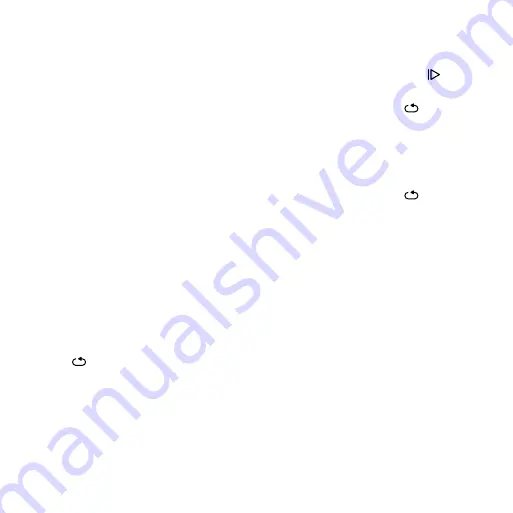
10
Edge 200 Owner’s Manual
5. Go for a ride.
Each time you reach the alert amount,
the Edge beeps and displays a message.
auto Lap
Using auto Lap by Position
You can use Auto Lap
®
to
automatically mark the lap at a specific
position. This feature is helpful for
comparing your performance over
different parts of a ride (for example, a
long climb or training sprints).
1. Select
Settings
>
Auto Lap
.
2. Select
By Position
.
3. Select an option:
• Select
Lap Only
to trigger the
lap counter each time you select
and each time you pass any
of those locations again.
• Select
Start And Lap
to trigger
the lap counter at the GPS
location where you select
and at any location during the
ride where you select .
• Select
Mark And Lap
to trigger
the lap counter at a specific GPS
location marked before the ride
and at any location during the
ride where you select .
4. Go for a ride.
NOTE
: During courses, use the
By
Position
option to trigger laps at all of
the lap positions saved in the course.
Using auto Lap by Distance
You can use Auto Lap to automatically
mark a lap at a specific distance. This
feature is helpful for comparing your
performance over different parts of a
ride (for example, every 10 miles or 40
kilometers).
1. Select
Settings
>
Auto Lap
.
2. Select
By Distance
.


































