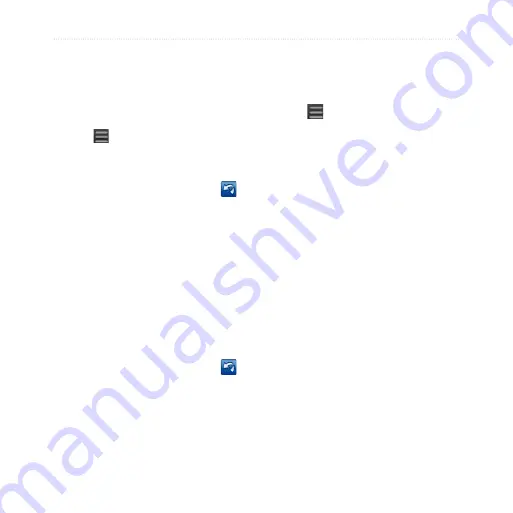
Follow Your Route
nüvifone M20 Owner’s Manual
Save My Current
Location
1. Tap
View Map
.
2. Tap the lower-right data field.
3. Tap >
Save
.
Take a Detour
1. While navigating a route, tap .
2. Tap
Detour
.
The nüvifone attempts to get you
back on your original route as
quickly as possible. If the route
you are currently taking is the only
reasonable option, the nüvifone
might not calculate a detour.
Stop the Route
1. While navigating a route, tap .
2. Tap
Stop
.
Edit the Active Route
1. While navigating a route, tap the
text bar on top of map.
2. Tap >
Edit
.
3. Tap
Add Start Point
or
Add End
Point
.
4. Select a method to select a via
point.
5. Tap
Done
when finished.
You can also add via points to a route
using the Find feature. Find an item,
and then tap
go!
. When prompted
to add the point as a via point to the
current route, tap
Yes
.
Save the Active Route
You can save the route you are
currently navigating and use it again
later.
1. Return to the Home screen.
2. Tap
Tools
>
Manage My Data
>
Routes
.
















































