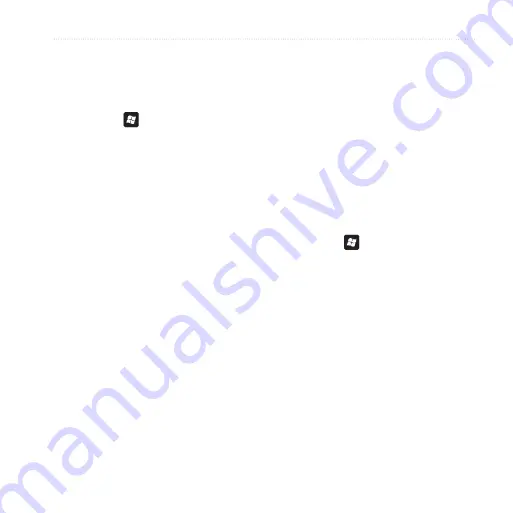
Customize Your nüvifone
nüvifone M10 Owner’s Manual
99
Adjust the Navigation
Settings
Adjust the Map Settings
1. Press the key.
2. Tap
Settings
>
Navigation
>
Map
.
3. Tap a setting to adjust it.
•
Map Detail
—adjust the amount
of detail shown on the map.
Showing more detail may cause
the map to redraw slower.
•
Orientation
—select
3
Dimensional
to display the map
in 3 dimensions (3D) with your
direction of travel at the top;
Track Up
to display the map in
two dimensions (2D) with your
direction of travel at the top; or
North Up
to display the map in
2D with North at the top.
•
Show Location
—show your
location on the nearest road or
at your GPS location.
•
Auto Zoom
—select
Enabled
to have the map automatically
zoom to show the next turn on
the map.
•
Show Speed Limit—
select
Yes
to display the speed limit as you
travel on major roadways.
•
Vehicle
—select an icon used
to display your position on the
map.
Change the Routing Settings
1. Press the key.
2. Tap
Settings
>
Navigation
>
Routing
.
3. Tap a setting to adjust it.
•
Calculate Routes for
—select
your vehicle type to optimize
routes.
Summary of Contents for nuvifone M10
Page 1: ...nüvifone M10 owner s manual ...
Page 127: ......
















































