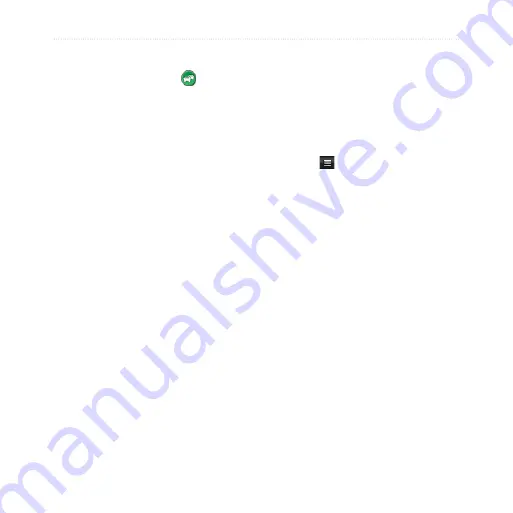
nüvifone G60 owner’s manual
View Traffic
Use the Traffic Menu
1. From the map, touch to view
the Traffic menu.
2. Select an option:
Show Traffic Map
—view the
traffic map, which displays
color-coded traffic on nearby
roads. To return to the normal
map from the traffic map,
touch the traffic icon, and
touch
Show Normal Map
.
When driving into traffic, the
normal map will automatically
change to the traffic map.
Traffic Search
—view a list of
traffic delays. To view details,
touch an item in the list.
Traffic On Route
—view the
traffic delays on your route,
including the estimated time of
each delay and the distance
to each delay. If there are
multiple traffic delays on your
route, touch the arrows to
view other traffic delays.
•
•
•
Avoid Traffic Manually
1. From the map, touch the traffic
icon.
2. Touch
Traffic On Route
.
3. Touch the arrows to select a
traffic delay, if necessary.
4. Touch >
Avoid
to avoid the
selected traffic delay.
You might still be routed through
traffic if no better alternative routes
exist.
Change Traffic Avoidance
Settings
1. From the Home screen, touch
Settings
>
Navigation
.
2. Touch
Automobile
.
3. Touch the button under
Avoidances
.
4. Clear the Traffic check box, and
touch
OK
.
















































