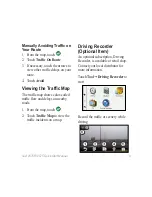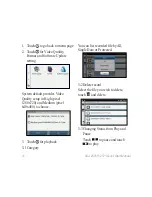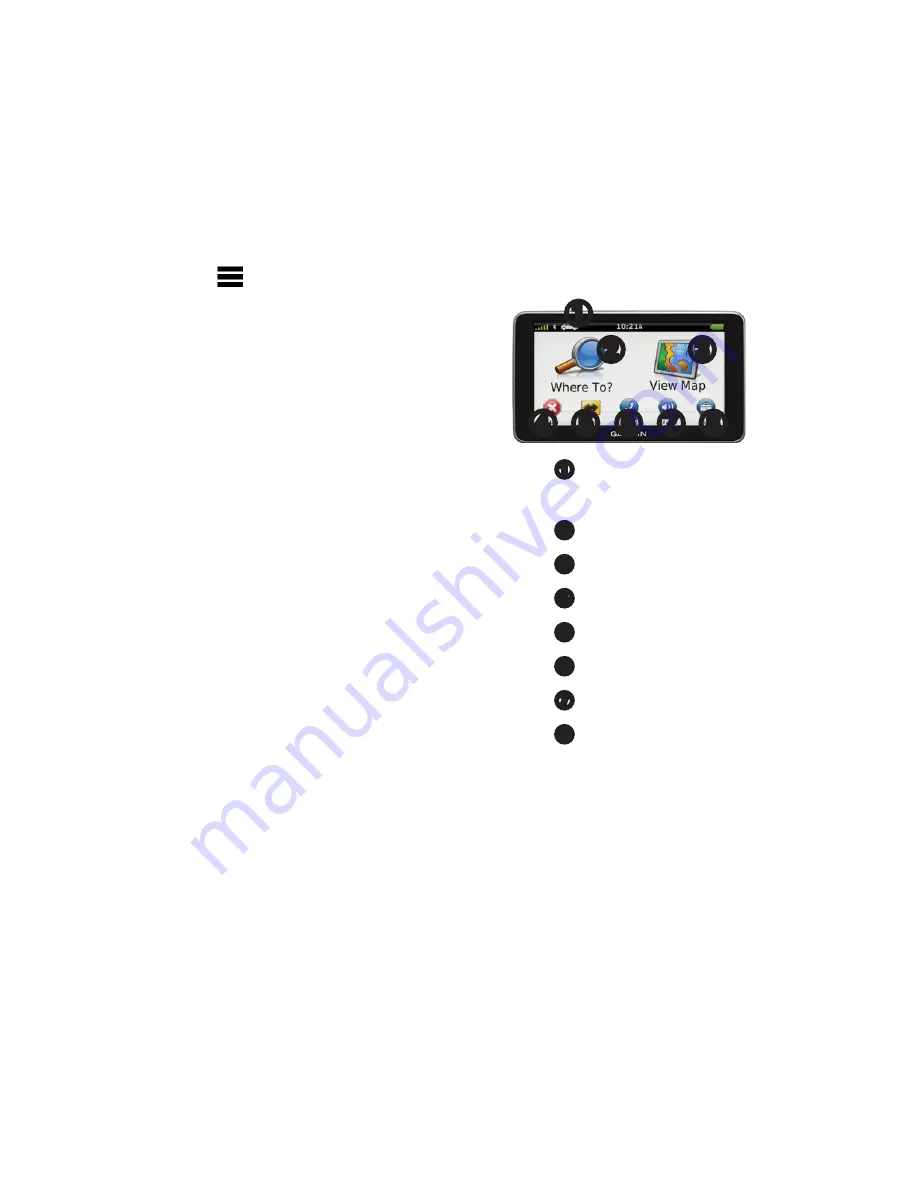
nüvi 2575R/ 2575 Quick Start Manual
5
Touch >
Save
on this page to
save the location to a Favorites
folder on the device. Use the
Favorites folder to save the
location of your workplace, home,
and other common destinations.
6. If necessary, select an option:
•
Touch
Drive
to calculate a
route you will navigate by
driving.
•
Touch
Walk
to calculate a
route you will navigate by
walking.
•
Touch
Public Transit
to
calculate a route that combines
public transit and walking.
NOTE
: You must have
cityXplorer
™
maps loaded to
navigate using public transit.
Go to www.garmin.com to
purchase cityXplorer maps.
Using the Main Menu
➊
➋
➌
➍
➐ ➑
➎ ➏
•
Touch
➊
to select a transportation
mode.
•
Touch
➋
to find a destination.
•
Touch
➌
to view the map.
•
Touch
➍
to stop a route.
•
Touch
➎
to detour a route.
•
Touch
➏
to watch TV
•
Touch
➐
to adjust the volume.
•
Touch
➑
to open the menu of
tools and settings.