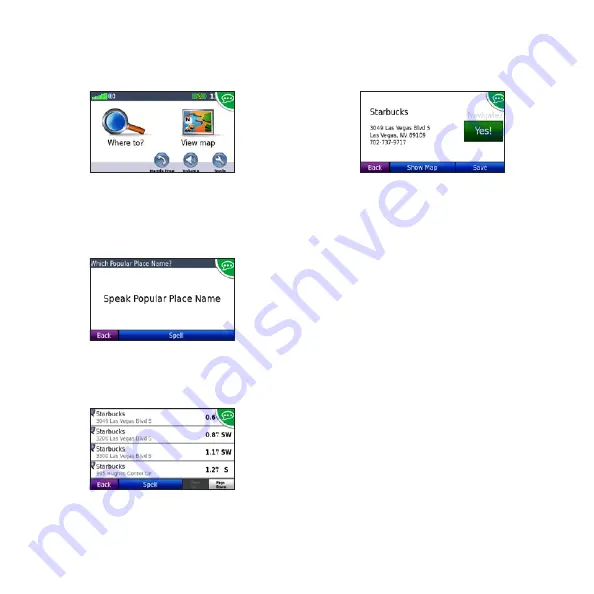
10
To speak the name of a popular place:
1. Speak
Find Place by Name
from any
screen.
“Find Place by Name”
2. Listen for the voice prompt, and speak
the name of the place. The nüvi repeats
the name of the place as it is searching.
“Starbucks”
3. A list of places appears. Speak the line
number of the place you want.
“Line 1”
4. Speak
Yes
to navigate to the place, or
speak
No
to go back to the list of found
places.
“Yes”
To speak an address:
1. Speak
Find Address
from any screen.
2. Respond to the prompts to speak or spell
the city name, house number, and street.
Using Photo Navigation
Panoramio
™
provides photos that contain
location information called geotags. You can
load these geotagged photos onto your nüvi
or microSD card and navigate to them. See
http://connect.garmin.com/photos
and your
owner’s manual for more information.
1. Select
Where to?
>
Favorites
>
Panoramio Photos
.
2. Select a Panoramio photo.
3. Select
Go!
to navigate to the location.












