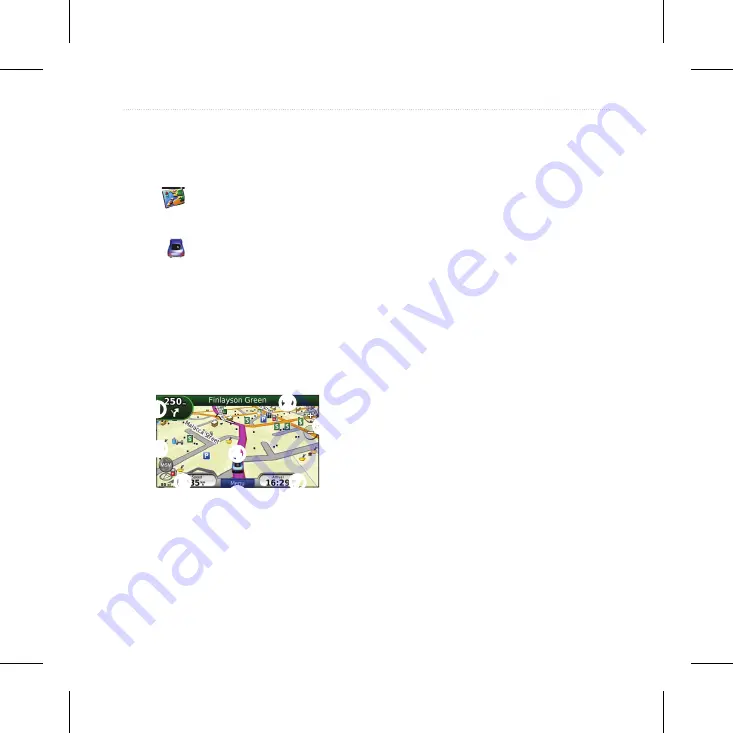
nüvi 765 Owner’s Manual
17
Using the Main Pages
Using the Main Pages
Map Page
Touch
View Map
to view the Map
page.
The
•
vehicle icon shows your
current location.
Touch and drag the map to view a
•
different area of the map (see page
15 ).
A
•
speed limit icon could appear as
you travel on major roadways.
➍
➌
➋
➊
➐
➏
➎
➑
➊
Touch to view the Next Turn page
or the fullscreen Junction page (if
available).
➋
Touch to view the Turn List page.
➌
Touch to zoom in and out.
➍
Touch to view the Where Am I?
page.
➎
Touch to view the Trip Computer.
➏
Touch to return to the Menu page.
➐
Touch to customize this
data fi eld.
➑
The MSM icon will show when
there is only Malsingmaps activated
for navigation.
Changing the Data Field
You can display different information
when you are driving and routing.
1. While navigating a route, touch the
data fi eld in the lower right corner of
the Map page.
2. Select the data you want to appear.
3. Repeat steps 1 and 2 while not
navigating a route.
Summary of Contents for Nuvi 765 - Widescreen Bluetooth Portable GPS Navigator
Page 1: ...n vi 765 owner s manual...
















































