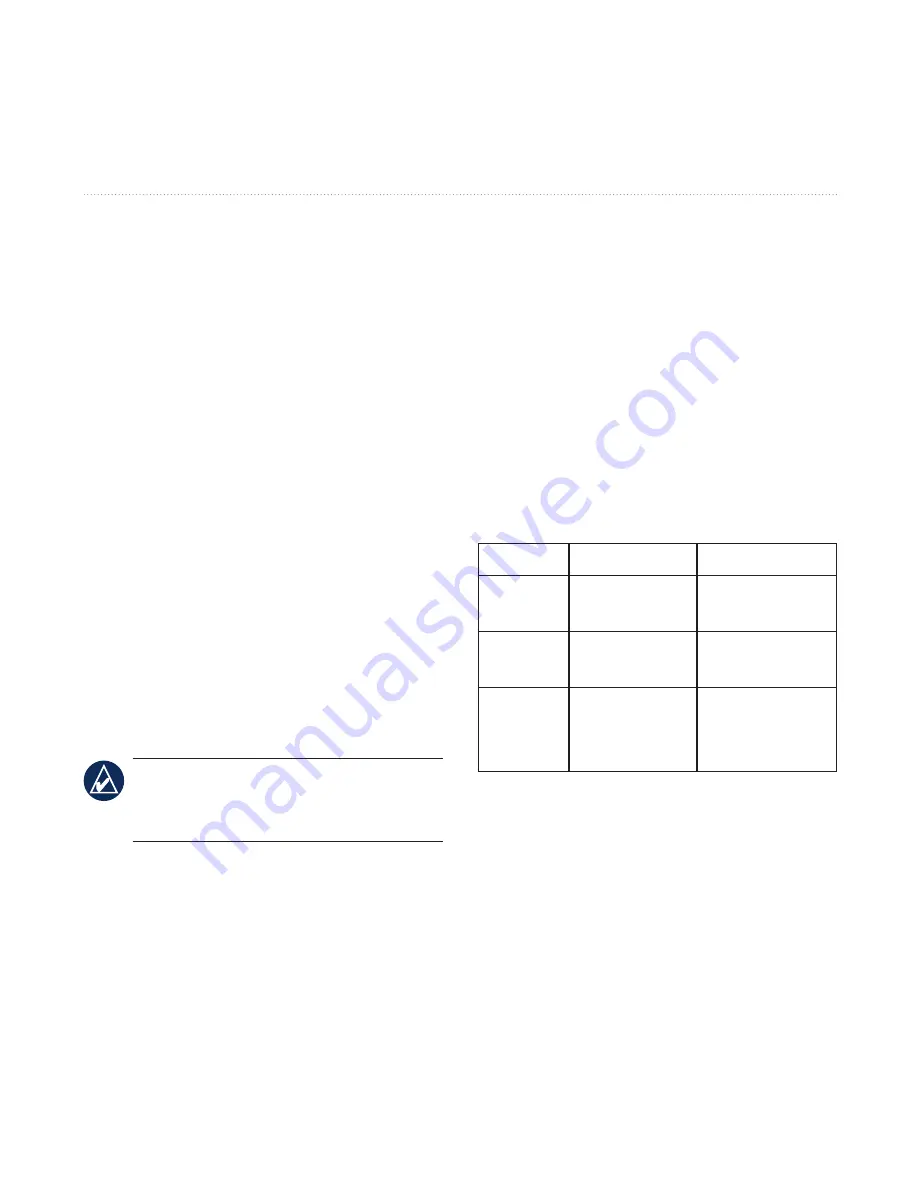
nüvi 705 Series Owner’s Manual
5
Using Traffic Information
For information about traffic receivers
and coverage areas, go to
www.garmin.com/traffi
c
.
Receiving Traffic
Information
To receive traffic information, the
following conditions must be met:
The traffic receiver must be
connected to the nüvi.
The traffic receiver and nüvi must
be connected to an external power
source.
The traffic receiver and nüvi must
be in data range of an FM station
transmitting traffic information.
nOTe:
Heated (metallized)
windshields could degrade the
performance of the traffic receiver.
•
•
•
Traffic
in Your Area
When you are receiving traffic
information, a traffic icon appears in the
upper-left corner of the Map page. The
traffic icon changes color to indicate
the severity of traffic conditions on
your route or the road you are currently
travelling.
Severity Color Code
Color
Description
Meaning
Green
Low severity
Traffic is flowing
normally.
Yellow
Medium
severity
Traffic is slightly
congested.
Red
High severity
Traffic is heavily
congested or
stopped.
130.com.ua
Autogood products Internet store “130”
















































