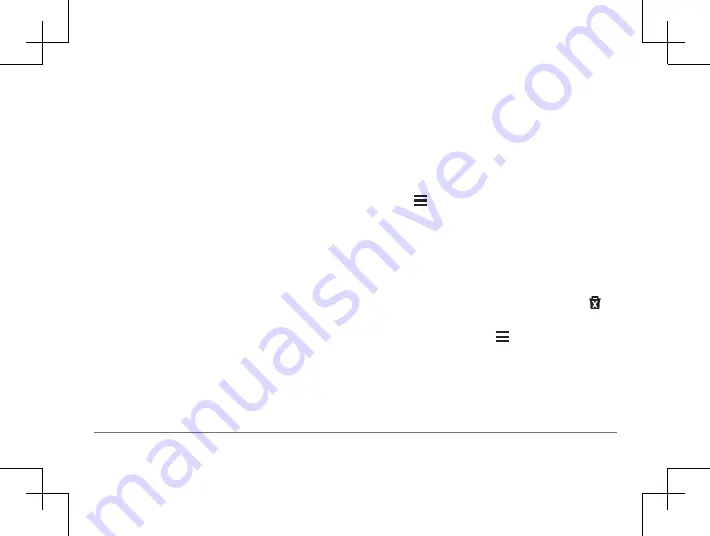
36
Garmin DriveSmart™ 50LM
3
Select the starting point of the section of
road to avoid, and select
Next
.
4
Select the ending point of the road section,
and select
Next
.
5
Select
Done
.
Avoiding an Area
1
Select
Settings
>
Navigation
>
Custom
Avoidances
.
2
If necessary, select
Add Avoidance
.
3
Select
Add Avoid Area
.
4
Select the upper-left corner of the area to
avoid, and select
Next
.
5
Select the lower-right corner of the area to
avoid, and select
Next
.
The selected area is shaded on the map.
6
Select
Done
.
Disabling a Custom Avoidance
You can disable a custom avoidance without
deleting it.
1
Select
Settings
>
Navigation
>
Custom
Avoidances
.
2
Select an avoidance.
3
Select >
Disable
.
Deleting Custom Avoidances
1
Select
Settings
>
Navigation
>
Custom
Avoidances
.
2
Select an option:
• To delete all custom avoidances, select .
• To delete one custom avoidance, select the
avoidance, and select >
Delete
.
Navigating Off Road
If you are not following roadways as you
navigate, you can use Off Road mode.
















































