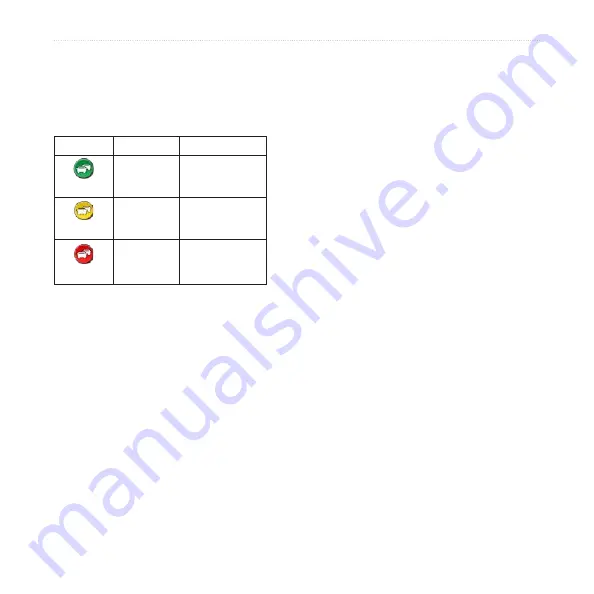
nϋvi 500 Series Owner’s Manual
Using FM Traffic
Severity Color Code
The color of the traffic icon indicates the
severity of the traffic delay.
Color
Description
Meaning
Green
Low severity
Traffic is flowing
normally.
Yellow
Medium
severity
Traffic is slightly
congested.
Red
High
severity
Traffic is heavily
congested or
stopped.
Traffic on Your Route
When calculating your route, the
nüvi examines the current traffic and
automatically optimizes the route for
the shortest time. If a severe traffic
delay occurs on your route while you
are navigating, the nüvi automatically
recalculates the route. You might still
be routed through traffic if no better
alternative routes exist.
If a non-severe
traffic
delay occurs on
your route, the
traffic icon
displays a tab
that shows how much time the delay has
added to your route. This time is already
included in your estimated arrival time.
To manually avoid traffic on your
route:
1. On the Map page, touch the traffic
icon.
2. Touch
Traffic On Route
.
3. Touch the arrows to view other traffic
delays on your route, if necessary.
4. Touch
Avoid
to avoid the traffic delay.






























