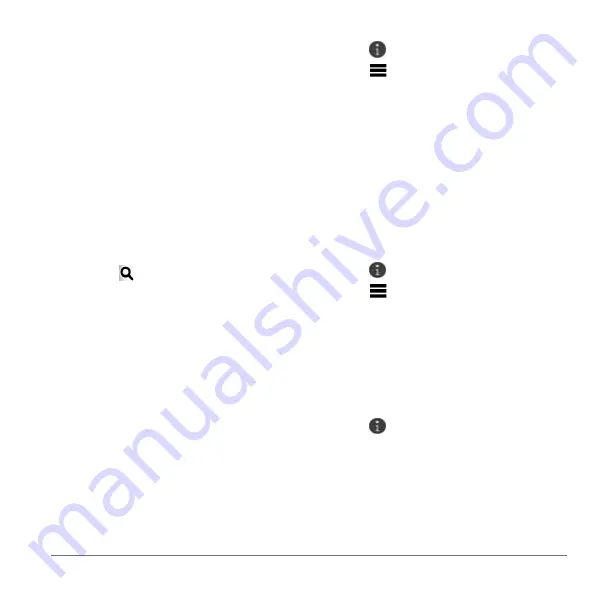
nüvi 2585TV Owner’s Manual
9
• To search for a business by name, enter all
or part of the name.
• To search for an address near you, enter
the street number and street name.
• To search for an address in another city,
enter the street number, street name, city,
and state.
• To search for a city, enter the city and state.
• To search for coordinates, enter latitude
and longitude coordinates.
5
Select an option:
• To search using a suggested search term,
select the term.
• To search using the text you entered,
select .
6
If necessary, select a location.
Changing the Search Area
By default, your device finds locations closest to
your current location. You can find a location near
another city or location.
1
Select
Where To?
>
Searching Near
.
2
Select an option.
3
If necessary, select a location.
Reporting a Closed or Missing Location
If your search results include an outdated or
incorrect location, you can report the error to
Garmin and remove the location from future
searches.
1
).
2
From the search results, select a location.
3
Select .
4
Select >
Edit
.
5
Select
Report as Closed
or
Report as
Missing
.
This information is sent to Garmin when you
connect your device to myGarmin using your
computer.
Editing Location Information
You can change the address or phone number for
a location that appears in the search results.
1
Search for a location.
2
From the search results, select a location.
3
Select .
4
Select >
Edit
.
5
Select
Address
or
Phone Number
, and enter
the new information.
Rating a Point of Interest
You can assign a star rating to a point of interest.
1
Search for a location.
2
From the search results, select a location.
3
Select .
4
Select the stars to rate the point of interest.
The star rating updates on your device.
Summary of Contents for nuvi 2585TV
Page 47: ......









































