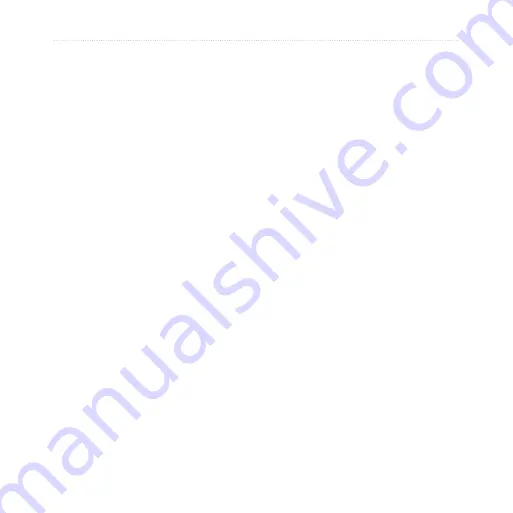
nüvi 205/205W series owner’s manual
Customizing the nüvi
trip Log
—show or hide the log of
your travels. To clear your trip log,
touch
tools
>
My Data
>
Clear
trip Log
.
Map info
—view the maps and the
version of each map loaded on your
nüvi. Touch a map to enable (check
mark) or disable (no check mark)
that map.
restore
—restore the original map
settings.
Changing Security
Settings
Touch
tools
>
Settings
>
Security
.
garmin Lock
—turn on Garmin
Lock
™
to lock your nüvi. Enter a
4-digit PIN, and set a security
location. For more information, see
.
Safe Mode
—turn on or off safe
mode. When your vehicle is moving,
Safe mode disables all functions that
require significant operator attention
and could become a distraction while
driving.
restore
—restore the original
security settings. Note that restoring
the security settings will not clear
your Garmin Lock PIN or security
location.
Setting the Bluetooth
Technology Options
Touch
tools
>
Settings
>
Bluetooth
.
Connections
—touch
add
>
oK
to
pair with a phone that has Bluetooth
wireless technology. See
. Touch
Change
to connect
with a different phone.
Drop
—select the phone you want
to disconnect, and touch
Yes
.
•
Summary of Contents for nuvi 205W Series
Page 2: ...nüvi 205 205W series owner s manual ...
Page 60: ......






























