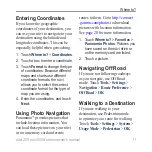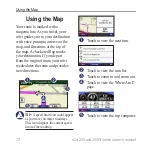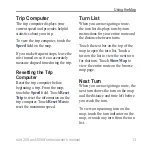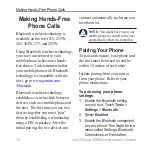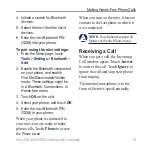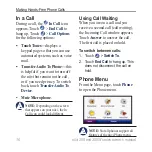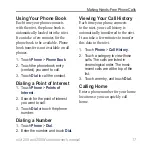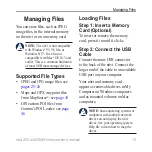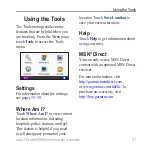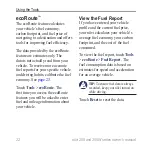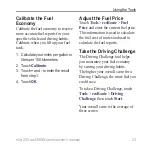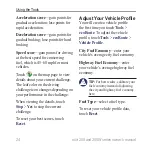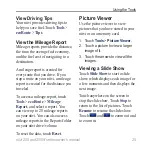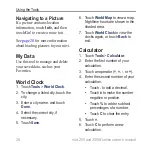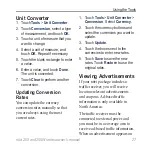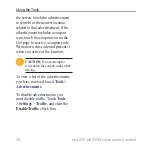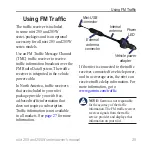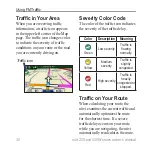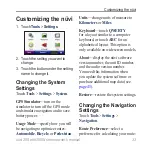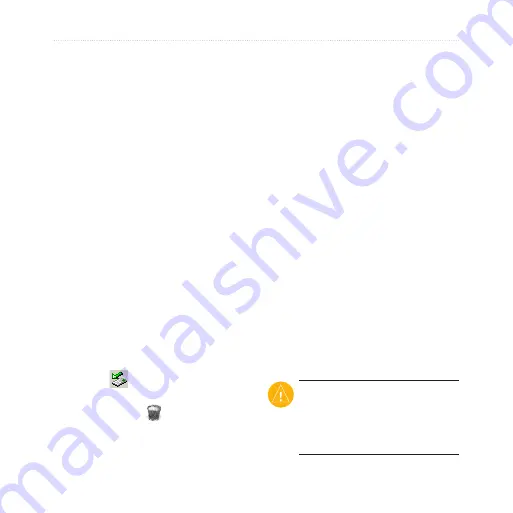
20
nüvi 205 and 205W series owner’s manual
Managing Files
Step 3: Transfer Files to
Your nüvi
Copy and paste files from your
computer into the nüvi drives/
volumes.
1. Browse your computer for the file
you want to copy.
2. Highlight the file, and click
Edit
>
Copy
.
3. Open the “Garmin” or memory
card drive/volume.
4. Click
Edit
>
Paste
. The file
appears in the list of files in the
nüvi memory or on the memory
card.
Step 4: Eject and Unplug
the USB Cable
When you are finished transferring
files, click
in your toolbar
(system tray), or drag the volume
icon to the
trash
on Mac
computers. Unplug your nüvi from
your computer.
Loading Pictures for
Photo Navigation
1. Connect your nüvi to your
computer.
2. Go to
, and sign in.
3. Select a photo.
4. Follow the on-screen instructions.
and go to
http://connect.garmin.com/photos
for
more information.
Deleting Files
Connect the nüvi to your computer,
and open the nüvi or memory card
drive/volume. Highlight the file you
want to delete, and press the
Delete
key on the computer keyboard.
CaUtion:
If you do not know
the purpose of a file, do not
delete
it. Your nüvi memory contains
important system files that should
not be deleted.