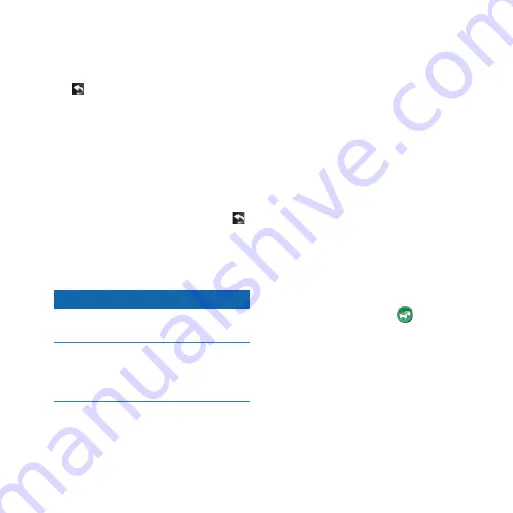
nüvi 1100 Series Quick Start Manual
adding a Stop
1. While navigating a route, touch
>
Where To?
.
2. Search for the extra stop.
3. Touch
go!
.
4. Touch
add as Via Point
to
add this stop before your final
destination.
Taking a Detour
1. While navigating a route, touch .
2. Touch Detour.
Using FM TMC Traffic
Notice
Garmin is not responsible for the
accuracy of the traffic information.
Heated (metallized) windows could
degrade the performance of the traffic
receiver.
The FM Traffic Message Channel
(TMC) traffic receiver is optional.
The traffic receiver and the nüvi must
be in data range of an FM station
transmitting TMC data to receive
traffic information. You do not need
to activate the subscription included
with your FM traffic receiver. The
subscription activates automatically
after your nüvi acquires satellite
signals while receiving traffic signals
from the pay service provider. Go to
If a severe traffic delay occurs on
your route while you are navigating,
the nüvi automatically recalculates
the route. The t
raffic icon
changes
color to indicate the severity of traffic
conditions on your route or on the
road you are currently traveling.








