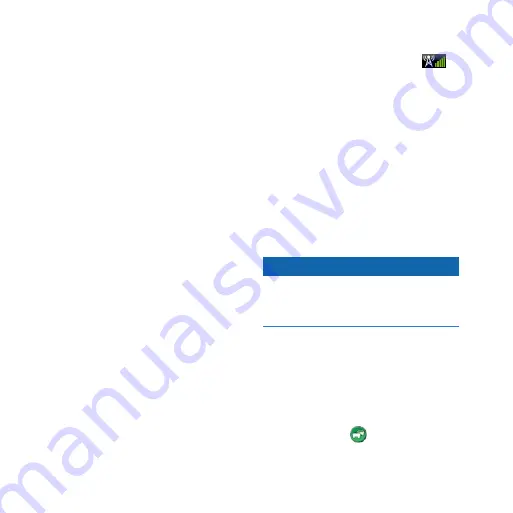
10
nüLink! 2320/2340/2390 Quick Start Manual
When myTrends information
appears in the navigation bar,
select the navigation bar to view
route information.
Disabling myTrends
From the main menu, select
Tools
>
Settings
>
Navigation
>
Automobile
>
nüRoute
>
myTrends
>
Disabled
.
About nüLink! Services
nüLink! services may not be available
in all areas or countries.
Your device includes a basic nüLink!
subscription, which is activated when
you first turn on your device. nüLink!
services allow you to receive current
information, such as weather updates,
fuel prices, and flight times.
To use these features, you must have
a current nüLink! subscription, and
your device must be receiving a
nüLink! signal, represented by
in
the toolbar.
For more information on nüLink!
services, select
Tools
>
Help
, or
refer to the
nüLink! 2320/2340/2390
Owner’s Manual
Purchasing Additional nüLink!
Services
Select
Tools
>
nüLink! Store
.
About Traffic
Notice
Garmin is not responsible for the
accuracy or timeliness of the traffic
information.
Traffic information may not be
available in all areas or countries.
When you are receiving traffic
information, a traffic icon appears in
the upper-left corner of the map page.
The traffic icon ( ) changes color to
indicate the severity of traffic












