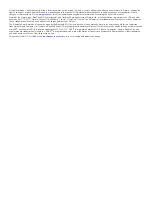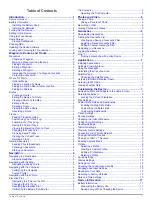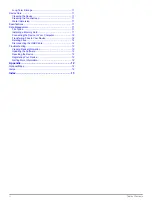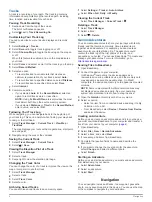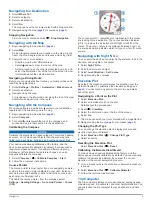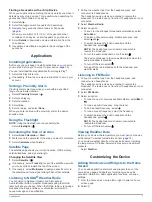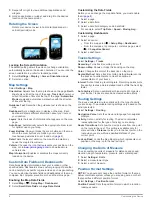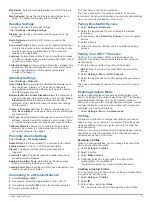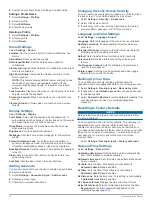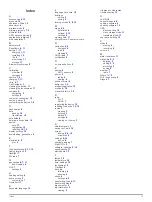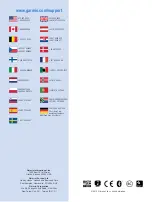Device Information
Battery Information
WARNING
The temperature rating for the device may exceed the usable
range of some batteries. Alkaline batteries can rupture at high
temperatures.
Do not use a sharp object to remove batteries.
CAUTION
Contact your local waste disposal department to properly
recycle the batteries.
NOTICE
Alkaline batteries lose a significant amount of their capacity as
the temperature decreases. Use lithium batteries when
operating the device in below freezing conditions.
Maximizing the Battery Life
• Reduce the backlight brightness, backlight timeout, and
sleep timeout (
).
).
• Exit the camera application when you are not taking photos.
• Pause track recording when you do not need to record your
track (
• Turn off GPS when you are not using it (
).
Saving Energy While Charging the Device
You can turn off some features to allow the device to go into low
power mode while charging.
1
).
2
Pause track recording (
3
Connect the device to an external power source.
4
Select to turn off the display.
Long-Term Storage
When you do not plan to use the device for several months,
remove the batteries. Stored data is not lost when batteries are
removed.
Device Care
NOTICE
Do not store the device where prolonged exposure to extreme
temperatures can occur, because it can cause permanent
damage.
Never use a hard or sharp object to operate the touch screen,
or damage may result.
Avoid chemical cleaners and solvents that can damage plastic
components.
Secure the weather cap tightly to prevent damage to the mini-
USB port.
Cleaning the Device
1
Wipe the device using a cloth dampened with a mild
detergent solution.
2
Wipe it dry.
Cleaning the Touchscreen
1
Use a soft, clean, lint-free cloth.
2
If necessary, lightly dampen the cloth with water.
3
If using a dampened cloth, turn off the device and disconnect
the device from power.
4
Gently wipe the screen with the cloth.
Water Immersion
NOTICE
The device is waterproof to IEC Standard 60529 IPX7. It can
withstand immersion in 1 meter of water for 30 minutes.
Prolonged submersion can cause damage to the device. After
submersion, be certain to wipe dry and air dry the device before
using or charging.
Specifications
Battery type
Lithium-ion battery pack or three AA batteries
(alkaline, NiMH, or lithium)
Battery life
Lithium-ion battery pack: up to 16 hours. AA
batteries: up to 22 hours
Water resistance
IEC 60529 IPX7
Operating
temperature range
From -4º to 158ºF (from -15º to 70ºC)
Charging temperature
range
From 32° to 113°F (from 0° to 45°C)
Radio frequency/
protocol
ANT+ wireless technology; Bluetooth wireless
technology; Wi-Fi® IEEE 802.11b/g/n at
2.4GHz; Near Field Communication technology
Stereo headphone
jack
3.5 mm
Data Management
NOTE:
The device is not compatible with Windows 95, 98, Me,
Windows NT®, and Mac OS 10.3 and earlier.
File Types
The handheld device supports these file types:
• Files from BaseCamp or HomePort™. Go to
• GPX track files.
• GPX geocache files. Go to
• JPEG photo files.
• GPI custom POI files from the Garmin POI Loader. Go to
www.garmin.com/products/poiloader
• FIT files for exporting to Garmin Connect™.
Installing a Memory Card
You can install a microSD™ memory card for additional storage
or pre-loaded maps.
1
Turn the D-ring counter-clockwise, and pull up to remove the
cover.
2
Remove the batteries or battery pack.
3
In the battery compartment, slide the card holder
À
to the left
and lift up.
4
Place the memory card
Á
with the gold contacts facing
down.
5
Close the card holder.
6
Slide the card holder to the right to lock it.
Device Information
11