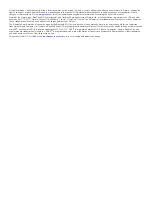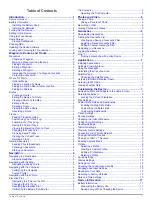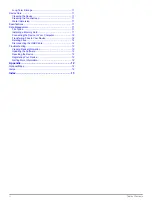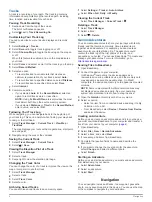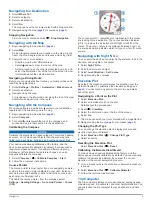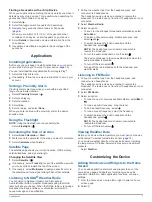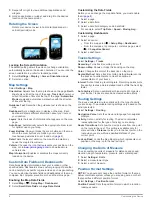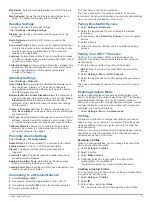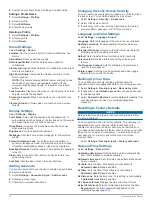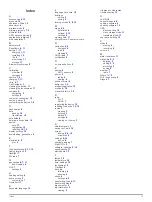All rights reserved. Under the copyright laws, this manual may not be copied, in whole or in part, without the written consent of Garmin. Garmin reserves the
right to change or improve its products and to make changes in the content of this manual without obligation to notify any person or organization of such
changes or improvements. Go to
for current updates and supplemental information concerning the use of this product.
Garmin®, the Garmin logo, BlueChart®, City Navigator®, and TracBack® are trademarks of Garmin Ltd. or its subsidiaries, registered in the USA and other
countries. ANT™, ANT+™, Garmin Connect™, BaseCamp™, chirp™, HomePort™, tempe™, and Monterra™ are trademarks of Garmin Ltd. or its subsidiaries.
These trademarks may not be used without the express permission of Garmin.
The Bluetooth® word mark and logos are owned by the Bluetooth SIG, Inc. and any use of such marks by Garmin is under license. Mac® is a registered
trademark of Apple Computer, Inc. Windows® and Windows NT® are registered trademarks of Microsoft Corporation in the United States and other countries.
microSD™ and the microSDHC logo are a trademarks of SD-3C, LLC. Wi-Fi® is a registered mark of Wi-Fi Alliance Corporation. Google, Google Play, and
other marks are trademarks of Google Inc. NOAA® is a registered service mark of the National Oceanic and Atmospheric Administration. Other trademarks
and trade names are those of their respective owners.
This product is ANT+™ certified. Visit
for a list of compatible products and apps.