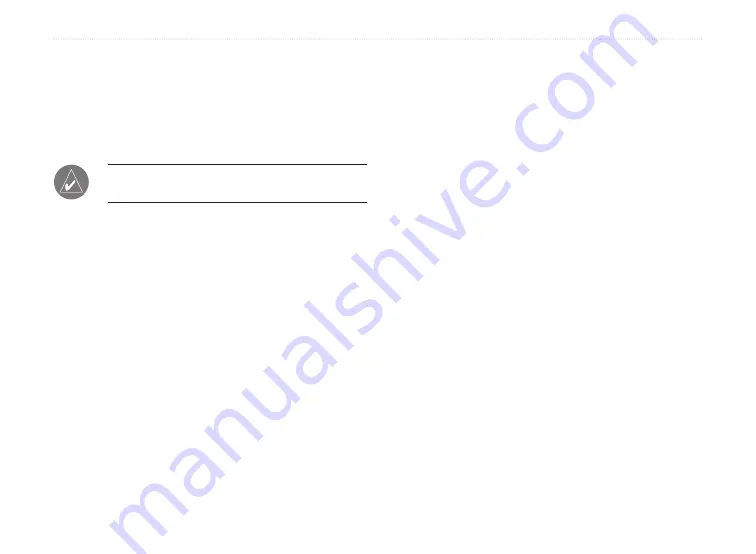
MapSource User’s Manual
7
I
NSTALLING
M
AP
S
OURCE
>
C
HANGING
OR
R
EMOVING
M
AP
S
OURCE
Modifying Coverage Areas
Some MapSource detailed map products allow you to
modify the regional coverage areas. If your MapSource
product allows this,
Modify
appears as an option when
you open the MapSource InstallShield Wizard.
NOTE:
You need your MapSource installation
disks to modify MapSource.
To add or remove specific coverage areas:
1. Insert the MapSource installation disk into your
computer disk drive. The InstallShield Wizard
opens. Click
Next
.
2. Select
Modify
and click
Next
.
3. Select the areas you want to add or remove.
Click
Next
.
4. Follow the additional instructions to modify
MapSource.
Removing MapSource
You can remove any MapSource product from your
computer without using the MapSource installation
disks.
To remove MapSource:
1. Click the
Start
button. Then select
Settings >
Control Panel
.
2. From the Control Panel page, select
Add/
Remove Programs
.
3. Highlight
MapSource
and click
Change/
Remove
.
4. Follow the instructions to remove MapSource.
OR
1. Click the
Start
button. Then select
Programs
> MapSource >
MapSource product
Installation Wizard
(if enabled).
2. Click
Next
.
3. Select
Remove
.
Summary of Contents for MapSource
Page 1: ...mapping software user s manual ...
Page 31: ......


























