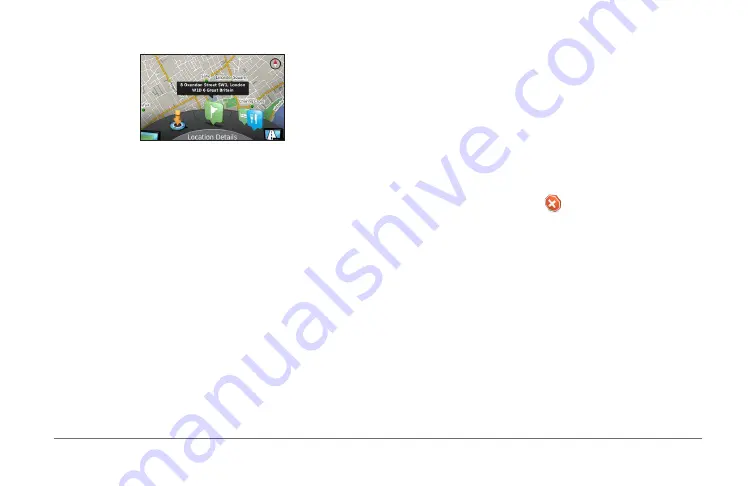
MAP PILOT owner’s manual
37
4
Rotate the browse map tools wheel to select an option:
• Select
Set Location
to set your current location. You can
manoeuvre the controller over the map to find specific
locations.
NOTE
: You must have your MAP PILOT set to simulation
mode and you must not be navigating a route to set
locations.
• Select
Layers
to select which map layers to display on
the map. You can select any combination of
Traffic
,
3D
Buildings
,
3D Terrain
and
Points of Interest
.
• Select
Rotate Mode
to enable a rotated view of the map.
• Select
View Toggle
to view the map in 3-D or 2-D North
Up.
• Select
Points of Interest
to browse for businesses and
attractions near the current map position.
• Select
Locations Details
to display details of your
current or selected location.
Starting a route
1
Search for a location (
2
Select a location.
3
Select
Go!
.
Stopping the route
From the main menu, select .
Following a route
The route is marked with a magenta line. A chequered flag
marks your destination.
As you travel, the navigation system guides you to the
destination with voice prompts, arrows on the map, directions at
the top of the map and guidance information in the instrument
cluster display. If you depart from the original route, the system
recalculates the route and provides new directions.






























