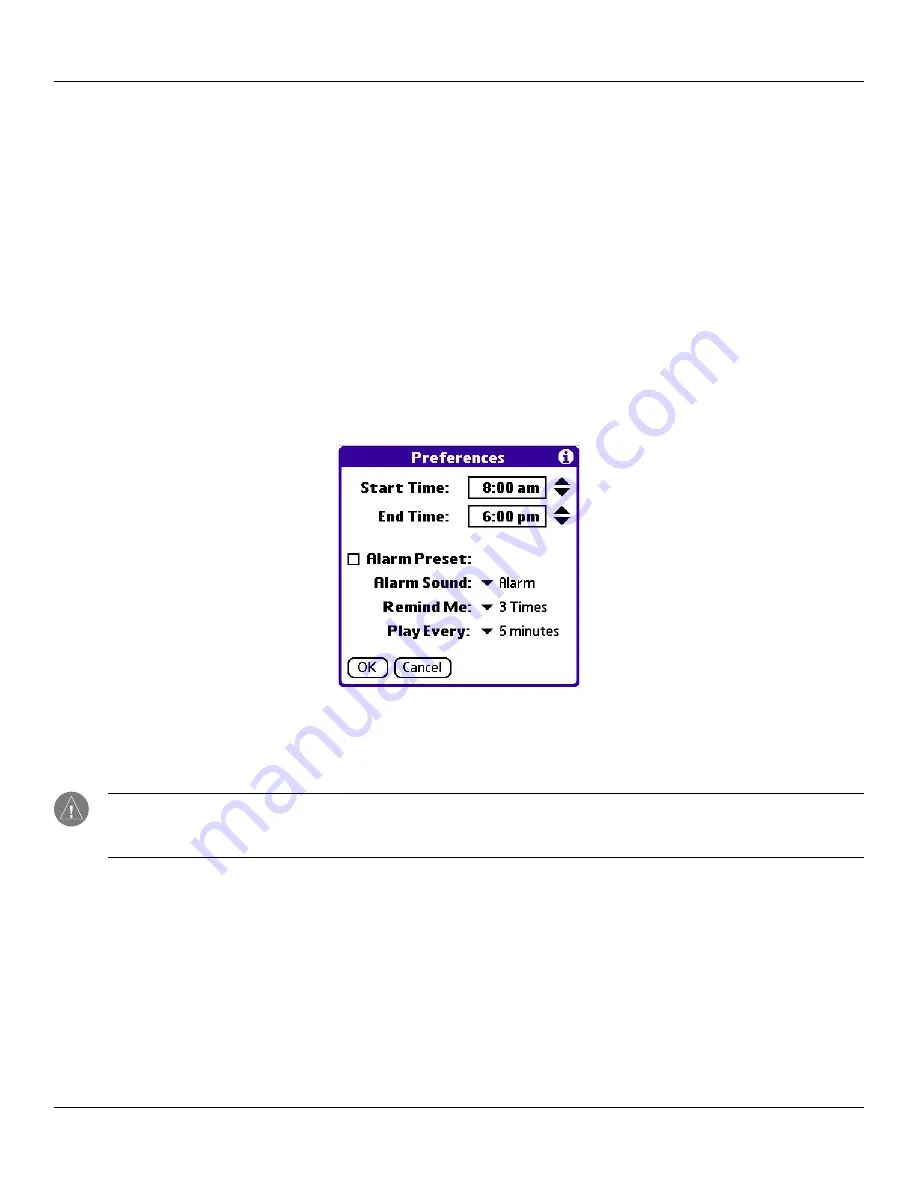
Chapter 4 Using Basic Applications
4.15
Basic Applications Overview: Changing the Date Book Display
3. For Day view, select from the following options:
• Tap
Show Time Bars
to display time bars showing the duration of an event and any event conflicts.
• Tap
Compress Day View
to display start and end times for each event, but no blank time slots at the bottom of
the screen, to minimize scrolling. Clear the option to display all time slots.
4. For Month view, select whether to display
Timed
,
Untimed
, or
Daily Repeating
events.
5. Tap
OK
.
Changing the Displayed Start and End Times
You can change the preferences used for new entries. Preferences include display starting time, display ending time, and alarm
characteristics. See “Setting Alarm Options” earlier in this chapter for more information on alarm preferences.
To change the start and end time in the Date Book:
1. In the Date Book, tap the
Menu
icon.
2. Tap
Options
, and then tap
Preferences
.
3. Tap
Start Time
and use the scroll arrows to select a new start time for the Date Book screens. Repeat the step to
set a new end time. If the time slots you select do not fit on one screen, tap the scroll arrows to scroll up and down.
4. Tap
OK
.
Note:
The Start and End Time are used by the various Date Book screens. The Day view schedules events to start and
end at these times when the All Day option is selected. The Week view displays the time span defined by the Start Time
and End Time.











































