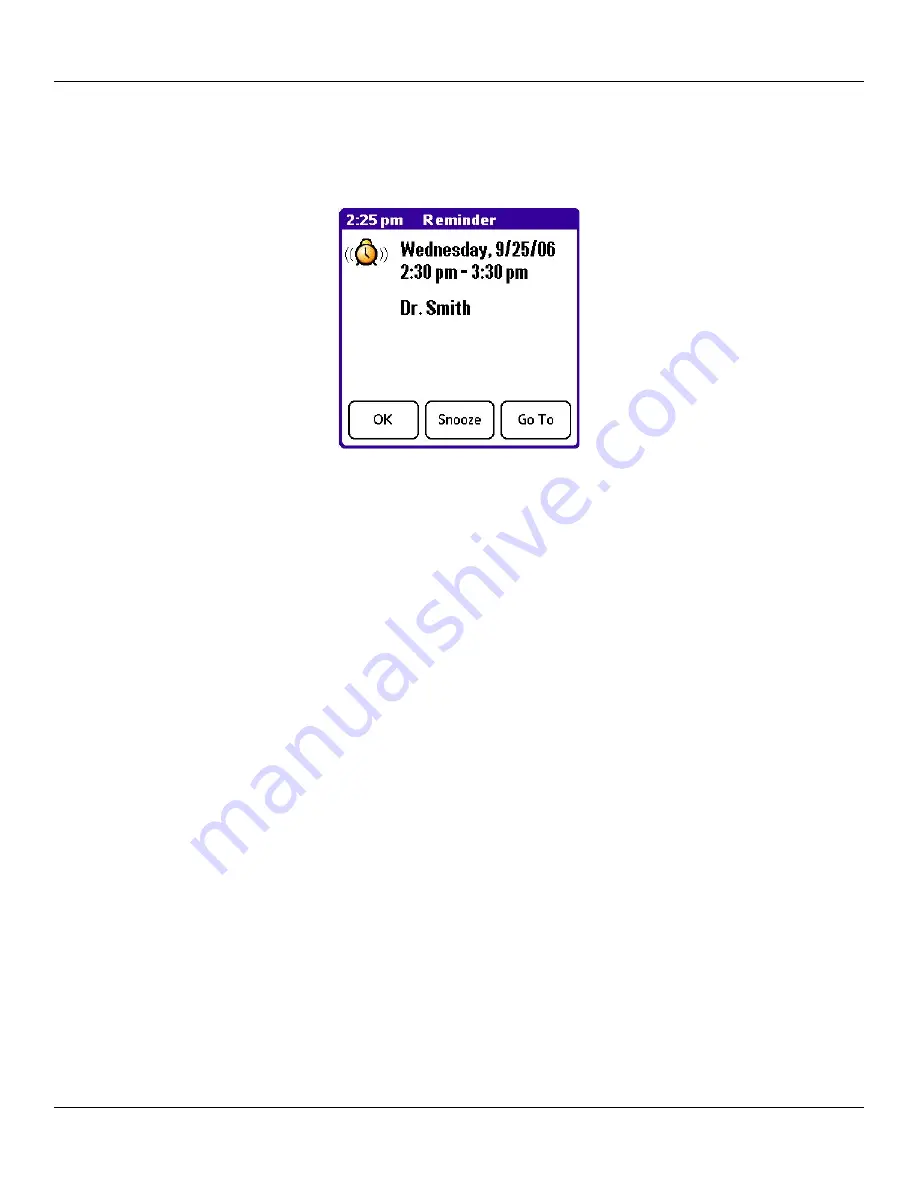
Chapter 4 Using Basic Applications
4.9
Basic Applications Overview: Setting Alarms
Once an alarm has sounded, you can tap the Snooze option to dismiss the alarm for five minutes.
To dismiss the alarm using the snooze option:
When the alarm dialog box appears, tap Snooze to delay the alarm for a preset five-minute period. Each time you
tap Snooze, the alarm is dismissed for an additional five minutes.
Setting Alarm Options
You can set the alarm to sound automatically for each new event using preferences. You can also set a tone for the alarm and the
number of times the alarm sounds.
To set alarm options:
1. Open the
Preferences
dialog box in one of the following ways:
• In the Date Book, tap the
Menu
icon.
• Tap the inverted tab at the top of the Date Book screen to display the menu bar.
• In the text input area, drag a diagonal line from the lower left to upper right to display the Command toolbar. Type
an
R
, the Graffiti® 2 shortcut for the
Preferences
command.
2. In the
Options
menu; tap
Preferences
. (See the following page for image.)
3. Select from the following options:
• Tap
Alarm Preset
to set an alarm for each new event automatically. The silent alarm for untimed events is de-
fined by minutes, days, or hours before midnight of the date of the event.
• Tap the
Alarm Sound
pick list, and then tap an option to set the tone of the alarm. Options include Alarm, Alert,
Bird, Concert, Phone, Sci-fi, and Wake Up.
• Tap
Remind Me
to define how many times the alarm sounds—once or twice; or three, five, or ten times.
• Tap
Play Every
to set how often the alarm sounds—every minute; or every 5, 10, or 30 minutes.
4. Tap
OK
.







































