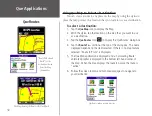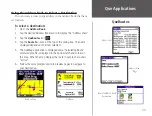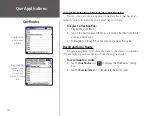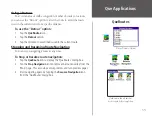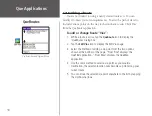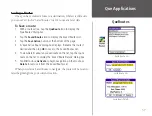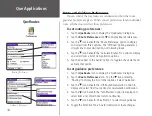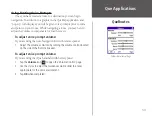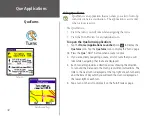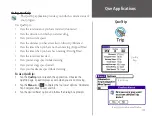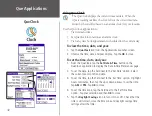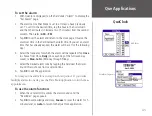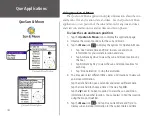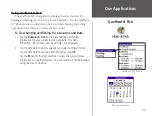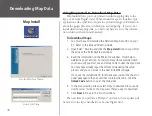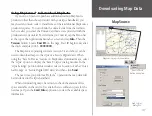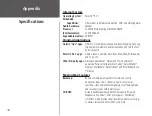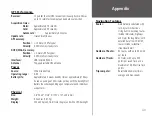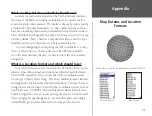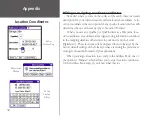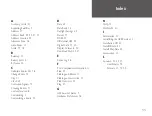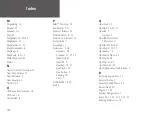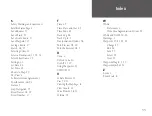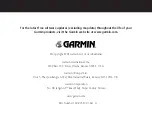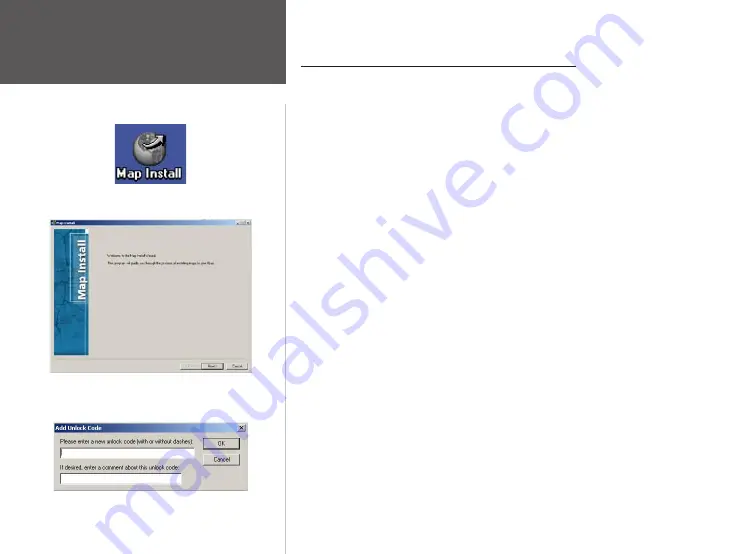
46
Using Map Install to Download Map Data
Map Install allows you to download detailed mapping data to the
iQue or a Secure Digital Card. When detailed maps are installed, Que
applications, like QueFind, can provide a broader range of information
about the geographic area in which you are navigating. If you do not
install detailed mapping data, you will only have access to the informa-
tion contained in your unit’s basemap.
To download maps:
1. You must have first installed the Detailed Map Data CD’s on your
PC. Refer to the
iQue 3200 Setup Guide.
2. Open Palm
™
Desktop and click the
Map Install
icon to your left at
the edge of the ‘Palm Desktop’ window.
3. Read the information on the ‘Welcome’ window. It will help to
determine your next step. For certain maps (those provided with
your new unit) you must use an Unlock Code to open the map data.
You may have already input the Unlock Code during the setup
process and you can move to the next InstallWizard page.
If not, use the installation CD to retrieve your code or the sheet of
paper packaged with your unit that contains the code. Click the
Unlock Code
button to open the dialog box.
4. In the map selection screen, select maps to download to your unit.
Use the cursor to click on the map areas that you want to download.
5. Click
Next
to move to the ‘Finish’ window.
The next time you perform a HotSync
®
operation, the map data will
be moved to the iQue handheld or a Secure Digital Card.
Map Install
Unlock Code Dialog
Map Install Welcome Window
Downloading Map Data