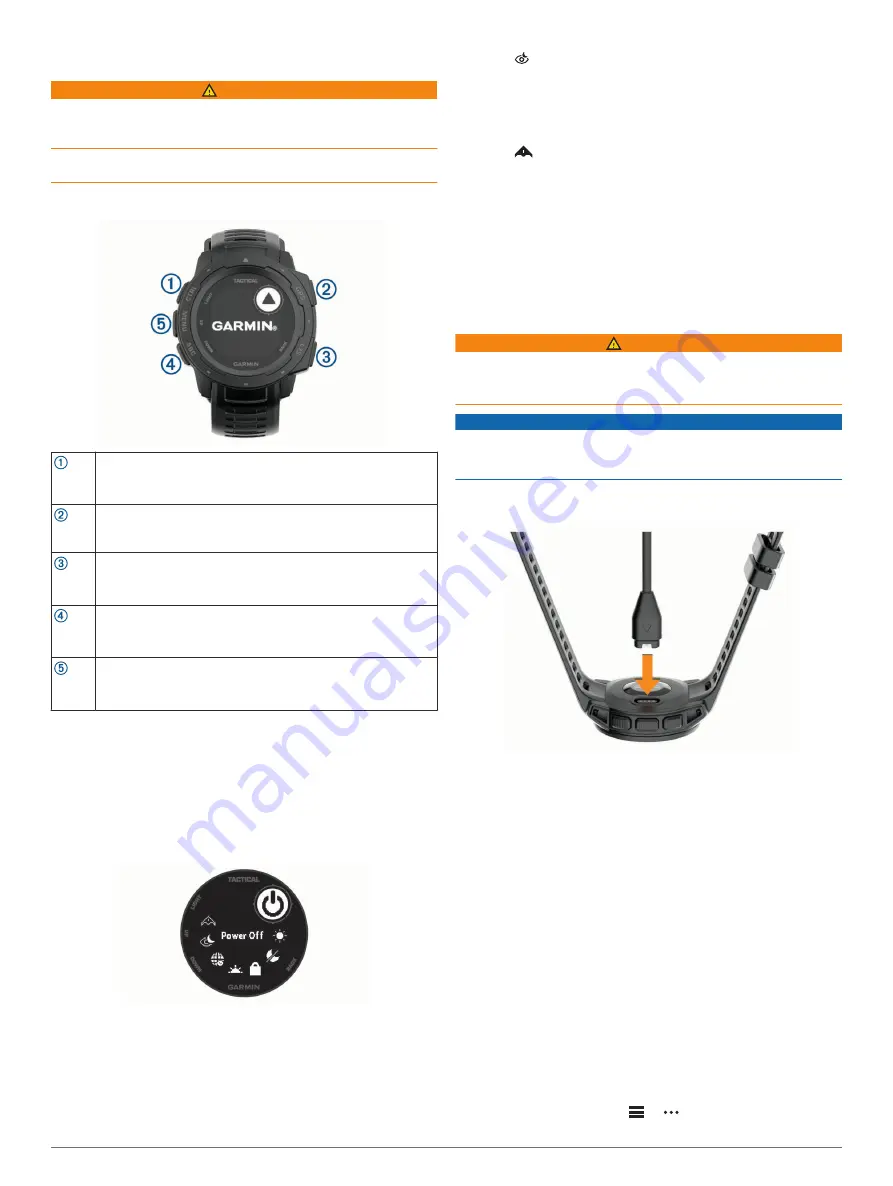
Introduction
WARNING
See the
Important Safety and Product Information
guide in the
product box for product warnings and other important
information.
Always consult your physician before you begin or modify any
exercise program.
Device Overview
LIGHT
CTRL
Select to turn the backlight on and off.
Select to turn the device on.
Hold to view the controls menu.
GPS
Select to view the activity list and start or stop an activity.
Select to choose an option in a menu.
Hold to view GPS coordinates and save your location.
BACK
SET
Select to return to the previous screen.
Hold to view the clock menu.
DOWN
ABC
Select to scroll through the widget loop and menus.
Hold to view the altimeter, barometer, and compass (ABC)
screen.
UP
MENU
Select to scroll through the widget loop and menus.
Hold to view the menu.
Viewing the Controls Menu
The controls menu contains options, such as turning on do not
disturb mode, locking the keys, and turning the device off. You
can enable stealth mode. You can also enable night vision
mode.
NOTE:
You can add, reorder, and remove the options in the
controls menu (
).
1
From any screen, hold
CTRL
.
2
Select
UP
or
DOWN
to scroll through the options.
Enabling Night Vision Mode
You can enable night vision mode to reduce backlight intensity
for compatibility with night vision goggles.
NOTE:
When you enable night vision mode, wrist heart rate
monitoring is disabled.
1
Hold
CTRL
.
2
Select .
Enabling Stealth Mode
You can enable stealth mode to prevent the storage and sharing
of your GPS position and disable wireless communications.
1
Hold
CTRL
.
2
Select
.
Viewing Widgets
Your device comes preloaded with several widgets, and more
are available when you pair your device with a smartphone.
• Select
UP
or
DOWN
.
The device scrolls through the widget loop.
• Select
GPS
to view additional options and functions for a
widget.
Charging the Device
WARNING
This device contains a lithium-ion battery. See the
Important
Safety and Product Information
guide in the product box for
product warnings and other important information.
NOTICE
To prevent corrosion, thoroughly clean and dry the contacts and
the surrounding area before charging or connecting to a
computer. Refer to the cleaning instructions in the appendix.
1
Plug the small end of the USB cable into the charging port on
your device.
2
Plug the large end of the USB cable into a USB charging
port.
3
Charge the device completely.
Pairing Your Smartphone with Your Device
To use the connected features of the Instinct device, it must be
paired directly through the Garmin Connect
™
app, instead of
from the Bluetooth
®
settings on your smartphone.
1
From the app store on your smartphone, install and open the
Garmin Connect app.
2
Bring your smartphone within 10 m (33 ft.) of your device.
3
Select
CTRL
to turn on the device.
The first time you turn on the device, it is in pairing mode.
TIP:
To manually enter pairing mode, you can hold
MENU
,
and select
Settings
>
Pair Phone
.
4
Select an option to add your device to your Garmin Connect
account:
• If this is the first time you are pairing a device with the
Garmin Connect app, follow the on-screen instructions.
• If you already paired another device with the Garmin
Connect app, from the
or menu, select
Garmin
Introduction
1






































