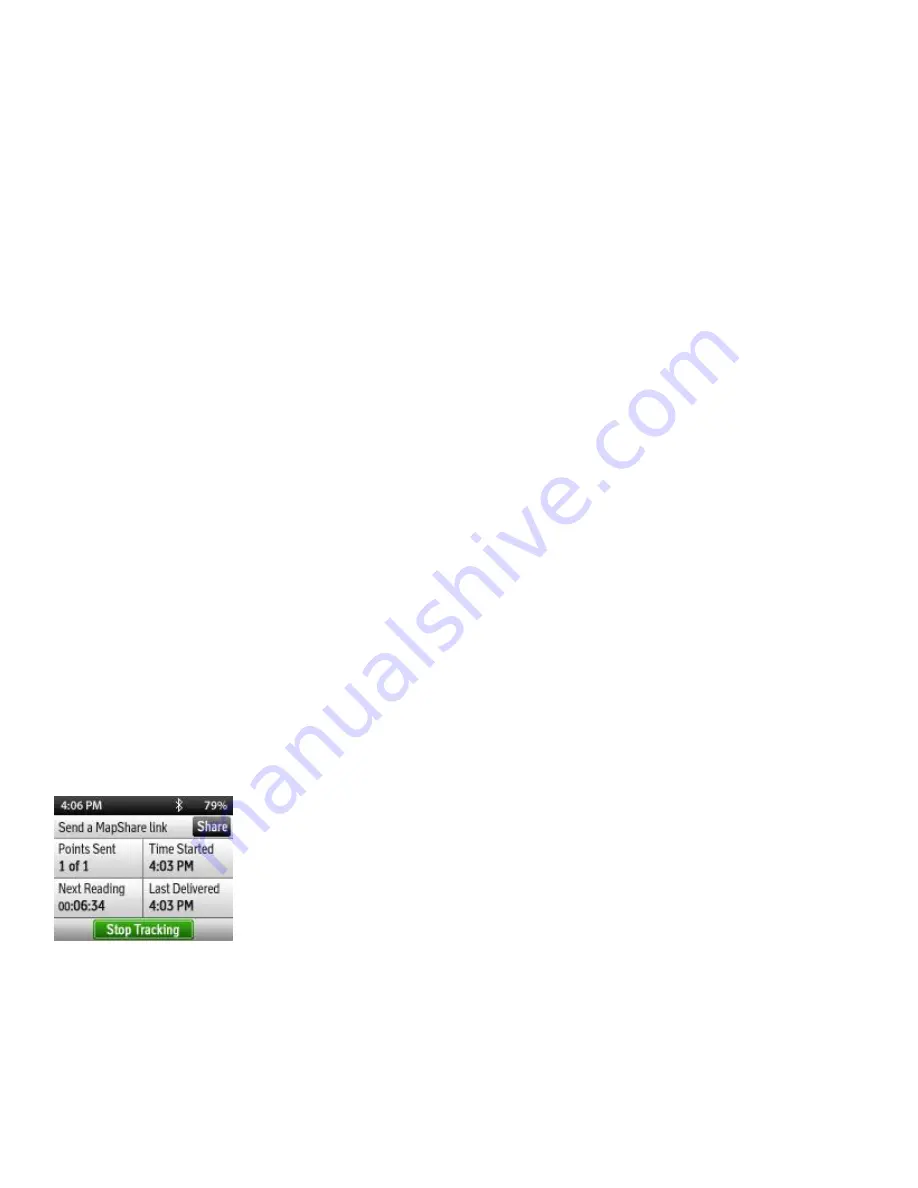
Power On/Off
To power on the inReach SE, press and hold the Power/Enter button for three seconds. Use the directional pad to select
the Power On option. To save battery life, the screen will eventually go blank and to reactivate the display press the
Power/Enter button and select the Unlock option.
When the inReach SE is turned on, press and hold the Power/Enter button for three seconds to display a page of
options:
•
Power off
•
Lock the buttons
•
Mute the device
Otherwise, select the option you want using the directional pad and press the Power/Enter button again to select that
option and display further options. When ON, the battery status is shown at the top right of the Home screen
To turn off
•
push and hold the Power/Enter button
•
use the arrows to high light Unlock
•
push the power/enter button
•
push and hold the Power/Enter button for 3 seconds
•
scroll to Power off with the arrow buttons
•
push the Power/Enter button
IMPORTANT: Once mounted, turn the tracker on, go to the tracker site and confirm you can see your boat being
tracked. If you have problems with seeing it being tracked, please call the Race Director immediately.
Tracking
These instructions are handy in case you need to communicate via the tracker for an emergency. Under normal
circumstances, you DO NOT need to adjust the tracking interval. Please print these out and have available in case
needed.
Your inReach SE can track your progress throughout your trip. When you turn on Tracking, the inReach will send
waypoints at intervals over time. These waypoints can also be used to show your progress to your friends and family
using MapShare through the Explore website.
From the home screen, using the directional pad in the centre of the unit to select Tracking and press the Power/Enter
button. From the Tracking screen, select Begin Tracking and press Power/Enter to start tracking. To stop tracking use the
same procedure in reverse.





