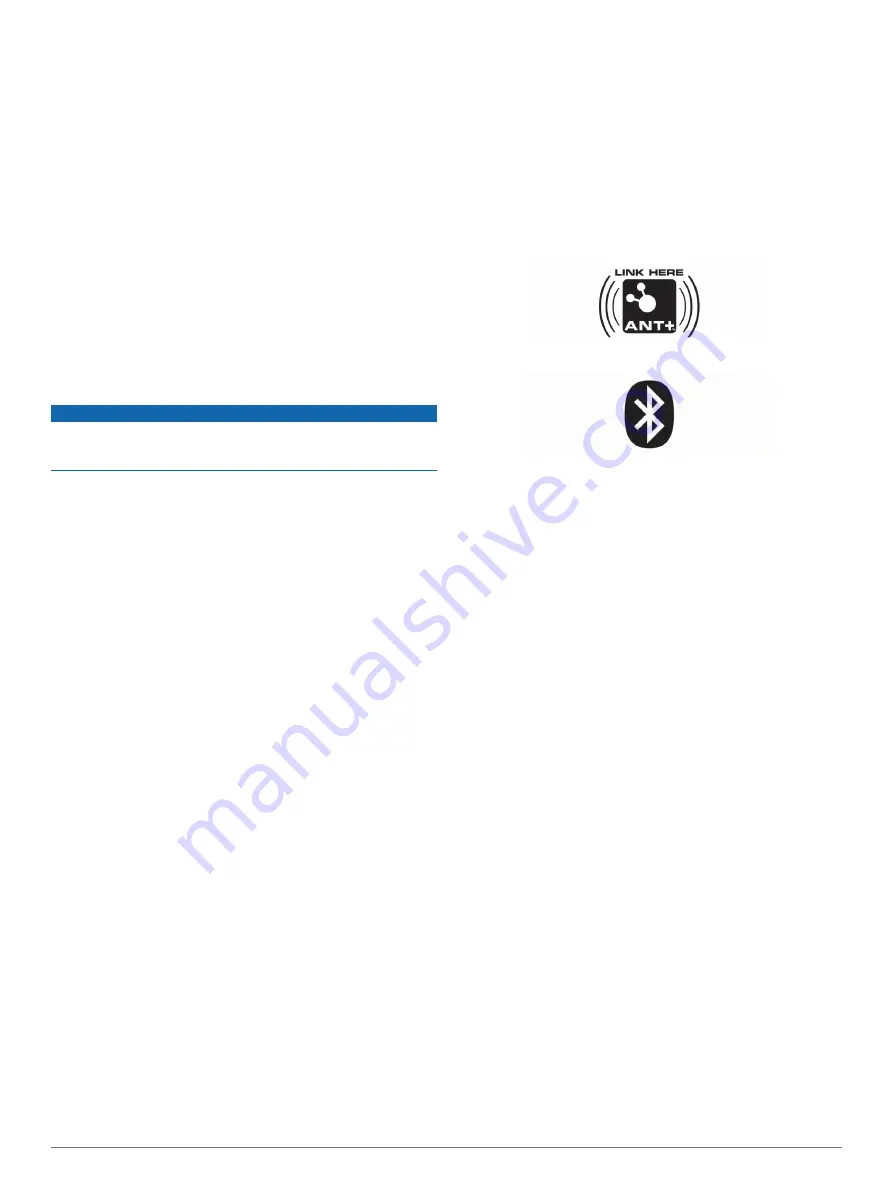
Heart Rate While Swimming
The heart rate monitor records and stores your heart rate data
while swimming. Heart rate data is not visible on compatible
Garmin devices while the heart rate monitor is underwater.
You must start a timed activity on your paired Garmin device to
view stored heart rate data later. During rest intervals when out
of the water, the heart rate monitor sends your average and
maximum heart rate for the previous interval, and your real-time
heart rate, to your Garmin device.
NOTE:
To record heart rate data while swimming, your HRM-
Pro accessory must be paired to your compatible Garmin device
using ANT+, rather than Bluetooth technology. Only some
Garmin devices support heart rate data while swimming. For
more information, see your owner's manual.
Your Garmin device automatically uploads stored heart rate data
when you save your timed swim activity. Your heart rate monitor
must be out of the water, active, and within range of the device
(3 m) while data is uploaded. Your heart rate data can be
reviewed in the device history and on your Garmin Connect
account.
Pool Swimming
NOTICE
Hand wash the heart rate monitor after exposure to chlorine or
other pool chemicals. Prolonged exposure to these substances
can damage the heart rate monitor.
The HRM-Pro accessory is designed primarily for open water
swimming, but it can be used occasionally for pool swimming.
The heart rate monitor should be worn under a swim suit or
triathlon top during pool swimming. Otherwise, it may slide down
your chest when pushing off the pool wall.
Activity Tracking
Whenever you wear the HRM-Pro device, it monitors your daily
activity metrics. The activity tracking feature records your step
count, calories, intensity minutes, and all-day heart rate. To use
this feature, you must pair your heart rate monitor and any other
Garmin devices with your Garmin Connect account (
Heart Rate Monitor With the Garmin Connect
).
After it is paired, the heart rate monitor sends activity data to
your Garmin Connect account whenever the monitor is awake
and within range of your smartphone. If you wear only the HRM-
Pro device during an activity, the TrueUp
™
feature sends activity
tracking data to the daily summary section in Garmin Connect
and to your compatible Garmin devices.
TIP:
Activity tracking works by syncing your data with other
Garmin devices. You should turn on TrueUp in the Garmin
Connect app to sync activities, history, and data between all
your Garmin devices.
Heart Rate Storage for Timed Activities
You can start a timed activity on your paired Garmin device, and
the heart rate monitor records your heart rate data even if you
move away from your device. For example, you can record heart
rate data during fitness activities or team sports where watches
cannot be worn.
Your heart rate monitor automatically sends your stored heart
rate data to your Garmin device when you save your activity.
Your heart rate monitor must be active and within range (3 m) of
the device while data is uploaded.
Accessing Stored Heart Rate Data
If you save a timed activity before you upload the stored heart
rate data, you can download the data from the HRM-Pro device.
NOTE:
Your HRM-Pro device stores up to 18 hours of activity
history. When the heart rate monitor memory is full, your oldest
data is overwritten.
1
Put on the heart rate monitor.
2
From your Garmin device, select the History menu.
3
Select the timed activity you saved while you were wearing
the HRM-Pro device.
4
Select
Download Heart Rate
.
Linking to Fitness Equipment
You can connect your heart rate monitor to compatible fitness
equipment using ANT+ or Bluetooth technology so you can view
your heart rate on the equipment console.
• Look for the ANT+LINK HERE logo on compatible fitness
equipment.
• Look for the Bluetooth logo on compatible fitness equipment.
Troubleshooting
Tips for Erratic Heart Rate Data
If the heart rate data is erratic or does not appear, you can try
these tips.
• Reapply water to the electrodes and contact patches (if
applicable).
• Tighten the strap on your chest.
• Warm up for 5 to 10 minutes.
• Follow the care instructions (
).
• Wear a cotton shirt or thoroughly wet both sides of the strap.
Synthetic fabrics that rub or flap against the heart rate
monitor can create static electricity that interferes with heart
rate signals.
• Move away from sources that can interfere with your heart
rate monitor.
Sources of interference may include strong electromagnetic
fields, some 2.4 GHz wireless sensors, high-voltage power
lines, electric motors, ovens, microwave ovens, 2.4 GHz
cordless phones, and wireless LAN access points.
Tips for Missing Running Dynamics Data
If running dynamics data does not appear, you can try these
tips.
• Make sure you have a running dynamics accessory, such as
the HRM-Pro accessory.
• Make sure your Garmin device supports running dynamics.
.
• Pair the running dynamics accessory with your Garmin
device again, according to the instructions.
• Make sure you are paired using ANT+, rather than Bluetooth.
• If the running dynamics data display shows only zeros, make
sure the accessory is worn right-side up.
NOTE:
Ground contact time and balance appears only while
running. It is not calculated while walking.
2
Heart Rate Monitor Instructions










